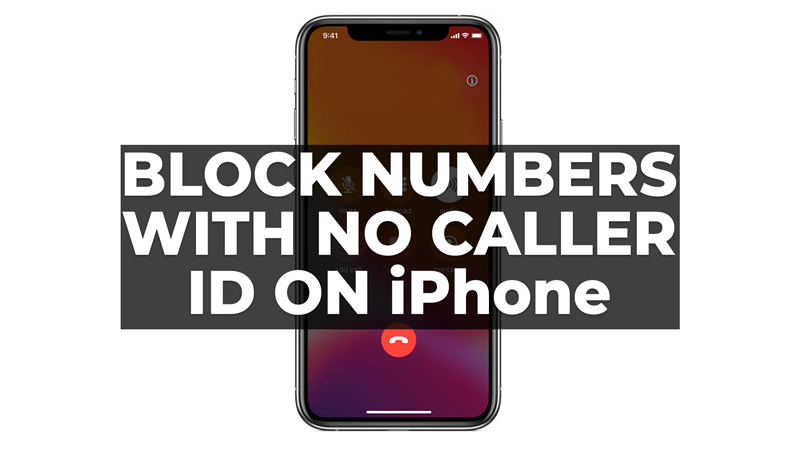
Blocking a specific number is not always possible, especially if the caller is using a hidden or private number. In this case, you will see “No Caller ID” on your screen when you receive the call. Fortunately, there are some ways to block these no-caller IDs on your iPhone and avoid being disturbed by them, and this guide has explained them in detail.
How to Block Numbers with No Caller ID on iPhone?
Even though there isn’t any inbuilt feature to block numbers with no caller ID on iPhone, you can avoid getting distracted from such spam calls by using the silence unknown caller feature or Do Not Disturb mode, or by contacting your mobile carrier as mentioned below:
1. Silence the Unknown Caller
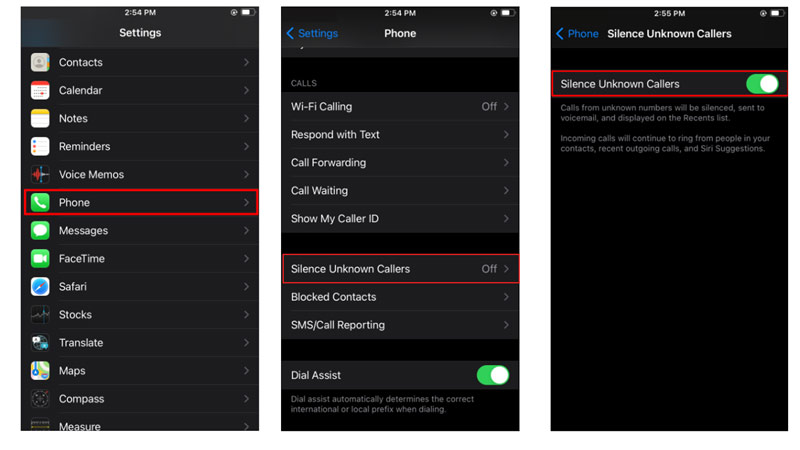
If your iPhone is updated to iOS 16 or above version, you can use the silence unknown caller feature that silences the calls that aren’t registered in your contacts, and here’s how you can do it:
- Firstly, go to Settings > Phone and tap the ‘Silence Unknown Callers’ tab.
- Then turn on the ‘Silence Unknown Callers’ toggle by tapping on it.
- Now any calls with no ID on them will be silenced automatically.
2. Use Do Not Disturb Mode
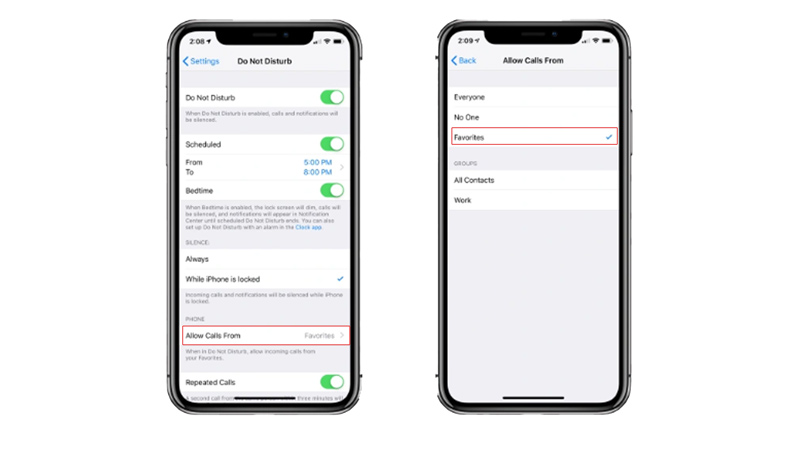
One of the easiest ways to block No Caller ID calls is to enable the Do Not Disturb mode on your iPhone. This mode will silence all incoming calls and notifications, except for those from your contacts or favorites. Hence, to enable this Do Not Disturb mode, follow these steps:
- Go to Settings > Do Not Disturb.
- Turn on the switch next to Do Not Disturb.
- Tap on Allow Calls From and select All Contacts or Favorites.
- Optionally, you can also schedule the Do Not Disturb mode to turn on and off automatically at certain times of the day.
This method will effectively block all No Caller ID calls. But it will also block other calls and notifications that you might want to receive. Therefore, you should use this method only when you are not expecting any important calls.
3. Contact Your Carrier
The last resort to block No Caller ID calls is to contact your carrier and ask them to block these calls for you. Some carriers might offer this service for free or for a fee, while others might not offer it at all. You should check with your carrier first before trying this method. To contact your carrier, follow these steps:
- Find out your carrier’s customer service number or website.
- Call or visit the website and explain your problem.
- Ask them if they can block No Caller ID calls for you and what are the costs and conditions involved.
- Follow their instructions and confirm the changes.
This method will depend on your carrier’s policies and capabilities. Some carriers might be able to block No Caller ID calls effectively, while others might not be able to do so at all. Also, some carriers might charge you extra fees or require you to change your plan or service.
Those were a few ways, you can block numbers with no caller ID on your iPhone. Also, check out our other guides, such as How to stop spam calls on iPhone with iOS 16 or How to hide caller ID when making a Phone call on iPhone.
