Apple’s newly launched iOS 16 operating system lets you customize your wallpaper for the home screen and lock screen on iPhone. You can have widgets of battery, calendar, clock, news, weather, and so on. In this article, we’ll talk about how to set the weather widget lock screen on an iPhone device with the iOS 16 OS.
How to Set Weather Widget on iPhone iOS 16 Lock Screen
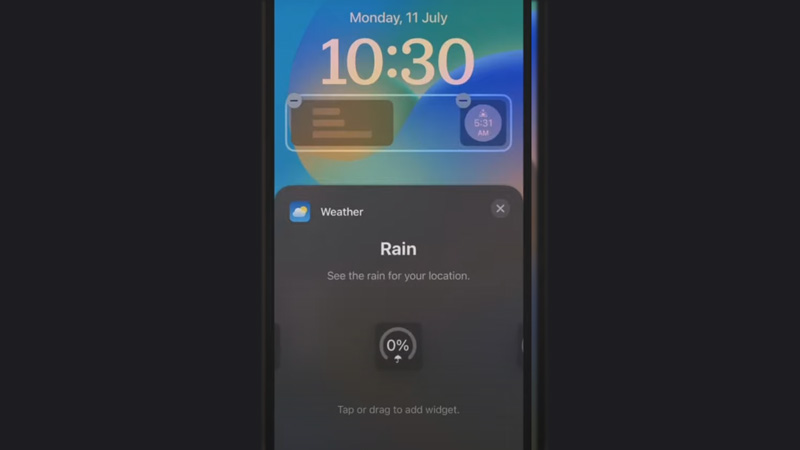
You can create a new wallpaper or customize the current wallpaper to set the weather lock screen. Here are the steps:
- First, on your iPhone long press anywhere on your lock screen.
- You’ll see all the wallpapers that you or the system have created, slide left or right, and choose the wallpaper of your choice.
- Below that wallpaper, you’ll see a “Customize” button, tap on it.
- Now, you’ll see an empty frame below the time slot, tap on it.
- The widget’s menu will pop up from the bottom of your screen.
- Scroll down and select “Weather“, swipe left and right, and select the perfect weather widget for yourself.
- There is a Temperature, Conditions, UV Index, Sunrise and Sunset, Moon, Precipitation, and so on.
- Now add the widget by tapping on it or by dragging the widget to the empty slot.
- If you drag and place this temperature, UV, and other widgets beside the date, you’ll see these widgets will change their format and style of placement.
- Once you are done with the setup, tap anywhere empty on the screen and press “Done” on the upper right corner of your screen.
This is all you need to do to set the weather widget lock screen on your Apple iPhone with your iOS 16 system. Looking for more such articles, check out other guides: How to Permanently Enable Battery Percentage Status Bar On iPhone iOS 16 and How to Use Distance Apart Widget on iOS 16 Device.
