
Windows 11 is probably the best Windows operating system to date. The aesthetics of Windows 11 is well appreciated by users across the globe. However, the only thing that’s missing in Windows 11 is probably the live wallpaper, and you can set it up with the help of this guide.
Windows 11: How to set Live wallpaper (2023)
Currently, there isn’t an official way to set a live wallpaper, but there are some supported apps available on Microsoft Store that you can download to use live wallpapers to make your desktop look more personalized. Hence, here are a few third-party live wallpaper apps that you can download and install on your Windows 11 desktop:
1. VLC

VLC is the best free media player available currently, and it allows users to set live wallpapers on their Windows 11 desktop, you can do it by following these steps:
- First, you need to download and install the VLC media player from the Microsoft Store.
- Then, launch the VLC software on your Windows 11 desktop.
- Now press the ‘CTRL’ + ‘P’ keys on your keyboard to open the settings window.
- Select the ‘All’ option from the bottom left side of the window.
- Then expand the ‘Video’ menu from the left column.
- Click the ‘Enable wallpaper mode’ checkbox.
- Finally, click the ‘Save’ button from the bottom right side of the screen to make changes.
- Now whenever a video is played on a VLC media player, it will be set as your live wallpaper on your Windows 11 desktop.
2. Lively
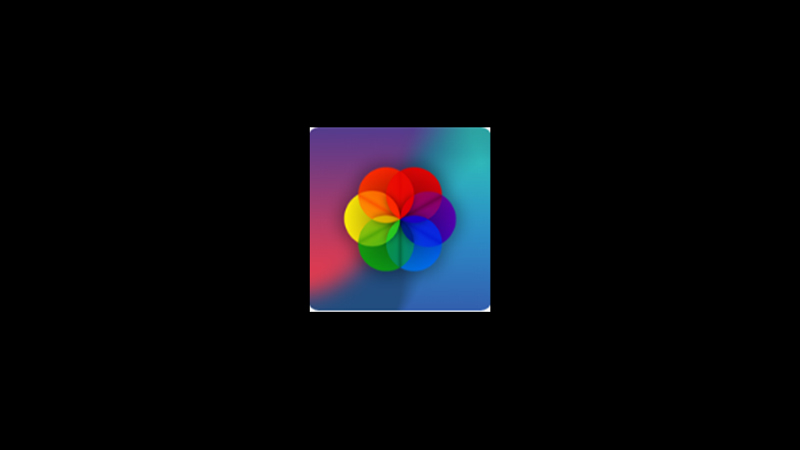
Another app that you can use to set live wallpaper on Windows 11 desktop is Lively. It is available on Microsoft Store for free, and here’s how you can set a live wallpaper using the Lively app:
- First, open the Lively Wallpaper app on your Windows 11 desktop.
- Now click the ‘Library’ tab from the top of the screen.
- All the live papers will appear on the screen.
- Click the three-dots icon next to the wallpaper you like and select ‘Set as Wallpaper’ from the menu.
- Now close the app, and you could see the live wallpaper on your Windows 11 desktop.
3. DeskScapes
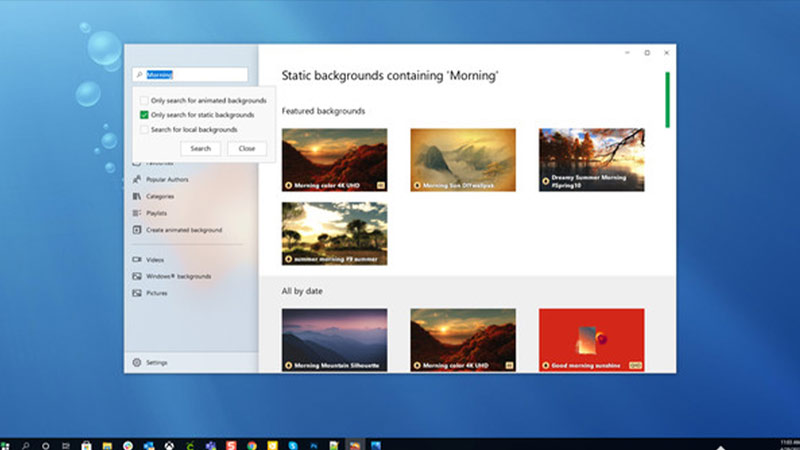
DeskScapes allows setting up a series of live wallpapers already present in its catalog. Unfortunately, it isn’t free, but you can use the 30-day free trial and see if you want to continue with the premium version. You can download it from the Steam store app. To set wallpaper using DeskScapes, first, open the app on your PC and select the live wallpaper you like. Click the ‘Apply’ button to set it as your live wallpaper.
That’s everything covered on how to set live wallpaper on Windows 11 desktop. Also, check out our other guides to Download live wallpapers on Windows 10 or Download Windows 11 4K Wallpaper.
