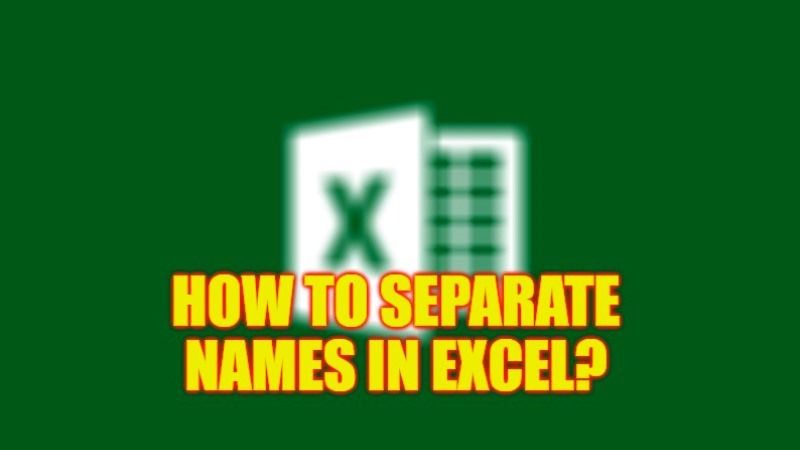There are easy ways to separate first names and last names in Excel. The method given in this guide works for you if you want to get a static result. So let’s start and see how to separate names in Excel in detail below. This can be easily done by using Microsoft Excel’s Conversion Wizard which allows you to split text values into two separate columns quickly. Read the complete tutorial below to split names in Excel.
Excel: How to Separate Names (2023)

You can easily separate first and last names in Excel by using Microsoft Excel’s Conversion Wizard. For example, suppose you have a list of first and last names in the same column and you want to separate the first name and last name and get them in separate columns, follow the steps given below:
- First of all, select all the full names columns (A2:A8 for example).
- Click on the ‘Data’ tab.
- In the “Data Tools” group, click on the “Convert” option.
- Make the following changes in the Convert Text to Column Wizard:
- Select the “Delimited” option (this allows you to use space as a separator) and click Next.
- Select the Space option and click Next.
- Set B2 as the destination cell (otherwise existing data will be overwritten).
- Then click Finish.
- That’s it, the above steps will instantly separate first and last names (with first names in column B and last names in column C).
Although Microsoft Excel’s Conversion Wizard is a quick way to separate first and last names in Excel into two columns, it is only suitable when you want the output to be a static result. If you have a dataset that is likely to grow or change, it’s best to use formulas to separate the names.
That is everything you need to know about how to separate names in Excel. For more Microsoft Excel Tips and Tricks, check out our similar types of guides only on our website TechNClub.com: How to Insert Drop Down List in Excel, and How to Delete Duplicates in Excel.