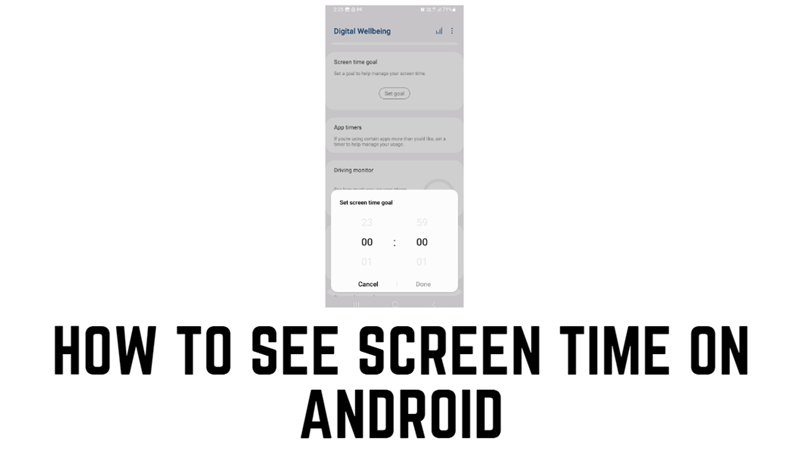Screen Time is the amount of time that your device’s screen is on and active, whether you are using apps, browsing the web, watching videos, or making calls. This feature can help you understand your digital habits and manage your device usage better. There are different ways to see your screen time on Android, depending on your device model and operating system version. So, if you are concerned about your screen time, you can see and manage it on your Android phone with the help of this guide.
How to See Screen Time on Android?
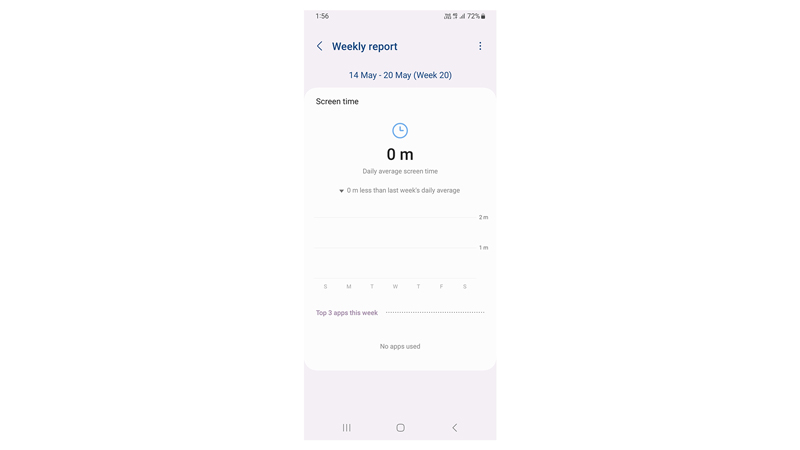
If you want to know how much time you spend with your mobile, the best thing to measure is screen time. Fortunately, there are a few tools like Digital Wellbeing that can help you measure and manage your screen time as mentioned below:
1. Digital Wellbeing
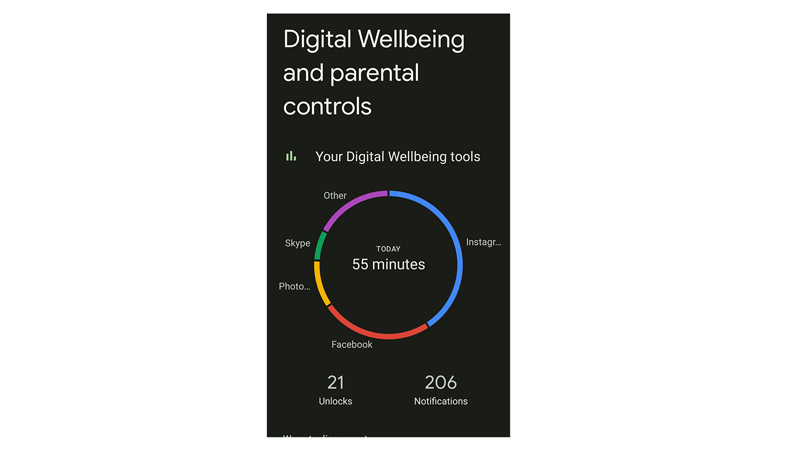
Digital Wellbeing is a feature that Google introduced in Android 9 Pie and later versions. It is designed to help you balance your technology use and improve your well-being. It shows you how much time you spend on your device and on different apps, as well as how many notifications you receive and how often you unlock your device. Also, you can set app timers, focus mode, bedtime mode, and parental controls to limit your screen time and avoid distractions. Hence, to use Digital Wellbeing, follow these steps:
- Firstly, open the Settings app on your device, then tap the ‘Digital Wellbeing & Parental controls’ tab.
- You will see a dashboard that shows you your screen time for today and the past week, as well as a breakdown of your app usage, notifications and unlocks.
- Tap on any app to see more details, such as how much time you spend on it per hour or per day, and how it compares to your average usage.
- Then tap the three dots icon from the top right corner of the screen and select Manage your data to see more options, such as deleting or exporting your data.
2. Device Care or Battery Settings
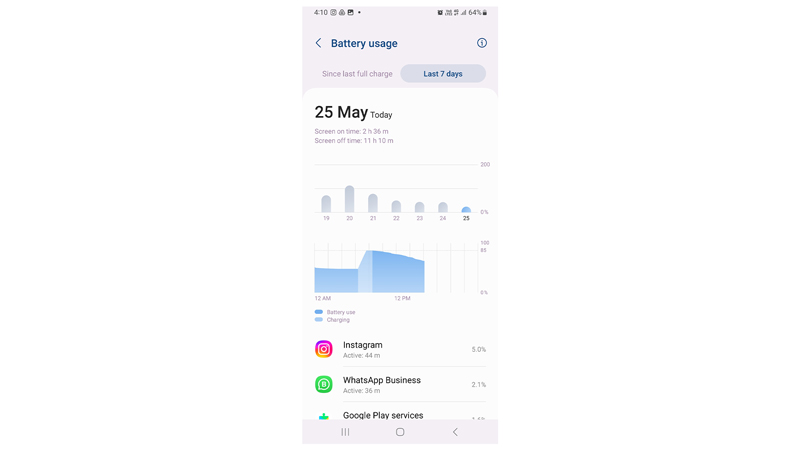
Some Android devices have built-in settings allowing you to see your screen time without using additional apps. These settings may vary depending on your device manufacturer and model, but they usually show you basic information, such as how long your screen has been on since the last charge or reset. To use built-in settings to see your screen time, follow these steps:
- Open the Settings app on your device.
- Tap on Battery or Device Care.
- Then tap the “Battery usage” or “Screen time” option.
- You will see a graph that shows you how much time your screen has been on since the last charge or reset.
- Tap the ‘More’ or ‘Details’ button to see more information, such as which apps have used the most battery or screen time.
That’s everything covered on how to see screen time on Android. Also, check out our other guides, such as How to change voicemail password on Android or How to empty trash on Android.