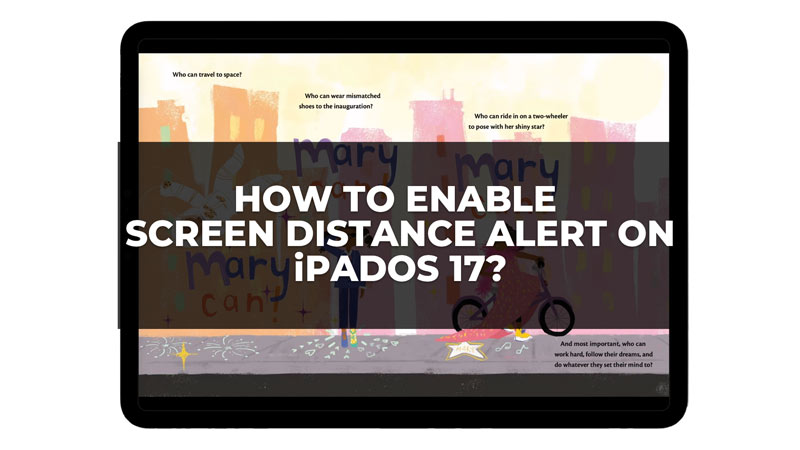One of the new features that Apple introduced in iPadOS 17 is the Screen Distance Alert, which aims to protect your eye health by reminding you to keep a safe viewing distance from your iPad. This feature is useful to stop your kids from looking at your iPad screen from a close distance. So, to know more about what is Screen Distance Alert & how to use it on your iPadOS 17, read this guide till the end.
What is Screen Distance Alert?
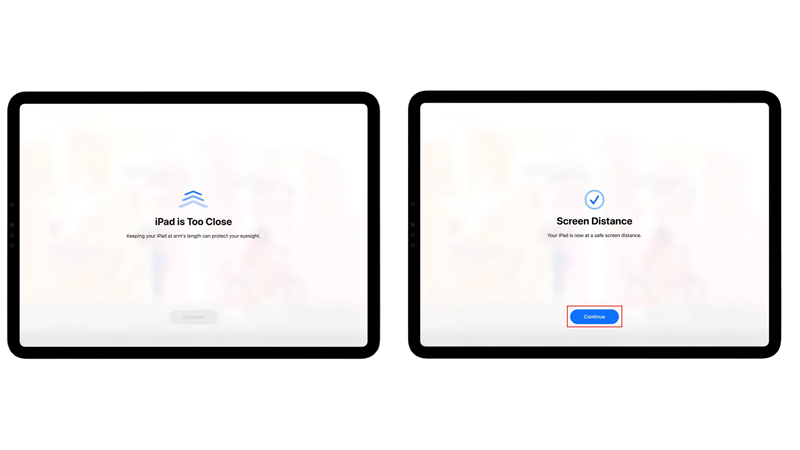
Screen Distance Alert is a feature that uses the TrueDepth camera on your iPad to detect how far you are holding your device from your face. If you hold your iPad closer than 12 inches continuously, you will see a gentle reminder on the screen to move it further away. This is because holding your device too close can strain your eyes and increase the risk of myopia, or nearsightedness.
How to Enable Screen Distance Alert on iPadOS 17?
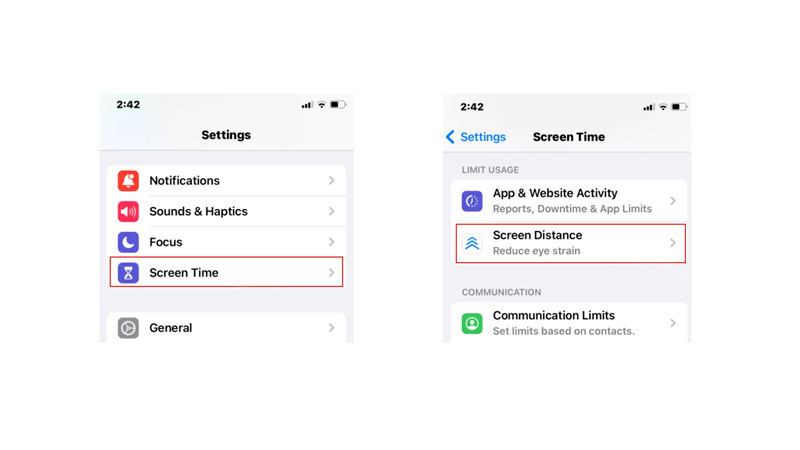
To enable Screen Distance Alert on your iPad with iPadOS 17 installed, follow these steps:
- Go to Settings > Accessibility > Vision
- Then tap the ‘Screen Distance Alert’ tab.
- Finally, turn on the ‘Enable Screen Distance Alert’ toggle.
- Now whenever you bring your iPad close to your eyesight, a screen will appear with the “iPad is Too Close” notification.
How does Screen Distance Alert work?
Screen Distance Alert works by using the same technology that powers Face ID on your iPad. The TrueDepth camera projects infrared dots on your face and measures the distance between them and the camera. If the distance is less than 12 inches, the feature will trigger a notification on the screen that says “Move iPad farther away” or “iPad is too close”. Once, you move the iPad to your arm’s length the “Screen Distance” pop-up will appear. Tap the ‘Continue’ button to resume the task.
Screen Distance Alert is a useful feature that can help you maintain good eye health and prevent eye fatigue. If you want to try it out, make sure you update your iPad to iPadOS 17 and enable it in the settings. There are more such features that iPadOS 17 offers like setting a live photo as lock screen wallpaper or interactive widgets, and our guides for the same will help you to use them.