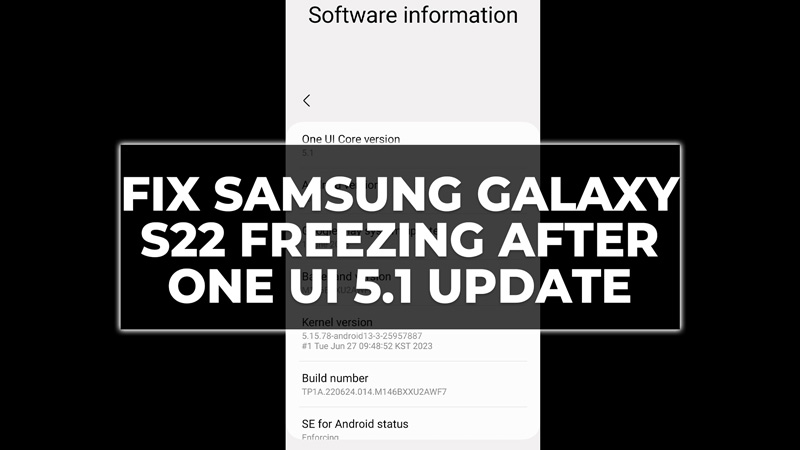
One UI 5.1 is the latest version of Samsung’s custom Android interface that runs on the Galaxy S22 and other devices. It brings new features, improvements, and security patches to enhance the user experience. However, some users have reported that their Galaxy S22 is freezing more often after updating to One UI 5.1. This can be very annoying, especially if you use your phone for important tasks. Luckily, there are some possible solutions that you can try to fix Samsung Galaxy S22 freezing after the One UI 5.1 update and this guide will show you how you can do it.
How to Fix Samsung Galaxy S22 Freezing After One UI 5.1 Update?
You can fix your Samsung phone freezing after the One UI 5.1 update by following these steps:
1. Restart your Phone
The first thing that you should do when your phone is freezing is to restart it. This will clear the temporary cache and memory of your phone and refresh the system. To restart your Samsung phone, press and hold the Power button and the Volume down button for about 10 seconds until the phone turns off and vibrates. Then, press the Power button again to turn it back on.
2. Update Apps
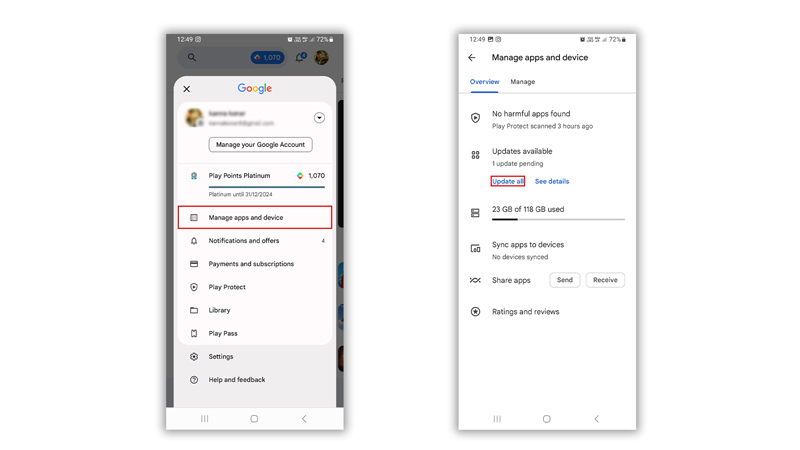
Another possible reason why your phone is freezing after the One UI 5.1 update is that some of your apps are not compatible with the new system. This can cause conflicts and errors that can affect the performance of your phone. You need to update your apps to their latest versions to fix this issue. You can do this by following these steps:
- Open the Google Play Store app on your Samsung phone.
- Tap on your profile icon from the top left corner of the screen and tap the “Manage apps and devices” tab.
- Then tap the “Update all” button, under the updates available tab, and wait for the updates to finish.
- Alternatively, you can also check for individual app updates by tapping on each app and looking for an “Update” button.
3. Uninstall Error causing Apps
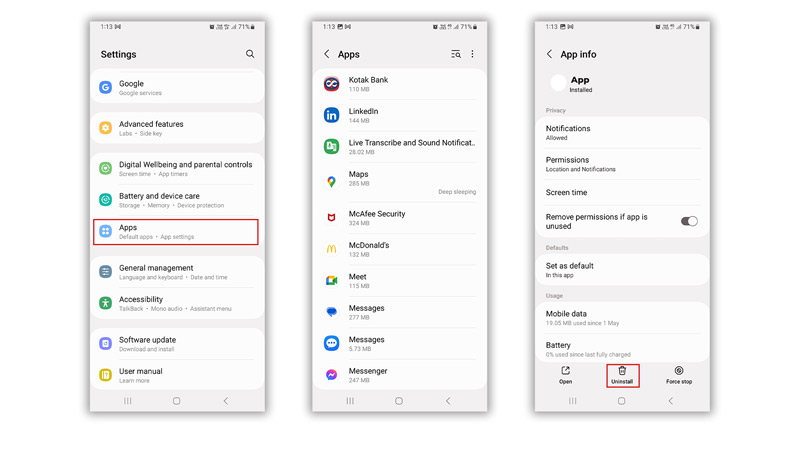
If updating your apps does not solve the issue, you might have some problematic apps that are causing your phone to freeze. These could be apps that are not compatible with One UI 5.1, apps that have bugs or malware, or apps that are using too many resources or permissions. This might be the reason for your Samsung Galaxy S22 freezing after the update error. In such cases, you need to uninstall these apps from your phone, and here’s how you can do this:
- Firstly, open the Settings app on your Samsung Galaxy S22.
- Then tap on the Apps tab.
- Tap on the app that you want to uninstall.
- Then tap the “Uninstall” button and confirm by tapping the “OK” button.
- You can also uninstall apps by long-pressing their icons on the home screen or app drawer and tapping the “Uninstall” button.
4. Perform a Factory Reset
If none of the above solutions work, you might have to perform a factory reset on your phone. This will erase all of your personal data and settings and restore your phone to its original state. This can fix any software issues causing your phone to freeze after the One UI 5.1 update. However, before you do this, make sure to back up all of your important files and data to a cloud service or an external storage device. To perform a factory reset on your phone, follow these steps:
- Firstly, turn off your Samsung Galaxy S22.
- Press and hold the Power button and the Volume up button for a few seconds until the Samsung logo appears.
- Release the buttons and wait for the Android recovery screen to show up.
- Use the Volume buttons to navigate to “Wipe data/factory reset” and press the Power button to select it.
- Confirm by selecting “Yes” and wait for the process to finish.
- Select “Reboot system now” and press the Power button to restart your phone.
Those were the few ways you can fix the Samsung Galaxy S22 freezing after the One UI 5.1 update. Also, check out our other guides, such as How to hide your private Numbers or Caller ID on Android or How to Restore deleted contacts on Android.
