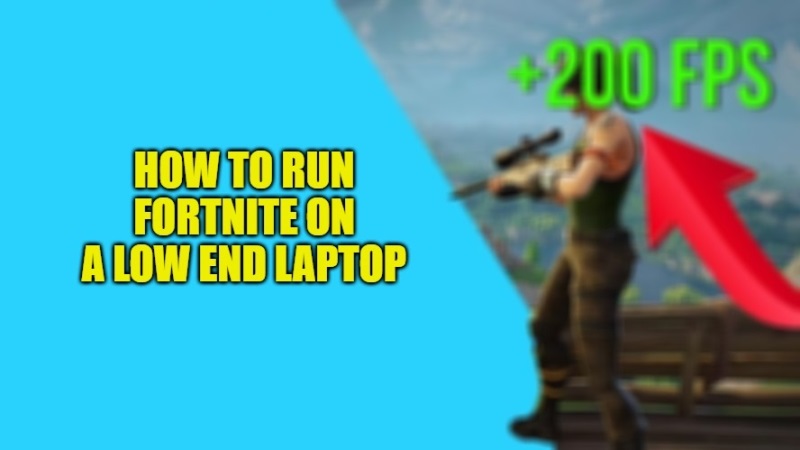There are many players who want to play Fortnite on their PCs or Laptops. However, having a low-configured laptop or a desktop computer, many users wonder whether they would be able to run Fortnite on their system properly. Also, they would like to run Fortnite smoothly on their low-end computer so that they can enjoy better gaming experiences. So, how to make this possible? Well, in this guide, I will teach you various methods to run Fortnite on a low-end laptop with good FPS rates and smooth functioning of the game.
Best Low End PC Settings for Fortnite (2023)

There is no doubt that Fornite is one of the most famous games of Epic Games released in the year 2017. Hence, many players want to play it on their Laptops or PCs. However, there are few players who have reported that Fornite runs slow on their computer system, and therefore, they want a method to optimize the game’s performance.
So, what is the method to run Fornite on your PC run faster? Well, in this article, I am going to teach you how to make Fornite run better on your Laptop. But before that, you need to ensure that your computer configuration meets the system requirements of Fortnite first.
Here are the minimum and recommended system requirements of Fortnite to run it on your PC:
Minimum System Requirements:
Graphics Card: Intel HD 4000 on PC; Intel Iris Pro 5200
Processor: Core i3-3225 3.3 GHz
Memory: 4GB RAM
OS: Windows 7/8/10 64-bit or Mac OS Mojave 10.14.6
Recommended System Requirements:
- Graphics Card: Nvidia GTX 960, AMD R9 280, or equivalent DX11 GPU
- Video Memory: 2 GB VRAM
- Processor: Core i5-7300U 3.5 GHz, AMD Ryzen 3 3300U, or equivalent
- Memory: 8 GB RAM or higher
- OS: Windows 10 64-bit
Method 1: Adjust Your Laptop Settings
- Launch Fortnite and then go to Settings.
- After that make the following adjustments in the Video Settings menu:
- Windows Mode: Full Screen
- Display Resolution: Set it as your computer screen
- Frame Rate Limit: Unlimited
- Quality: Low or Medium (Optional)
- Viewing Distance: Far or Epic (Optional) Shadows: Off
- Anti-aliasing: Off
- Texture: Low
- Effects: Low
- Post production: Low
- Vsync: Off
- Monitor blur: Off
- Show FPS: Above
- Finally, Save the changes done.
Method 2: Disable “Replay” mode in Fortnite
In Fortnite, there is a Replay mode that you need to disable to get good FPS rates. You can follow the steps given below on how to do that:
- First, launch Fornite on your laptop.
- Then go to the Main Menu icon which is located at the top right corner of the screen.
- After that click on Settings.
- Now, go to the bottom and find Playback options.
- All you now have to do is just turn these settings off.
- Finally, click on Apply to save the changes.
Method 3: Set High Priority to Fortnite
You can also try to set High Priority to Fortnite in Task Manager to get some good performance while playing the game. Here are the steps:
- First, launch Fornite and then immediately switch to your Windows Desktop on your Laptop.
- Open Task Manager by pressing Ctrl + Shift + Esc keys together on your keyboard.
- Go to Details Tab.
- Here, search for the Fortnite process and right-click on it, and then choose Set priority > High to continue.
- A new window will pop up, here just click Change priority to continue.
- Finally, switch to Fortnite again and then check if the performance is improved.
That is everything you need to know about how to run Fortnite on a low-end laptop. If you want more Tips and Tricks around Fortnite, check out our other guides – Download Fortnite on iOS Device without App Store, and How to Play Fortnite on iPhone.