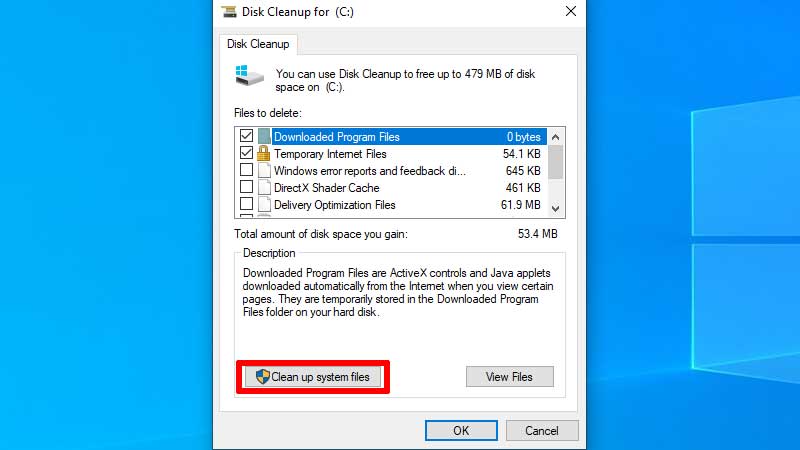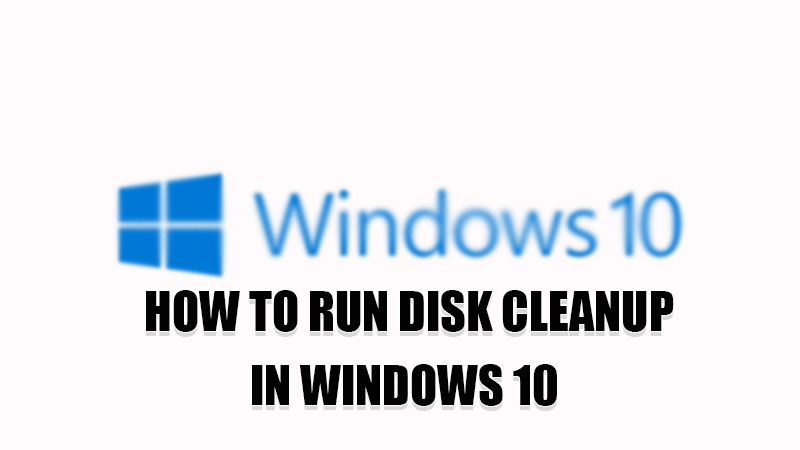
Disk Cleanup is a utility that is not known by many Windows users. Hence it is not often used by users. This utility helps you to clean the disk space of your computer. With this app, the need to install third-party cleaning software is not necessary So, today in this guide I am going to explain to you how to run Disk Cleanup on your Windows 10 computer.
Steps to Run Disk Cleanup in Windows 10
As discussed above, Disk Cleanup scans your disk and detects all the junk files, temp files, and unnecessary files and also detects old unused files and displays the details about these files. This utility is a great tool to increase the performance of your slow computer. If you want to clear the clutter on your computer then let’s see how you can run Disk Cleanup on Windows 10.
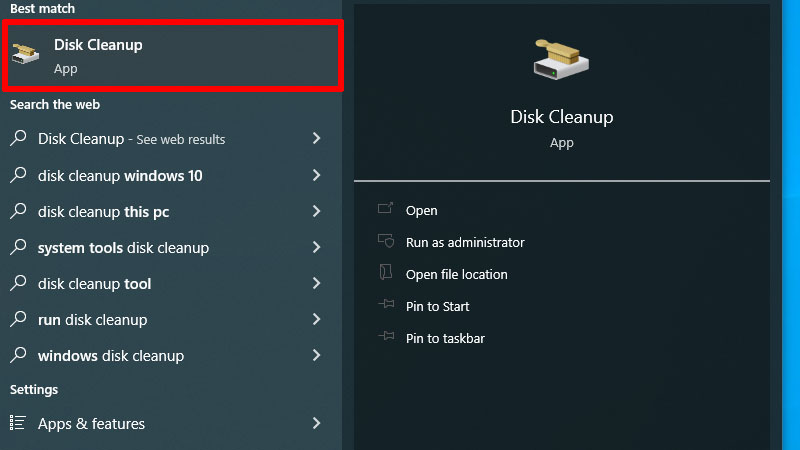
Note: For clearing your disk you first need to clean up your computer’s “System Files” and then the “More Option” section is available.
- Open the “Disk Cleanup” app by searching it in the search bar next to the Windows logo and clicking on the first result.
- This will open a dialogue box that will scan your disk and provide detailed information about all the files stored.
- To clean up system files, click on “Clean up System Files“.
![second step in disk cleanup app]()
- In the next window, select all the files you want to delete and click “OK“.
- To confirm the process, click on “Delete Files“.
- This will clear the “System Files” section of your computer.
- If you want to clear your disk files then again search “Disk Clean“.
- Now, click on “More options” and then select “Clean Up…” under the “Program and Features” section.
You can also run Disk Cleanup from the Command Prompt by typing this command “C:\windows\SYSTEM32\cleanmgr.exe /dDrive” without quotes and pressing the “Enter” key use the Drive letter instead of drive in the command.
If you want to clear all your customizations from your computer then you can do this by going to the “Device Manager” and selecting “Options” under the “File” menu. Here it will detect the size of the customization. To delete this click on “Delete Files” to delete all the customizations files saved on your device for your profile.
This is all you need to know on how to run Disk Cleanup in Windows 10. If you want to restore some files you deleted by mistake with the above process then here is a guide on How to Use System Restore on Windows 10.