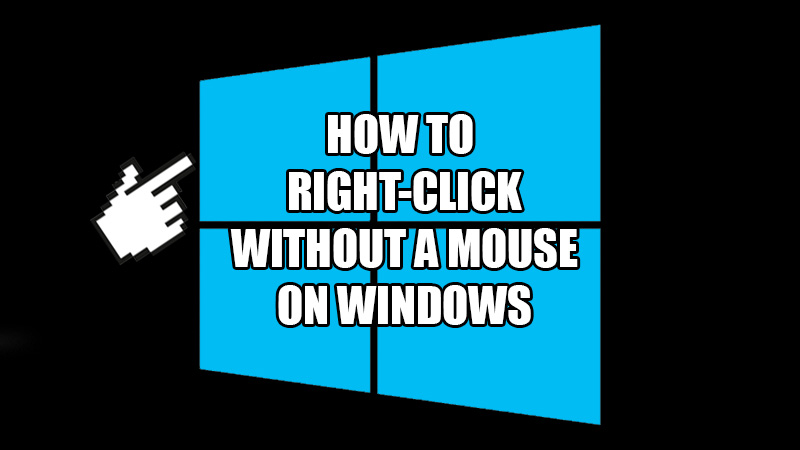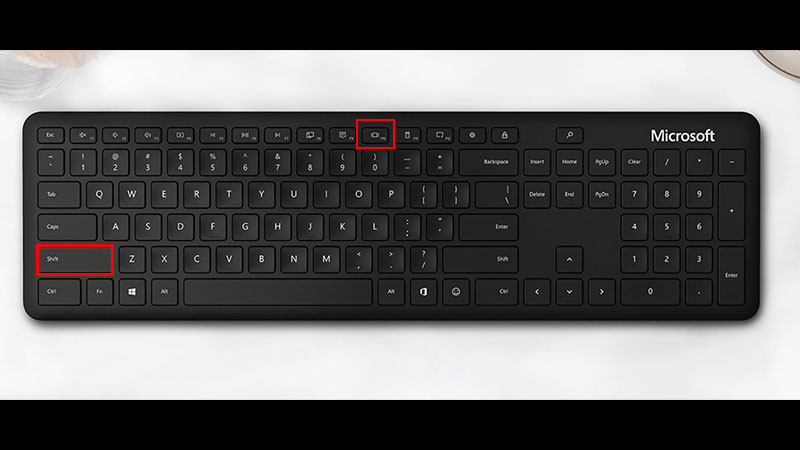A broken mouse gives a lot of trouble to a user. If you accidentally damage your mouse, some of its buttons may stop working. If this is the case with you, the right-click of your mouse may not be working, right? No problem, you can always use a keyboard to right-click on Windows. Right-clicking by not using a mouse is really easy on a Windows PC. Many keyboards have a distinguished key that works as a right-click without a mouse. Also, there are some shortcut keys to right-click with no mouse on every keyboard. So today, we will show you how to right-click without a mouse on a Windows PC.
How to Right-Click Without a Mouse on Windows 10/11 (2023)
Doing a right-click without a mouse on Windows computers is easy and can save you from trouble if your mouse is broken or has stopped working. Here are workarounds that you can use for the same:
Method 1: Use the Right-Click Shortcut Keys on Windows
- Press the ‘Shift + F10’ shortcut keys to right-click without using a mouse.
These shortcut keys work anywhere on the Windows operating system. The best part about using the shortcut keys to right-click is that they work on every PC. Even if your keyboard does not have a dedicated key for right-clicking, you can use ‘Shift + F10’ to right-click without a mouse on Windows.
Method 2: Use the Right-Click Key on Your Keyboard 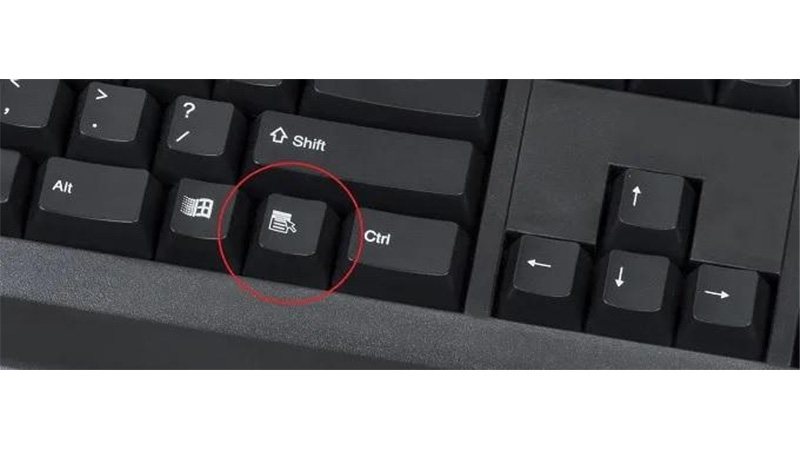
Certain keyboards are equipped with a key that acts as the right-click if you cannot use your mouse for the purpose. You can find it next to the ‘Windows’ key on the right side of a keyboard. The right-click key has a ‘Clipboard’ mark on it and you can use it in the place of your mouse on your computer.
Those users who do not have a dedicated right-click key on their keyboards can use the shortcut keys mentioned above. This is how you can right-click without a mouse on Windows. Here are some other guides from us on similar topics: Fix Double-Clicking Mouse on Windows PC and Zoom In & Out with Mouse on Windows and Mac.