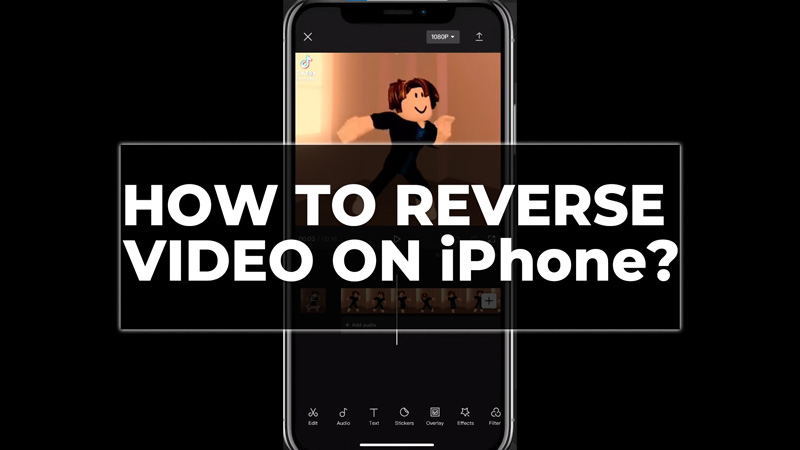
Creators or professional video editors always like to try new effects and styles to their video that makes them look more interesting. One such effect you can apply to your video is the reverse video effect. Although iPhone doesn’t have any in-built feature to reverse a video. However, there are a few third-party apps available on the App Store that you can use to refer a video on iPhone and this guide will show you how you can do it.
How to Reverse a Video on iPhone?
You can reverse a video on your iPhone, using the free video editing apps like Inshot, iMovie app or FilmoraGo by following these steps:
1. Inshot
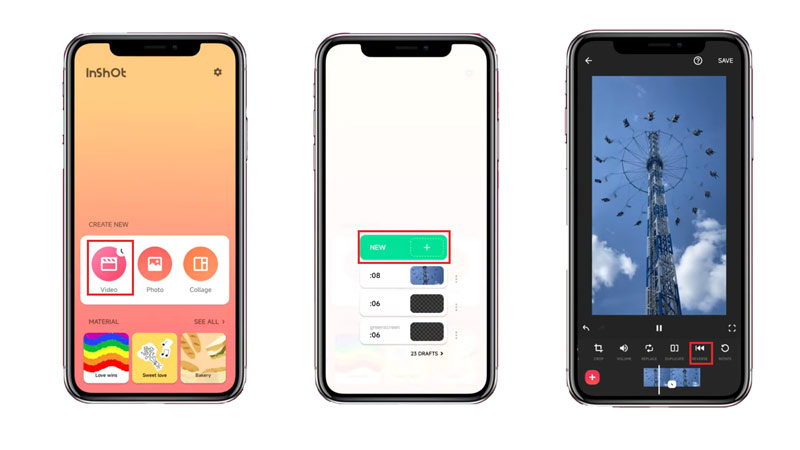
Inshot is one of the best mobile video editing apps. The interface is easy to use, and it is available for free download. You can reverse a video using Inshot by following these steps:
- Open the Inshot app on your iPhone, and tap the ‘Video’ option under the ‘Create New’ section.
- Then select the video you want to edit and reverse and choose your aspect ratio.
- Now swipe the bottom toolbar to the right and select the ‘Reverse’ button from there.
- Wait for 2 minutes to apply changes and play the video to see if the reversing is proper as you desired.
2. Reverse Vid
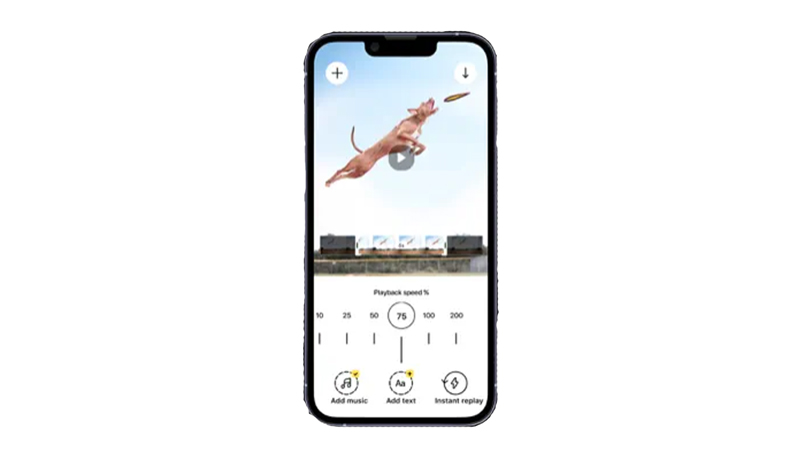
Reverse Vid is another video editing app that mainly features reversing any video format. You can get it from the App Store for free and here’s how you can edit and reverse a video using the Reverse Vid on your iPhone:
- Open the Reverse Vid app on your iPhone and import the desired video from the gallery.
- Select the playback speed from the slider, and the video will be reversed at that speed.
- You can add music or text to the video for additional effects.
- Once you are done with the editing, tap the ‘Download’ button from the top right corner of the screen to download the video.
3. FilmoraGo
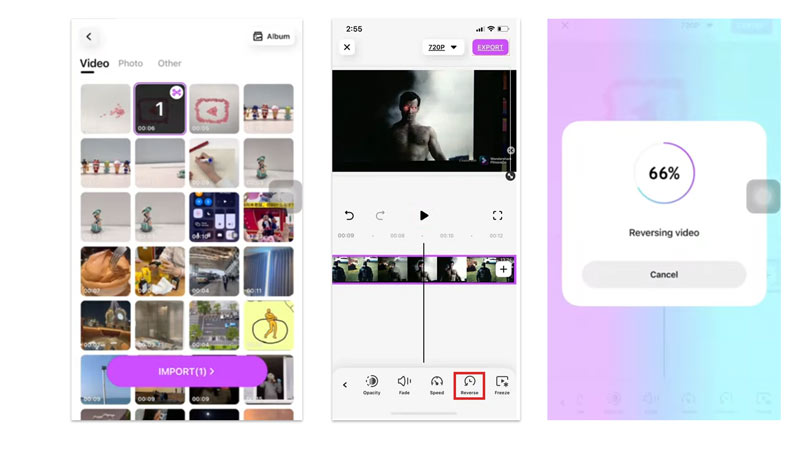
FilmoraGo is the mobile version of Filmora a video editing software for PC. It is available for free in the App Store. The FilmoraGo reverses video instantly, and you can even edit the reversed video seamlessly by adding filters and more. To use FilmoraGo to reverse a video follow these steps:
- Firstly, open the FilmoraGo app on your iPhone, and tap the ‘+’ icon to start a new project.
- If your video has audio, then you will need to mute the video first. You can do this by tapping the volume button from the bottom toolbar and swipe it left until the volume turns to zero.
- Now, tap the video from the timeline, then tap the ‘Reverse’ option from the pop-up and your video will be processed.
- Wait for your video to load preview it by playing the video and see if the reversing is as per your desire and save it on your iPhone.
That’s how you can reverse a video using video editing apps. Also, check out our other guides, such as How to take photos from a video on iPhone 14 or How to create a loop video on iPhone.
