
iPhone 14 series are the best Apple smartphone series that comes with the latest iOS 16 operating system pre-installed. However, due to some errors, even the iPhone 14 Plus can malfunction. The best option in such a situation you can rely on is to restart your device. If you are a new Apple user who recently bought iPhone 14 Plus, you might not know the procedure to restart your device, and for the same, this guide will help you.
iPhone 14 Plus: How to Restart (2023)
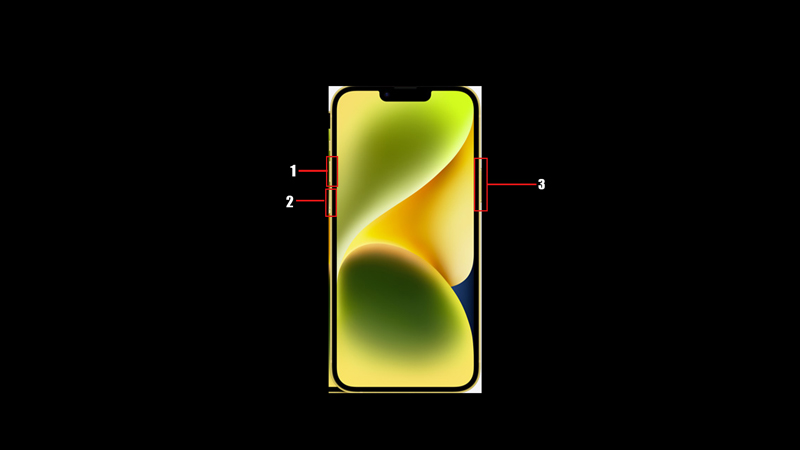
You can try restarting your iPhone 14 Plus from the Settings app, On-Screen menu, or by hard resetting your device, and you can do it in the following ways:
1. Use the Settings app
- First, from the app library open the ‘Settings’ app on your iPhone 14 Plus device.
- Then, tap the ‘General’ tab from the Settings window and tap the ‘Shut Down’ button.
- The power slider will appear on the screen. Swipe it to shut down your iPhone 14 Plus.
- Now, press and hold the side button until the Apple logo appears to restart your iPhone.
2. Use On-Screen Menu
- First, turn on the On-Screen menu by going to Settings > Accessibility > Touch > Assistive Touch and turn on the toggle next to it.
- This will enable a floating white dot on your iPhone 14 Plus screen.
- Tap the white dot to open the On-Screen menu and select the ‘Device’ option.
- Now, tap the ‘More’ option, then tap the ‘Restart’ option.
- When a confirmation prompt appears, tap the ‘Restart’ button to restart your iPhone 14 Plus.
3. Force Restart your iPhone 14 Plus
If the above methods fail to restart your iPhone, you can try force restarting your iPhone 14 Plus by following these steps:
- On your iPhone 14 Plus, press and release the ‘Volume Up’ button quickly.
- Immediately, press and release the ‘Volume Down’ button on your iPhone.
- Now, press and hold the side button until the Apple logo appears on your screen to restart your iPhone.
That’s everything covered on how to reboot iPhone 14 Plus. Also, check out our other guides, such as How to hard restart iPhone 14 or How to force restart iPhone 13 Pro.
