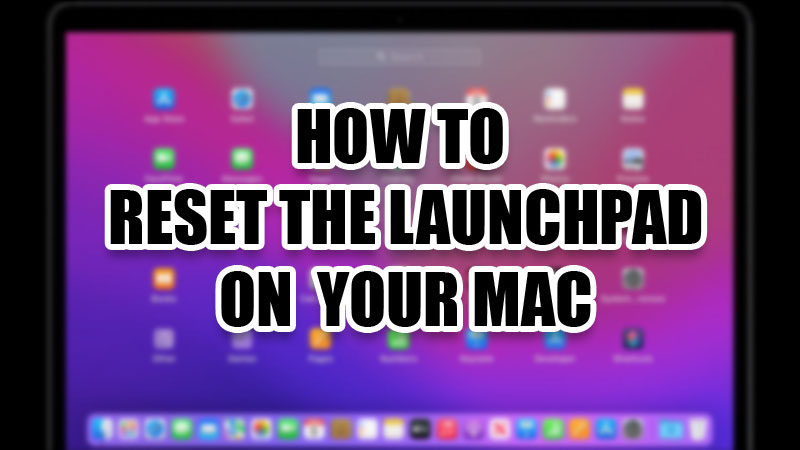
We have seen our Mac running into many unwanted problems. Sometimes we can solve those problems manually and sometimes, we end up stressed over them. The launchpad on your Mac can face several issues too, which means even you may face trouble with it. But, we have good news for you. You can solve any underlying issue with the launchpad on your Mac by just resetting it. In this guide, we will show you how to reset the launchpad on your Mac.
Should I Reset the Launchpad on My Mac?
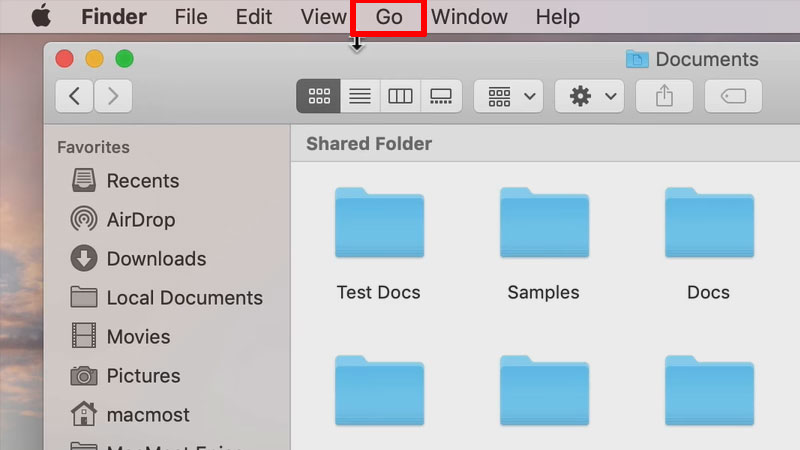
All the apps that you have installed on your Mac can be found on the launchpad. It is the center bar that you see on the desktop of your Mac. Since it acts as a useful shortcut to find all the apps, it is important to keep it safe from any errors or issues. If the launchpad on your Mac ever runs into a problem, you may try to fix it with different methods. But, nobody knows if those fixes will surely work for you, right? Hence, resetting the launchpad on your Mac becomes the right choice.
How to Reset the Launchpad on Mac
Here are the steps to restart the launchpad on your MacBook:
- On your Mac, go to Finder.
- Hold the ‘Option’ key and click ‘Go’.
- Select Library > Application Support > Dock.
- Now, select and delete all the files that end with ‘.db’.
- Go back to the desktop. Open the Trash app from the Dock.
- Delete all the trash items.
- Restart your Mac.
Once you complete all these steps, the launchpad on your Mac will be set anew. It will have all the apps that it had when you started your Mac for the first time. In short, this is how you reset the launchpad on your Mac. If you have had any problems with the launchpad till now, rest assured; all those problems are solved now. Do check out our other guides on fixes for other Mac errors: How to Fix the “App Is damaged and can’t be opened” Error on Mac and How to Fix Trackpad Not Working on Mac.
