There are many users who want to use ComboFix to remove viruses in Windows 11. ComboFix is an anti-malware and anti-virus program used to remove known viruses and malware from your PC. The program will scan your computer for infections and remove it automatically. In this guide, I will explain if you can use ComboFix to remove virus on your Windows 11 system, and its alternatives.
How to remove virus using ComboFix in Windows 11?
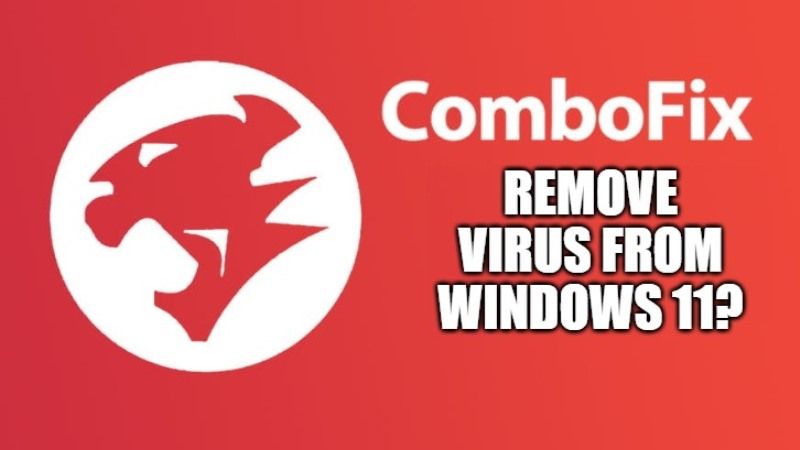
According to its system requirements, ComboFix is not supported on Windows 10 or Windows 11, Windows 8.1, and Windows 2000, but in the future, it could be compatible with the latest operating system. You can run ComboFix on the following Windows operating system versions only at this time:
- Windows XP (32-bit only)
- Windows Vista (32-bit/64-bit)
- Windows 7 (32-bit/64-bit)
- Windows 8 (32-bit/64-bit)
If you will download ComboFix and try to install it on your Windows 11 system, then you will get an error message saying “reduced functionality mode.” So, it simply means that ComboFix is still not functional on the new operating systems. However, you can try to use some alternative ways to remove viruses in Windows 11. Follow the steps given below to remove malware on your Windows 11 computer.
How to remove viruses from Windows 11 using Windows Defender?
You can use the inbuilt Windows Defender tool to remove virus from your Windows 11 PC. Check the following steps on how to do that.
- On your Windows 11 desktop, click on Start and then click on Settings.
- Click on Privacy & security that is located on the left side.
- Now click on Windows Security.
- After that, click on Virus & threat protection.
- Now click on Scan options.
- At this point, just tick mark the “Full Scan” option, and then at the bottom click on Scan Now.
- Your PC will start scanning for viruses in Windows 11.
- Once the process is completed, Windows Defender will automatically remove the virus from your Windows 11 system.
That is everything you need to know about how to remove viruses from Windows 11 using ComboFix. While you are here, you might be also interested to know how to enable Internet Explorer mode in Windows, or download and manually install KB5005101 update on your PC.
