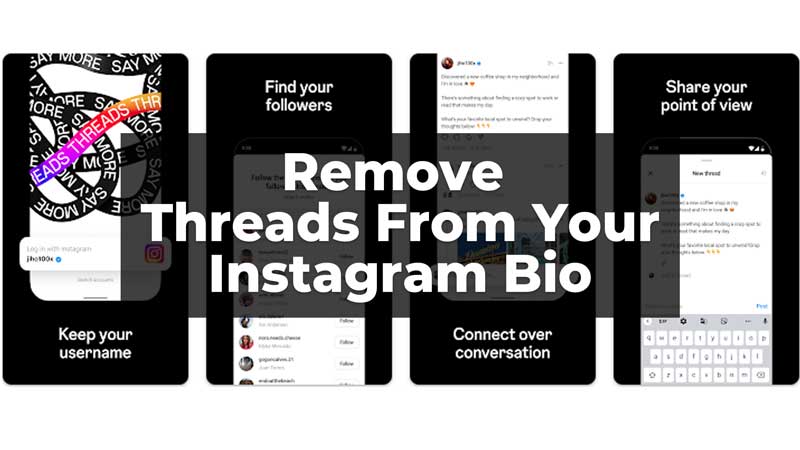Meta’s newly launched Threads App has seen a massive user response in a very short period. The Threads App directly links with your Instagram profile and helps your followers to get to your Threads profile by giving a badge/link in your bio. But some of you might not want that badge to be seen on your bio. In this guide, we have covered easy steps by which you can remove the Threads link from your Instagram bio. Let us know how we can do that and also know how to add the badge back to your bio.
Steps To Remove/Hide Threads Badge or Link from Instagram Bio
You can remove or hide the Threads easily from your bio in just three easy steps. To remove/hide the badge follow these steps:
- Firstly, open your Instagram App.
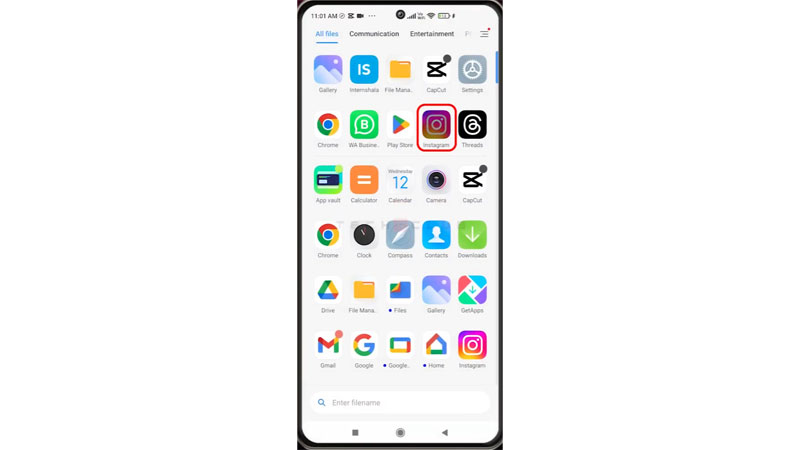
- Then, click on your Profile from the bottom right corner.
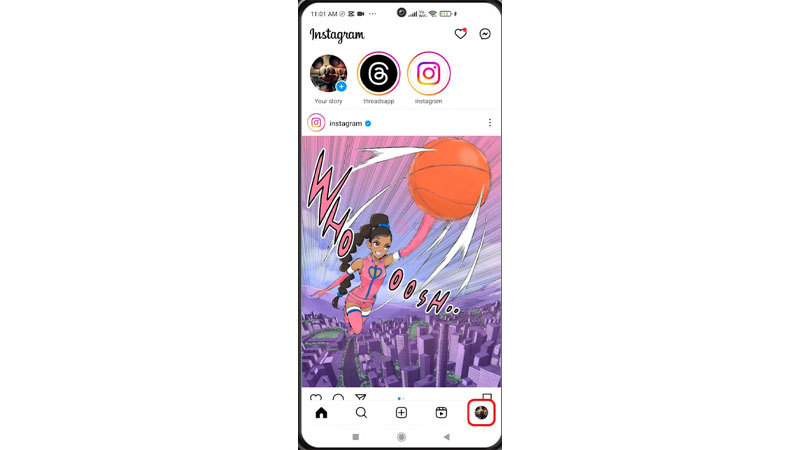
- Now, click on the Threads badge/number appearing below your profile picture.
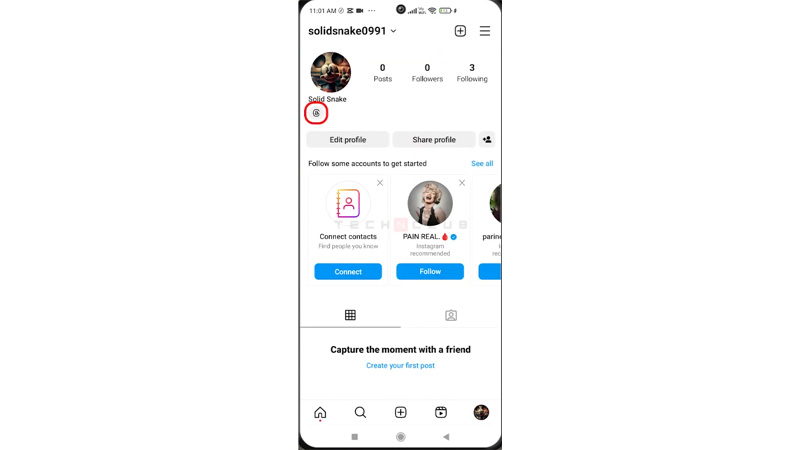
- Then, in the pop-up message, click on the Hide Badge option.
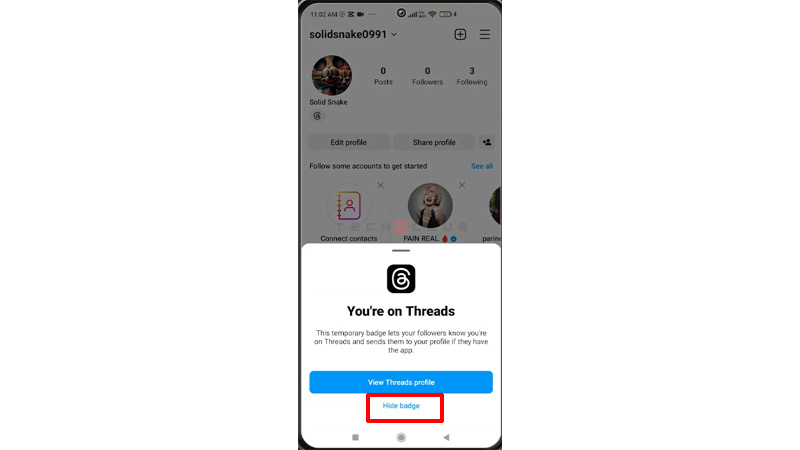
- Finally, click on Remove Badge.
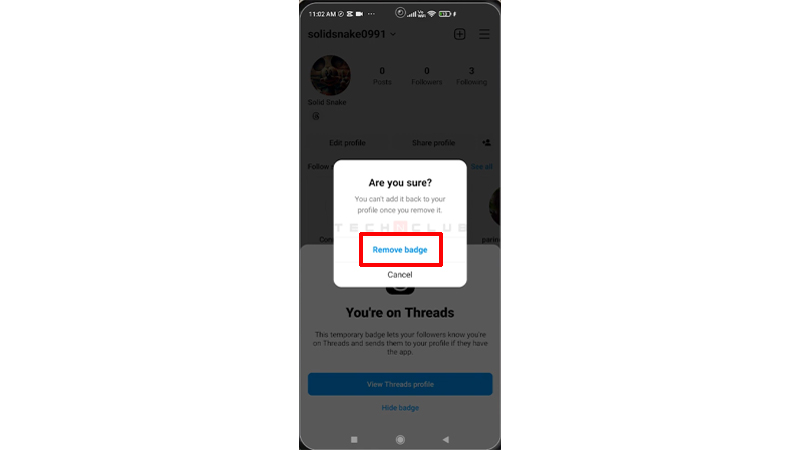
This will remove the badge from your bio, but, to be noted, it cannot be added back once removed. The number given in your Threads badge is the number at which you joined or created your profile on the Threads app. It also gives a link to your Threads profile which can be accessed by your followers. They can then follow your Threads account too by clicking on that link. Thus, think before removing the link from your Instagram bio.
https://www.youtube.com/watch?v=f1z3v1b-qH0
Externally Add Link To Your Bio
If you want to add back the link, you will have to add it as an external link in your Instagram bio. Follow the steps given to add the Threads profile link externally to your bio:
- Firstly, open your Instagram and click on Edit Profile from your Profile.
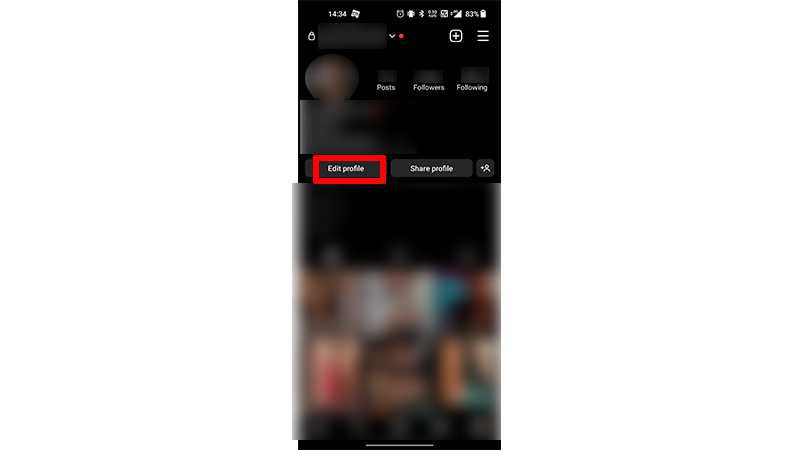
- Then, select Add Link option under your Bio.
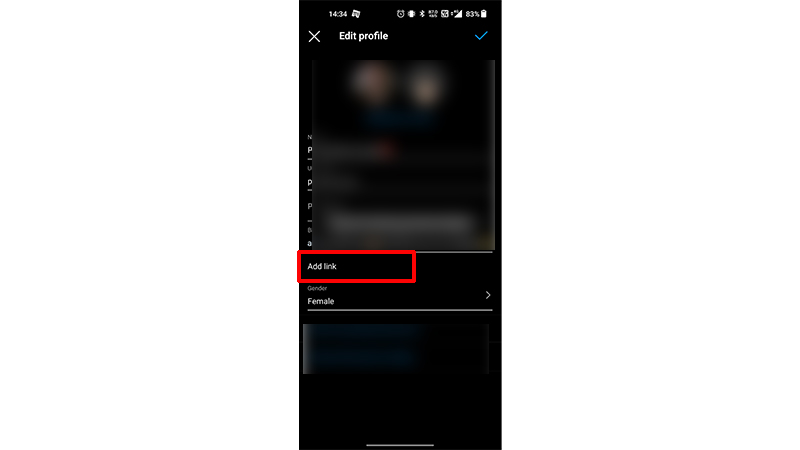
- Now, click on Add External Link.
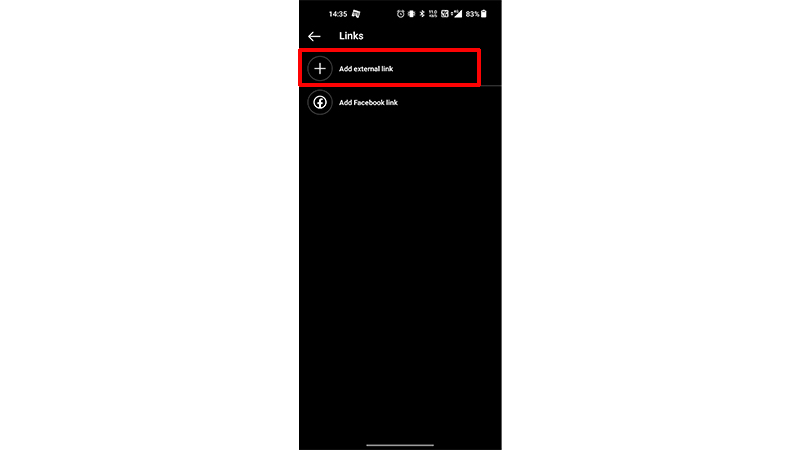
- Then, type in the URL and Title for the Threads account.
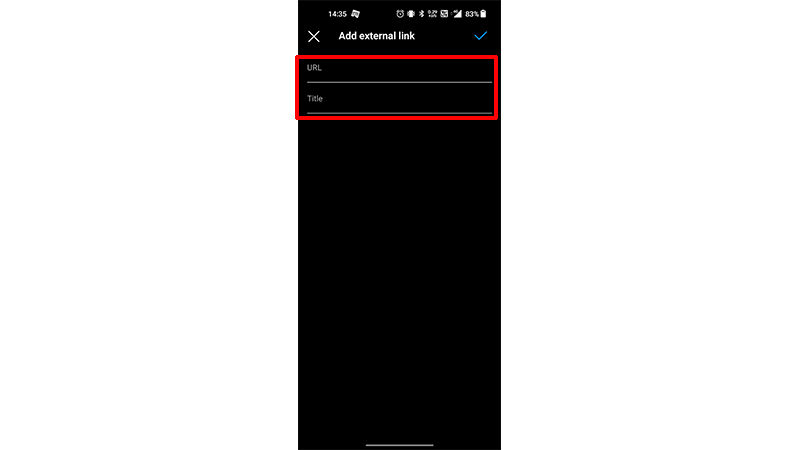
- Now, click on the Tick Mark option in the top right corner.
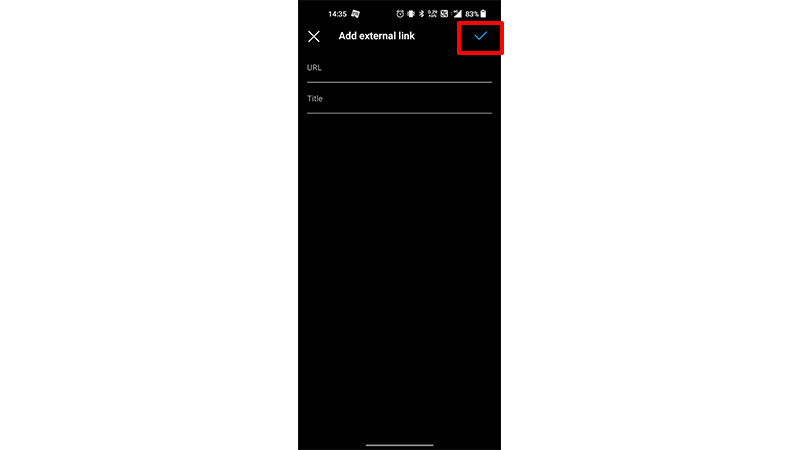
- Finally, your link has been added to your Instagram bio.
Now, the link to your account will be visible on your bio, and it can be accessible from there. You can remove the link from your bio whenever required. This was all about hiding the Threads from Instagram. The Threads app allows you to import your Instagram profile too to the app and, to know how you can do that read our guide – How To Import Instagram Profile to Threads?