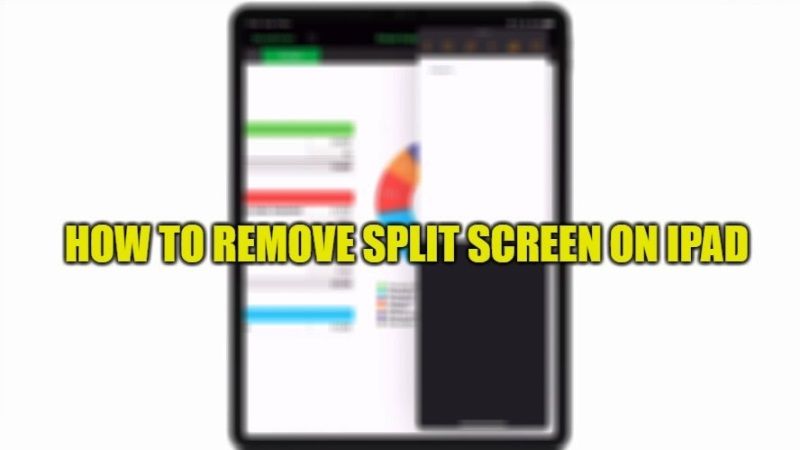
Splitting your iPad screen allows you to use two apps at the same time with a split view. It is a good feature that can be useful for some users, however, it can also be not the best solution for some people who might have triggered it by mistake on a continuous basis. So, you might be wondering how to remove the split-screen on your iPad? Thankfully, it is possible to disable or remove the split screen on the iPad. In this guide, I will tell you how to get out of Split Screen on iPad.
How to Remove Split Screen on iPad (2023)
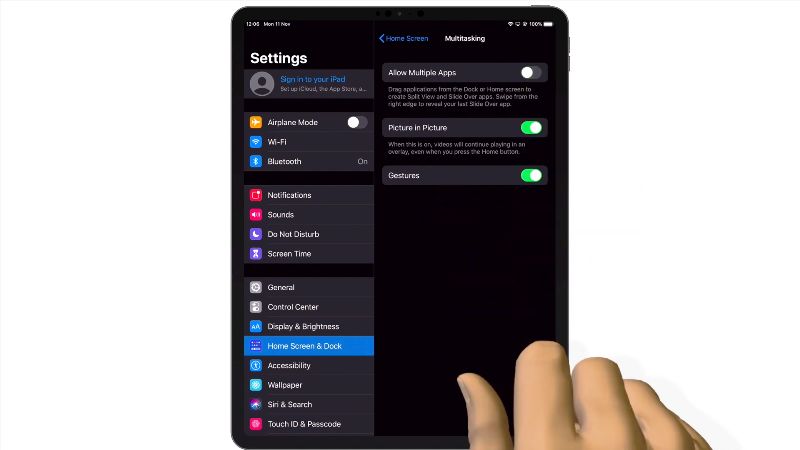
If you have accidentally enabled the iPad split-screen and want to disable it, you can easily remove it by following the method given below. For instance, if your iPad is only showing a somewhat half-screen app view, then you would want to know about how to exit the split-screen on the iPad, here are the steps:
- First of all, opening two applications on your iPad will show you a separate line between them.
- After that click and drag the app separator to the right or left side. This will close the app on the right side or left side where you have dragged the app.
- Finally, after going to the edge of the screen, you have to release the separator and you will get the full-screen preview of one app only.
Completely Disable Split Screen View on iPad
In case, you are looking to fully remove the split-screen view on your iPad, all you have to do is follow the steps given below:
- On your iPad, launch the Settings app first of all.
- Now you need to go to Homescreen & Dock option and open it.
- Here, go into the Multitasking section, and then toggle off the switch for the “Allow Multiple Apps” option.
- That’s it, you have now disabled split screen view completely on your iPad.
That is everything you need to know about how to get out of the split screen on an iPad. If you are looking for more Tips and Tricks around iPad, then check out our other guides about How to fix ‘iMessage needs to be enabled to send this message’ Error on iPhone/iPad, and How to convert a Microsoft Word file to PDF on iPhone, iPad, and Mac.
