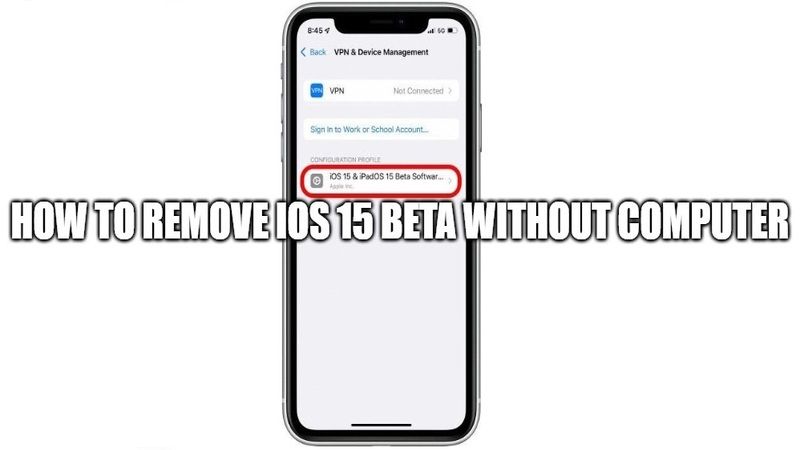Are you looking to uninstall iOS 15 beta without a computer? Apple has already released the latest iOS 15 versions in the last month with so many features like Live Listen in iOS 15, or using Fall Prevention on iOS 15, etc. However, Apple has already released a new version of its latest operating system, and many users are therefore trying to uninstall the iOS 15 beta on their iPhone or iPad devices. In this guide, I will explain how to remove the iOS 15 beta without a computer.
How to remove iOS 15 Beta without a Computer?
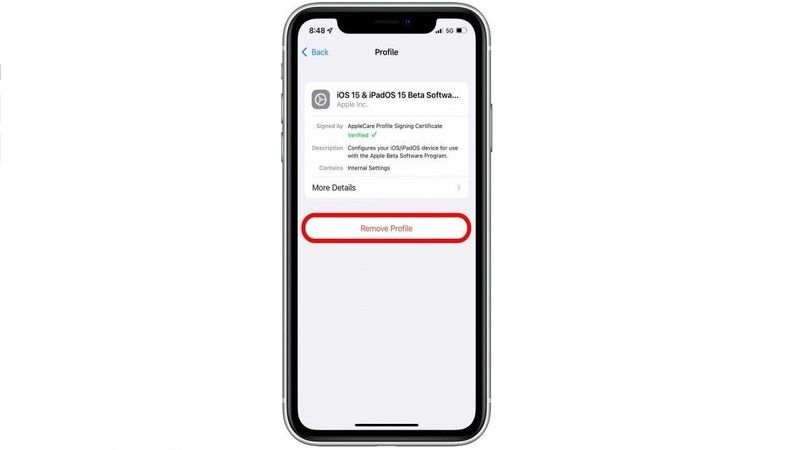
The users who have opted for Apple Beta Software Program and Developer Program are the only ones to try iOS and iPadOS beta releases in advance. You can check the below method to install the latest public version of iOS and iPadOS in case you are using an iOS 15 beta version on your iPhone or iPad.
How to remove iOS 15 Beta by deleting the beta Profile
Previously, if you have used a PC to install iOS 15 beta on your iPhone or iPad devices, then you can easily try to restore your Apple devices to the public version of the iOS operating system and remove the beta version. Follow the steps given below to remove iOS 15 beta version by deleting the beta profile, and then wait for a couple of minutes to get the next software update automatically.
- On your iPhone or iPad, you need to first go to Settings and then go General option.
- In the General option, search for VPN & Device Management and tap on it.
- After that, click the iOS Beta Software Profile.
- Finally, you need to click on Remove Profile and then restart your iPhone or iPad devices.
- In the next couple of minutes, you will automatically be greeted with the next software update. Just install it and you are done.
That is everything you need to know on how to uninstall iOS beta without a PC. If you are interested to know all the latest tips and tricks around iOS 15 and iPhone 13, then follow our iOS 15 Guides compilation right now.