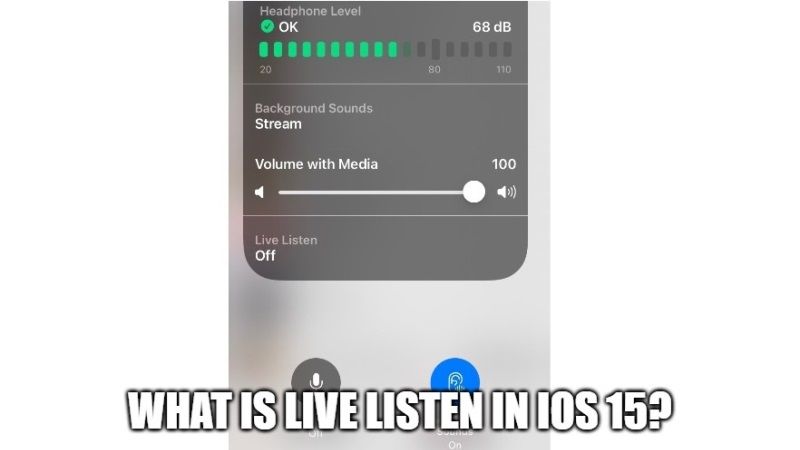
Do you know that your iPhone or iPad devices with iOS 15 can hear and amplify a sound for you? This is actually because of a function called Live Listen in iOS devices. Live Listen can be used in a noisy environment to listen to a TV without turning the volume to maximum or to talk with someone always in a noisy environment outside. Let us find out in detail what is Live Listen in iOS 15 and how to turn it on?
What is Live Listen in iOS 15?
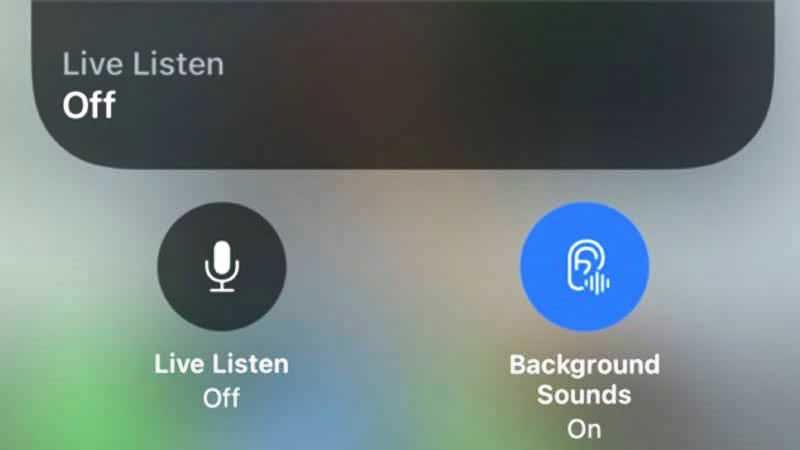
Live Listen has been around in iPhone and iPad devices since 2016, but initially only worked with the MFi certified hearing aids. With iOS 12 and later, it also works with Apple’s AirPods. When you activate Live Listen in iOS 15, the iPhone and iPad function as a remote microphone that captures audio, reduces noise and increases volume, and then it is able to stream it directly to the AirPods.
For instance, if you are in a noisy place, you can place your iPhone or iPad on the table, activate Live Listen, and allow the iPhone to pick up the conversation and play it through the AirPods. You can also try to speak directly into your smartphone’s microphone and hear everything on the AirPods.
Those who have issues hearing the TV at a normal volume level can also place the iPhone near it or direct the microphone towards it, and then can listen to the desired program directly via headphones. While this feature is useful, it can also be a complete replacement for people with a mild hearing aid.
How to turn on Live Listen in iOS 15?
Here are the steps to activate Live Listen on iOS 15 devices:
- On your iPhone or iPad, open Settings and tap on Control Center.
- After that, find the “Hearing” option in the “More Controls” section and click the green tick to add it to the Control Center.
- The “Hearing” option will be added to your Control Center shortcuts at the top.
- After that, scroll down from the top of your iPhone or iPad screen and open Control Center.
- Here, you need to click on the “Hearing” shortcut.
- Plug in your AirPods or a compatible headset to your iOS 15 devices.
- At this point, an option to turn on Live Listen will pop up.
- Finally, tap on Live Listen to turn it on, that’s it.
That is all you need to know about how to enable Live Listen in iOS 15. If you are searching for the latest tips and tricks around iOS 15, then check out our other iOS 15 Guides right now.
