Do Not Disturb mode is a feature that silences your iPhone and prevents it from ringing or vibrating when you receive calls, messages, or other notifications. It also stops your screen from lighting up when you get a notification. If you often miss important calls or notifications because your iPhone is in Do Not Disturb mode, you can remove it with the help of this guide.
How to Disable Do Not Disturb Mode?
You can remove Do Not Disturb mode from your iPhone by following these workarounds:
1. From Control Center
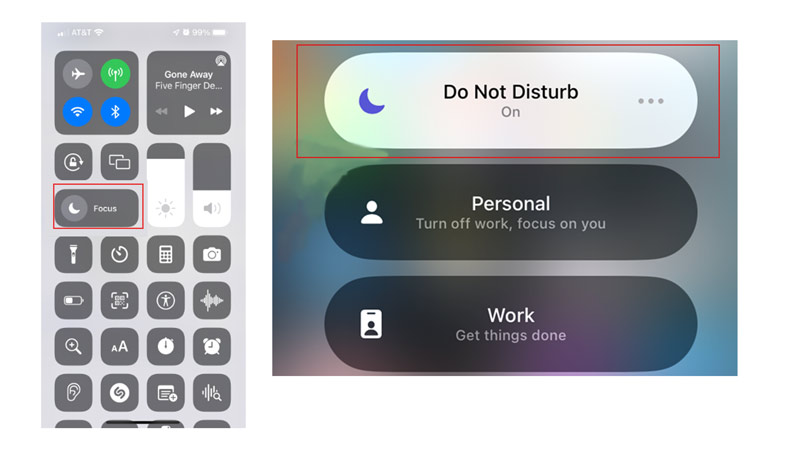
One of the easiest ways to disable Do Not Disturb mode is from the Control Center. All you need to do is to swipe right from the top right corner of your screen to open Control Center and tap the Focus icon or then tap on the Do Not Disturb option to turn it off.
2. From the Settings
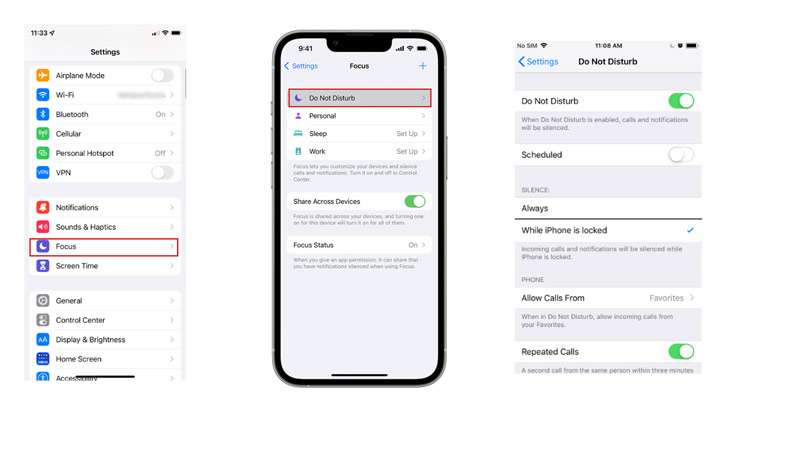
Another easy way to get out of Do Not Disturb mode is from the Settings app and here’s how you can do it:
- Firstly, go to Settings > Focus
- Then turn off the ‘Do Not Disturb’ toggle by tapping on it.
3. Turn off Scheduled Do Not Disturb Mode
If you have scheduled Do Not Disturb mode to turn on and off at certain times, you can wait until the scheduled time for it to turn off by itself, or you can follow these steps to turn it off:
- Firstly, go to Settings > Focus and tap the ‘Do Not Disturb’ tab.
- Then below the Set a Schedule section, tap on the tab that displays the scheduled time.
- Turn off the ‘Schedule’ toggle.
Those were the few ways you can remove Do Not Disturb mode from your iPhone. Also, check out our other guides, such as How to turn off Sleep mode on iPhone or How to set a sleep timer in Apple Music on iPhone.
