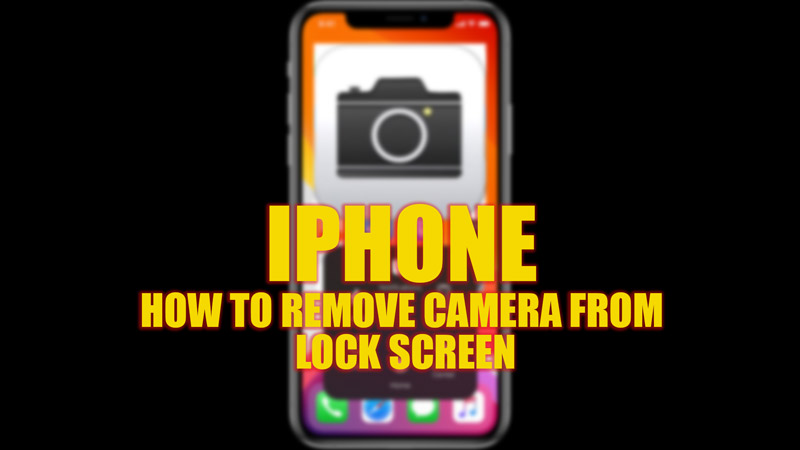
If you have an iPhone, you may have noticed that there is a camera icon in the bottom right corner of your lock screen. This feature allows you to quickly access your camera without unlocking your phone. However, some iPhone users may find this feature annoying or unnecessary, and may want to remove it from their lock screen, and for the same, this guide will help you.
iPhone: How to remove the Camera from Lock Screen (2023)
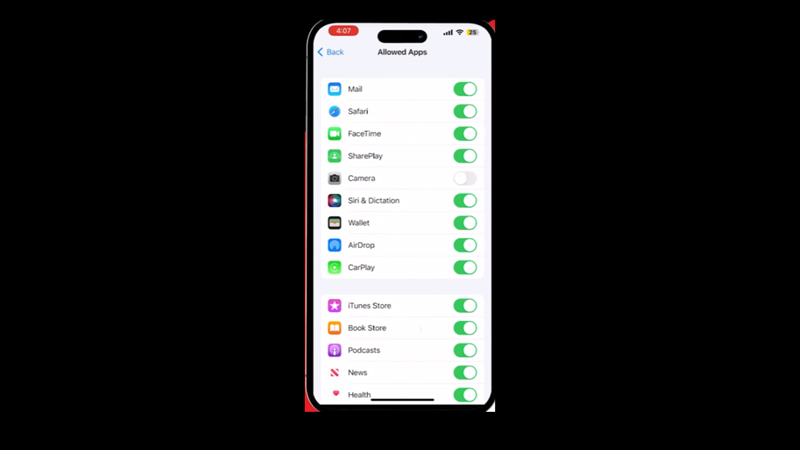
The only method to remove the camera from the lock screen currently is from Screen Time settings, and here’s how you can do it:
- Firstly, open the Settings app on your iPhone and tap the ‘Screen Time’ tab.
- Then, scroll down, and tap the ‘Content & Privacy Restrictions’ tab from the Screen Time settings screen.
- Now tap the ‘Content & Privacy Restriction’ toggle from the new screen.
- Then tap the ‘Allowed apps’ tab below it.
- On the Allowed Apps screen, scroll down and tap the ‘Camera’ toggle to turn it off.
- Finally, close the settings app, turn off your screen, then open the lock screen without unlocking your device, and the camera should stop working.
- Note that when you remove the camera from your lock screen, you won’t able to see the Camera app on your home screen either. To get back the camera on your home screen, you will need to follow the above settings and turn on the ‘Camera’ toggle by tapping on it.
Can you access the Photos app from Lock Screen?
Only the pictures you take while on the lock screen are accessible from the lock screen. However, you cannot access the photo albums unless you unlock your iPhone.
That’s everything covered on how to remove the camera from the iPhone lock screen. Also, check out our other guides, such as How to transfer apps and data to a new iPhone or How to change your contact photo on iPhone 14.
