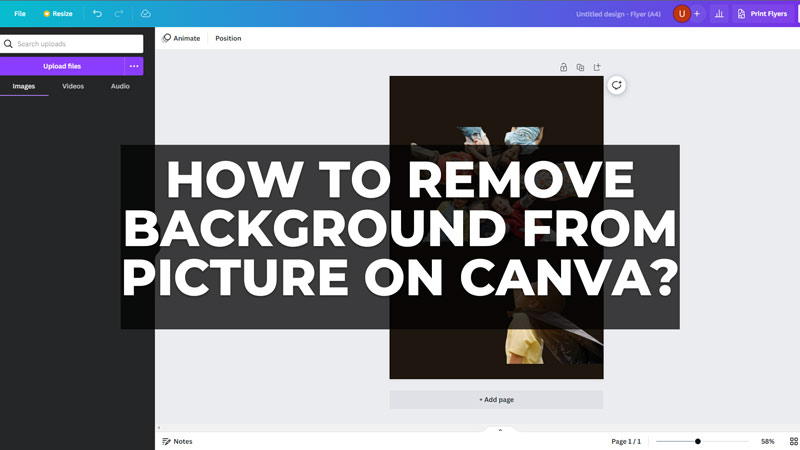
There’s always a situation when you might need an image with no background. Especially, if you want to create stunning graphics for your social media, website, or business. There are many third-party background remover apps online. However, none of them is accurate and effective as Canva. Canva gives you the flexibility to remove the background of your picture completely and this guide will show you how you can do it.
How to Remove the Background of a Picture in Canva?
Canva’s background remover tool can help you remove the background of your picture on your Android phone or PC seamlessly, here’s how you can do it:
On Mobile
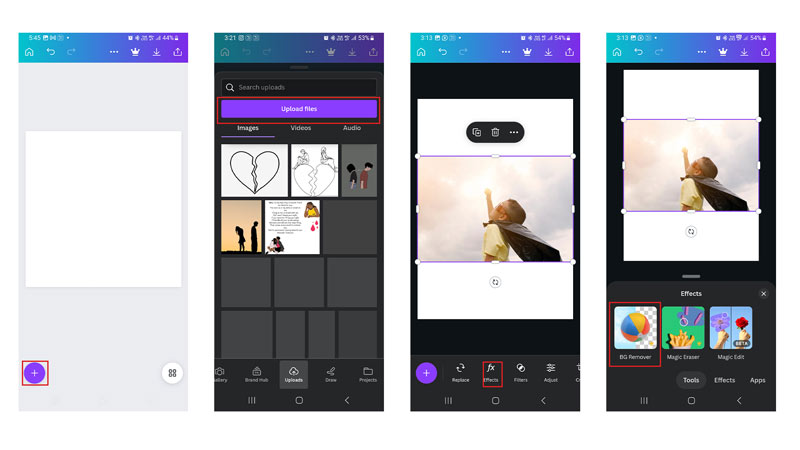
- Firstly, open the Canva app on your Android phone, start a new project, and tap the ‘+’ icon.
- Go to Uploads > Upload files and import the image you want to remove the background for.
- Then tap on the image you uploaded and select the ‘Effects’ option from the bottom of the screen.
- Now tap the ‘Background Remover’ option and wait for a minute to process your image.
- Canva will remove the background of the image which you can download.
On PC
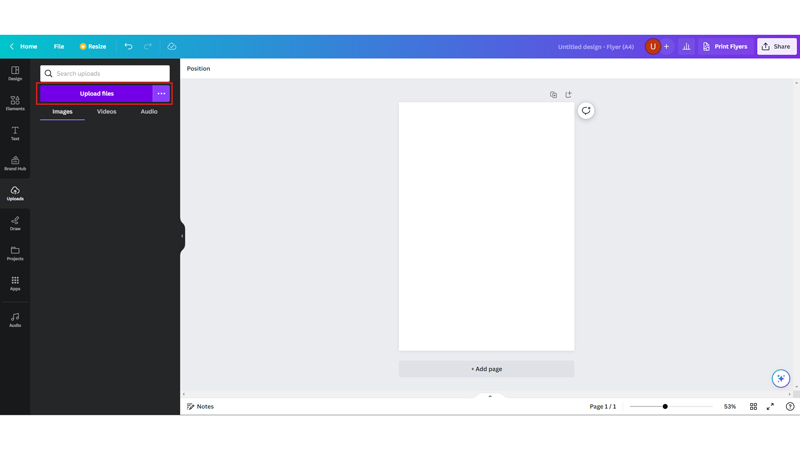
Open the Canva website on your desktop browser and go to uploads. Then click the ‘Upload Files’ button and upload the image you want to remove the background for.
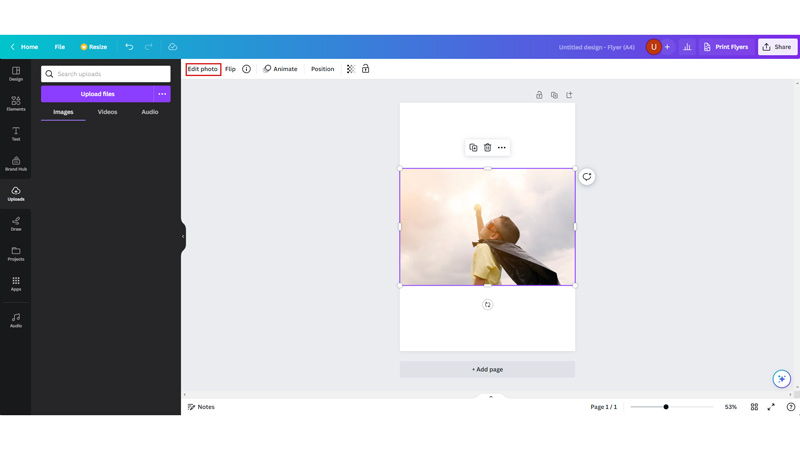
Now click on the uploaded image and select the ‘Edit Photo’ button from the toolbar at the top.
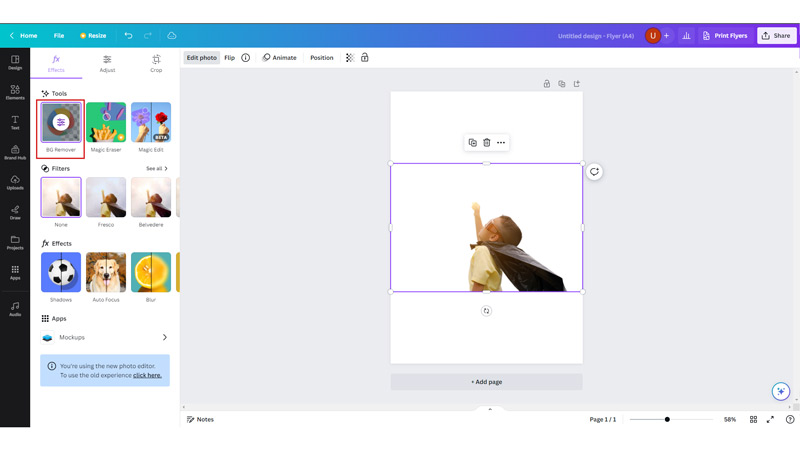
Select the ‘BG Remover’ option and the background will be removed from your image. Finally, you can download the image without a background on your PC.
Note that the background remover tool can only remove backgrounds of the image with a size of less than 10 MB. However, if you use the background remover tool for an image above 10 MB the picture will be compressed and adjusted to 10 MB by default.
That’s how you can remove the background from a picture. Also, check out our other guides, such as How to use the bend text effect on Canva or How to Create and Download Journal on Canva.
