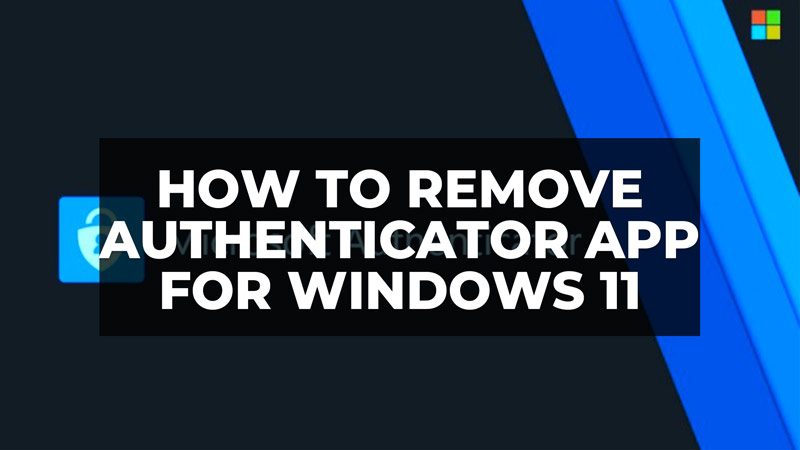
There are many Windows 11 users who are annoyed by the ads coming constantly in the Notification Center to sign up for Microsoft Authenticator. Even though forcibly quitting the advertisements, they keep coming back every now and then, and therefore, many people want to get rid of these ads as soon as possible. Well, to solve this issue you need to remove the Authenticator App from your Microsoft accounts. Therefore, check out the guide below that will guide you to fix the issue if you don’t want to use the Authenticator app as your two-step verification app.
Windows 11: How to Remove Authenticator App (2023)
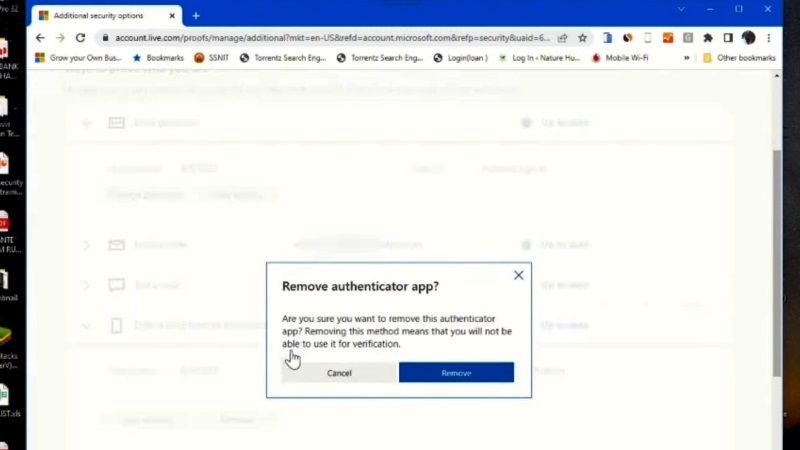
You can easily remove the Authenticator App from your Microsoft accounts by using any web browser of your choice and then following the steps below.
- First of all, open the Google Chrome browser on your Windows 11 PC.
- In the address bar of the browser, go to Microsoft.com.
- Sign in to your Microsoft account by entering your email address and password.
- You will then get a prompt to enter the verification code sent to you on your device (either on Google Authenticator or Microsoft Authenticator, whichever you are using on your phone or tablet), and use the same for accessing your account.
- After logging in to your Microsoft account, click on the Security tab located at the top in the middle.
- Then, under “Advanced security options” click on the “Get Started” link.
- Click on the arrow next to “Enter a code from an authenticator app” to bring up a drop-down menu.
- Under the drop-down menu, click on the “Remove” button to disable the Authenticator app that is enabled.
- Finally, on the next page, you will get a prompt to “Remove the authenticator app”, then just click the “Remove” button and click the OK button.
In this way, the Authenticator app will be removed through your web accounts in Windows 11. Note that, you can use the same way to enable the Authenticator app from your Microsoft accounts whenever you want.
That is everything you need to know about how to remove the Authenticator app for Windows 11. If you are searching for similar types of Windows 11 Troubleshooting Guides, check out our other articles only on our website TechNClub.com here: How to fix Windows 11 Search Bar Is Not Working Issue, How to Move Windows 11 System Partition to another Hard Drive.
