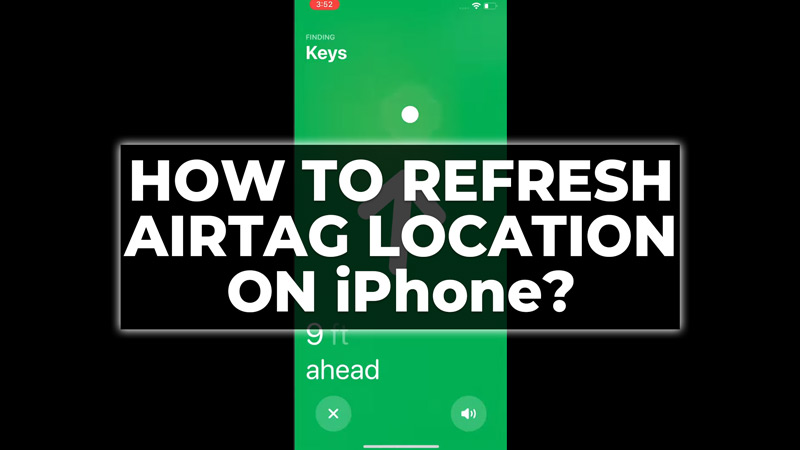
AirTag uses Ultra-Wideband technology to communicate with nearby Apple devices. So, when you are tracking your keychain, luggage, or backpack, using AirTag there might be instances when your device might not update the location. This a very common issue for AirTag users however you can refresh the location using your iPhone and this guide will show you how you can do it.
How to Update AirTag Location on iPhone?
You can refresh the AirTag location on your iPhone by following these workarounds:
1. Enable Location
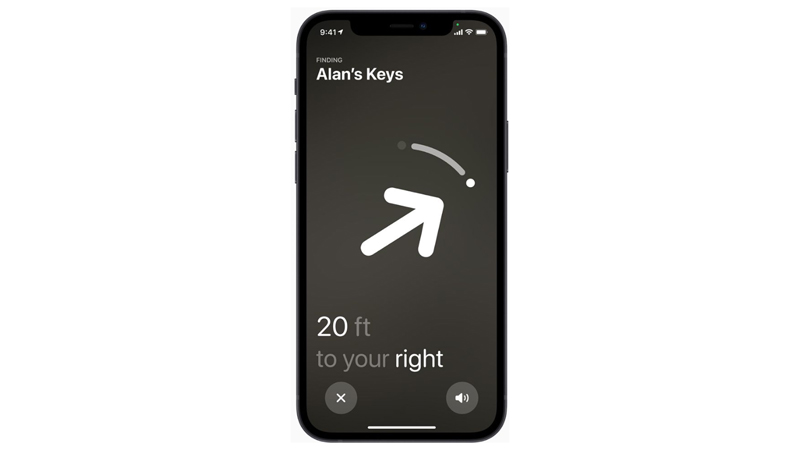
If your AirTag doesn’t update your location, make sure the location permissions are given to your AirTag. Moreover, the precision finding feature must be in use for accurate tracking of your AirTag. So, to enable location and to use Precision finding for your AirTag, follow these steps:
- Firstly, open Settings > Privacy > Location Services and turn it on by tapping the toggle next to it.
- Now to use the precision finding for your AirTag, open the Find My app on your iPhone and tap on the Items tab.
- Then tap on the desired AirTag. You will see its current location on the map and the distance from you.
- If you are within the Bluetooth range of your AirTag, you will see the Find button at the bottom of the screen.
- Tap on it to start Precision Finding.
- Follow the on-screen instructions to move closer to your AirTag. You will see an arrow pointing to the direction of your AirTag and a distance indicator showing how far it is from you.
- When you are very close to your AirTag, you will see a message saying “Here” and a sound playing from your AirTag. You can also tap on the Sound button to make your AirTag play a sound.
2. Reset AirTag
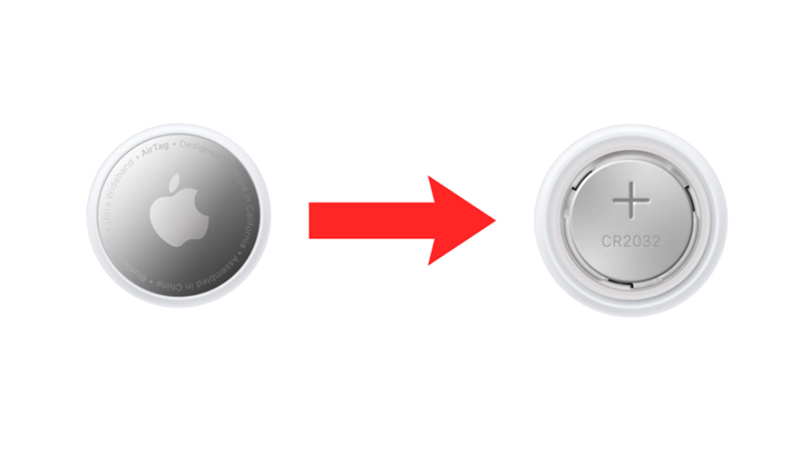
Factory Resetting AirTag can fix any minor glitches that might cause location not updating issues. So, here’s how you can factory reset your AirTag:
- Firstly, remove the AirTag back cover by pressing and rotating in a counterclockwise direction.
- Then replace your AirTag battery with the new one and repeat the steps four times until you hear a different sound.
- This will reset your AirTag battery, and you can repair your AirTag with your iPhone to update the location.
Those were the few ways you could refresh the AirTag location on your iPhone. Also, check out our other guides, such as How to Fix AirTag not connecting with iPhone or How to share AirTag location with Family.
