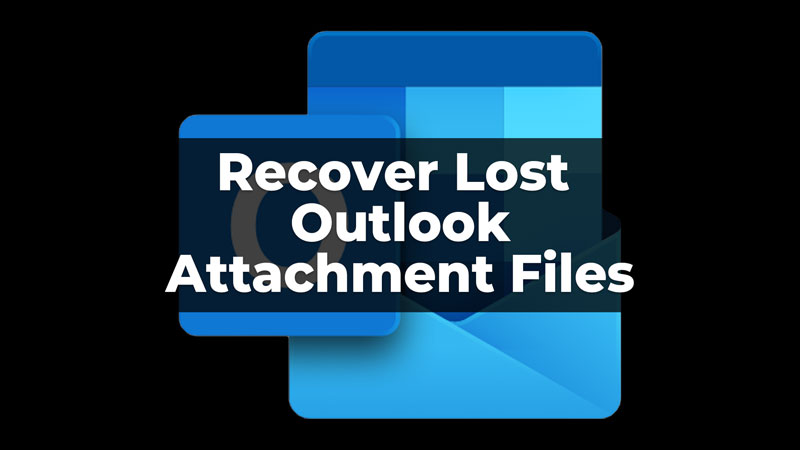
Outlook Attachment Files are opened as temporary internet files when shared through the mail. Sometimes, when we want to recheck the files, they are not there. This can happen if you have not downloaded the file to your Hard Disk or because it has been opened as a temporary internet file. Whatever the reason, you can recover the lost attachment files from Outlook, using the two simple ways in this guide.
Two Ways To Recover Lost Attachment Files From Outlook
Here are two ways that you can try to get back your lost attachment files from your Outlook Account. You might have deleted it, or can be in the mail itself, from where you initially received it. Before you use the below-given ways, you can check if the attachment is still there in the mail. If you cannot find it in the mail, you can use the solutions given below. Let us now look into the two simple ways that you can use.
Recover Using The Deleted Items Folder In Outlook
To recover files using the Deleted Items folder, you will need to log in to your Outlook account first. Follow the below-given steps to recover the attachment files that are lost:
- First, open your Outlook app or log in using the Outlook website.
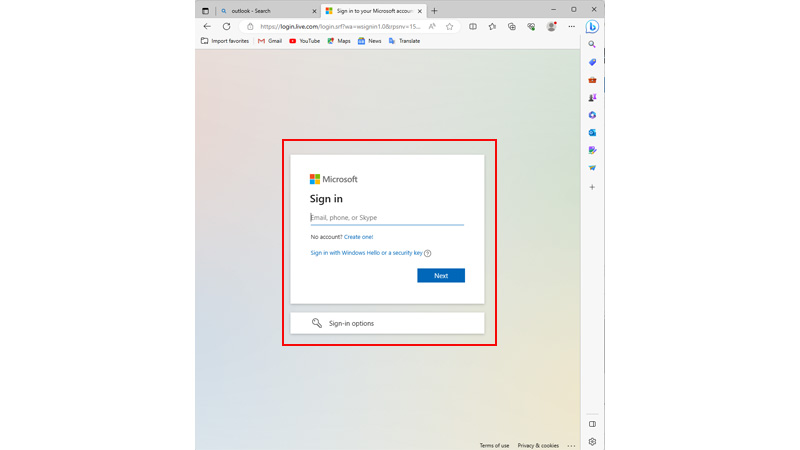
- Then, click on the Navigation Pane, three vertical lines in the top-left corner.
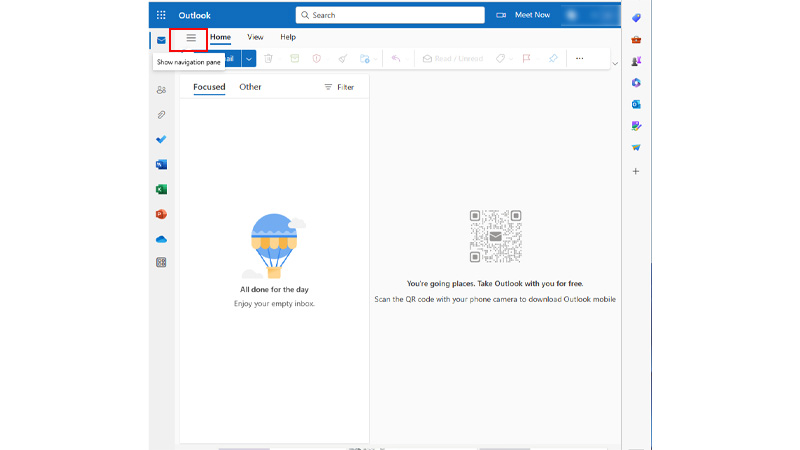
- Then, from the options, click on Deleted Items folder.
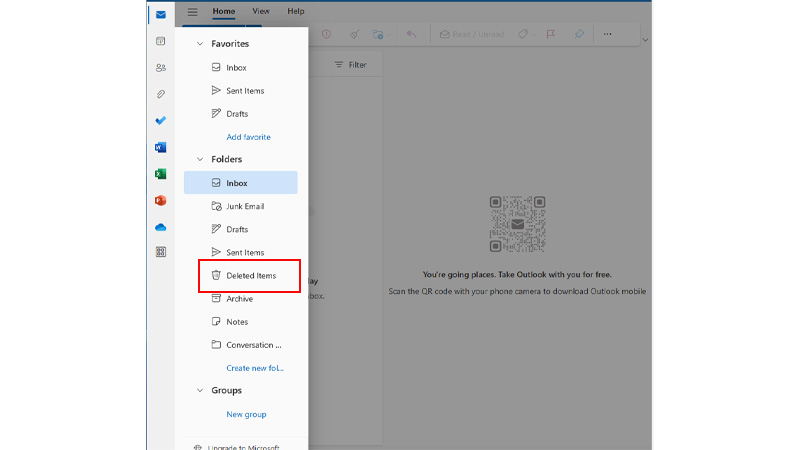
- Now, choose the file that you want to recover from the deleted items.
- Finally, click on Recover or Restore the file.
This will recover your lost attachment file from the deleted items folder. If you cannot find your file here, you can recover it from the recoverable items folder. This happens when the file has been deleted for more than 30 days.
Using The Recoverable Items Option
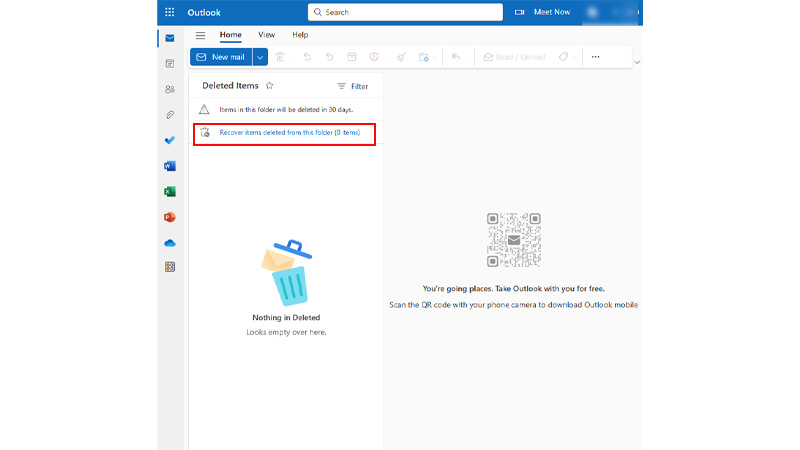
If you cannot find your file in the deleted items folder, this is probably because the file has been deleted for more than 30 days. If this happens, then Outlook permanently deletes the file. But you can still recover these files. To recover the permanently deleted files, follow the steps given below:
- From your Outlook app or Outlook website, log in to your account.
- Now, from the Navigation Pane, click on the Deleted Items option.
- Then, from the options, click on the Recover Items Deleted from this Folder option.
- Finally, from the folder click on the file that you want to recover and restore the file in the Outlook account.
This will recover your permanently deleted files from the Outlook email.
These were the two simple ways that you can try to recover the lost attachment files from your Outlook account. Also, if you are still unable to recover your files, there are different software that you can try to recover your lost attachment files from your Outlook account. To know more about Outlook, refer to these guides – Fix Outlook “Library Not Registered” Error or Outlook App Not Working on Android.
