Apple allows you to download GarageBand for Mac, iPad, and iPhone for free from the App Store and Mac App Store. The app in question provides a music studio with a complete sound library that includes instruments, guitar, and voice presets, and a range of drummers and instrumentalists. You can record, loop, and add effects, then mix and share your creations with whoever you want. In this guide, we will tell you how to record an MP3 file from GarageBand on Mac in detail below.
Record Voice from GarageBand and Export in MP3 file on Mac
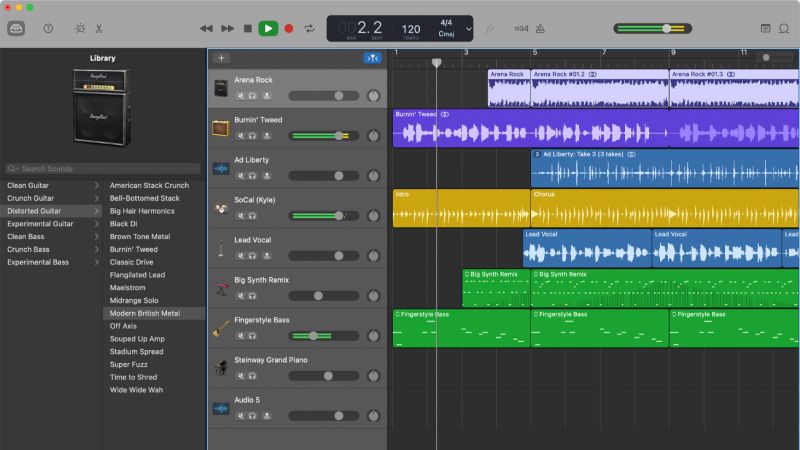
With GarageBand, you can record your voice or an instrument and any other sound you can capture with a microphone. It is very easy to record an electric guitar using studio-quality amps and effects, and also play or record software instruments, including piano, synthesizers, and other keyboards, as well as guitars, drums, horns, and other instruments. Below we will see how to export a creation in MP3 format.
- First of all, download and install GarageBand from the Mac App Store on your macOS computer.
- Now, open the GarageBand software.
- From the “New project” window select a new Empty Project and click on “Choose”.
- At this point you can choose the type of track to record: software instrument (sounds that can, for example, be played with a MIDI keyboard connected via USB), Audio (using the voice of a microphone, a line input, or dragging existing audio files) or Drummer (the drummer who accompanies a song).
- For the voice, choose “Audio”, select the input, and click on “Create”.
- Now you have to click on the “Record” button, start recording, pause it, and make various changes.
- To export the result in an MP3 file, at the end just select the “Share” menu, from here the “Export song to disk” item, select the destination folder, the desired format (AAC, MP3, AIFF, WAVE), and the quality.
That’s everything there is to know about how to record from GarageBand and export the creation in an MP3 file on Mac. If you are searching for similar types of MacOS Guides, check out our other articles only on our website TechNClub.com: How to use MacBook without a Power Adapter in Clamshell Mode, and How to Install Respondus Lockdown Browser on Mac.
