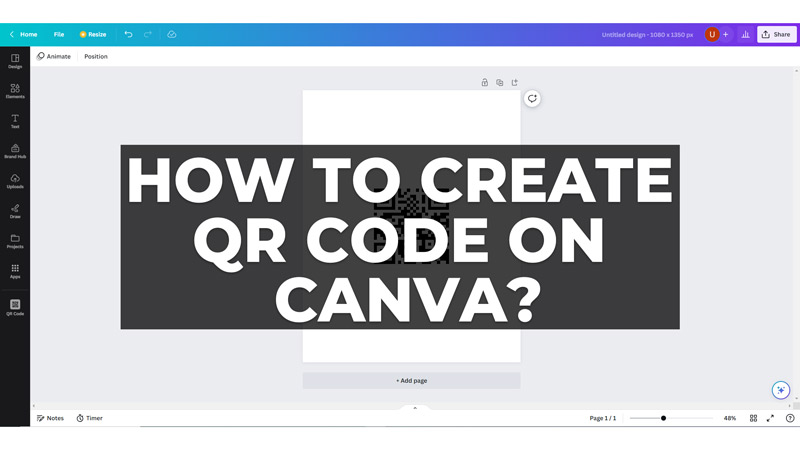QR codes are a convenient way to share information with your audience, such as links, contact details, social media profiles, and more. But if you want to create a poster, PDF or any other digital print while attaching your details in the form of a QR Code, Canva is the best app to do it and this guide will help you with it.
How to Generate a QR Code in Canva
You can easily create your own QR code using the Canva app on your smartphone or desktop by following these steps:
On Mobile
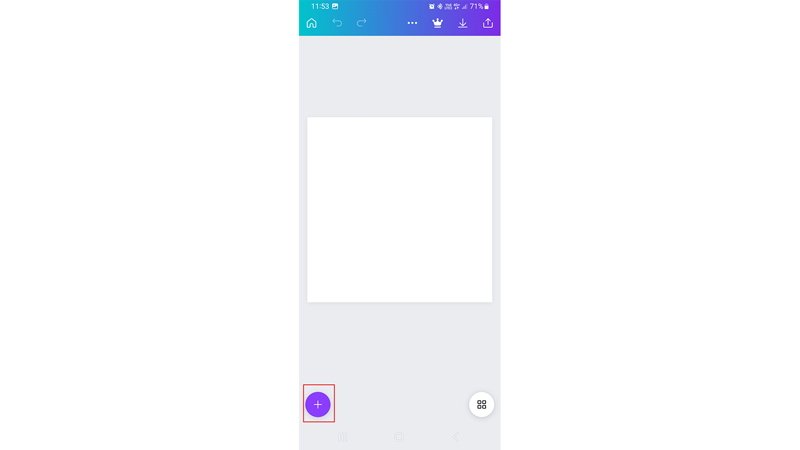
Firstly, open the Canva app on your smartphone and create a design. Then tap the ‘+’ icon from the bottom left corner of the screen.
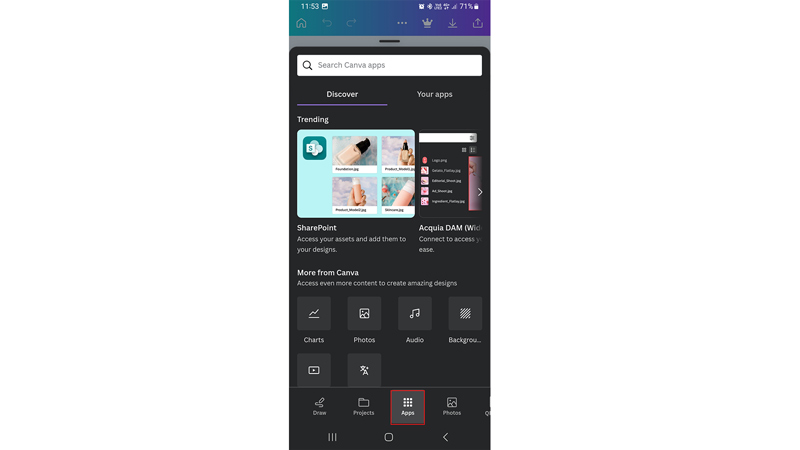
Swipe left on the bottom toolbar and select the ‘Apps’ tab.
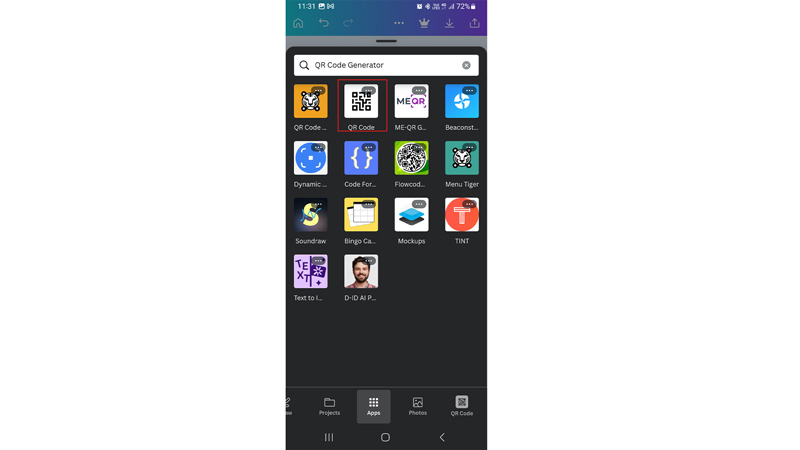
Type ‘QR code’ without quotes and select the QR Code app.
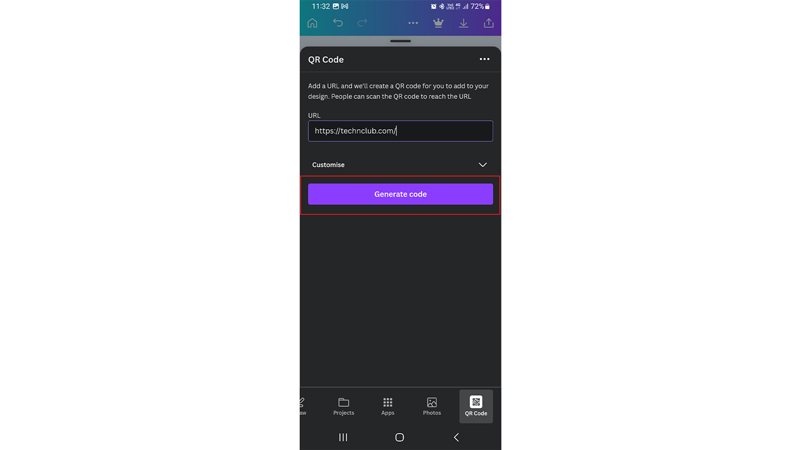
Now enter the URL in the required field and tap the ‘Generate QR code’ button.
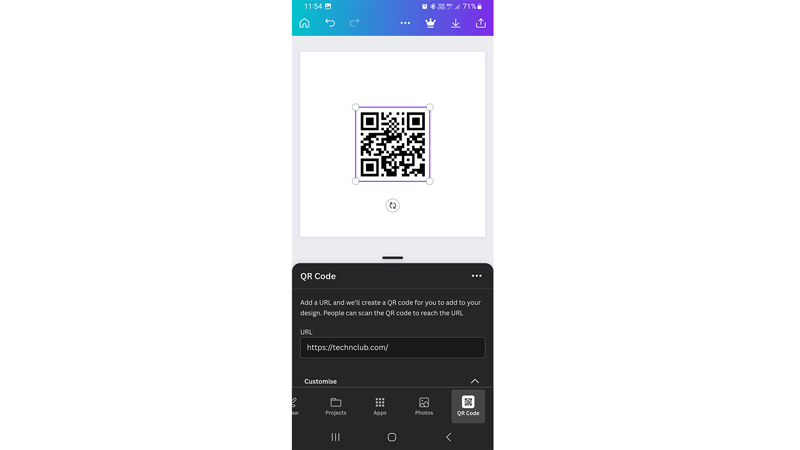
Finally, the QR Code will be added to your design.
On Desktop
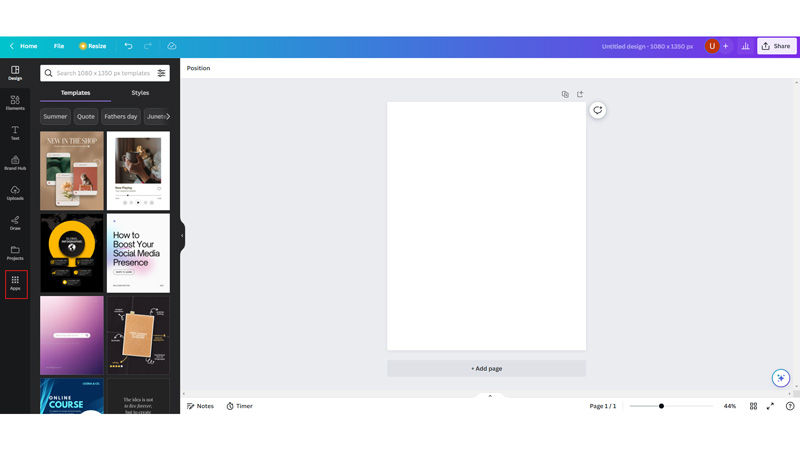
Open the Canva website on your desktop browser and sign in to your account. Create a new design and tap the ‘Apps’ tab from the left sidebar.
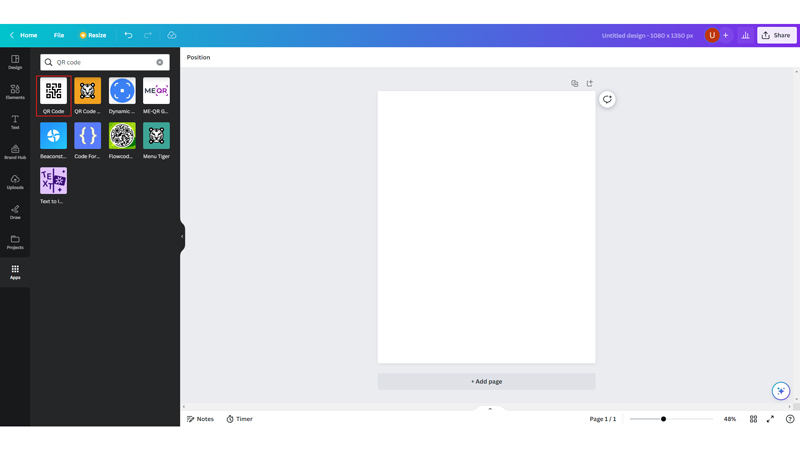
Search for the ‘QR Code’ app and select it.
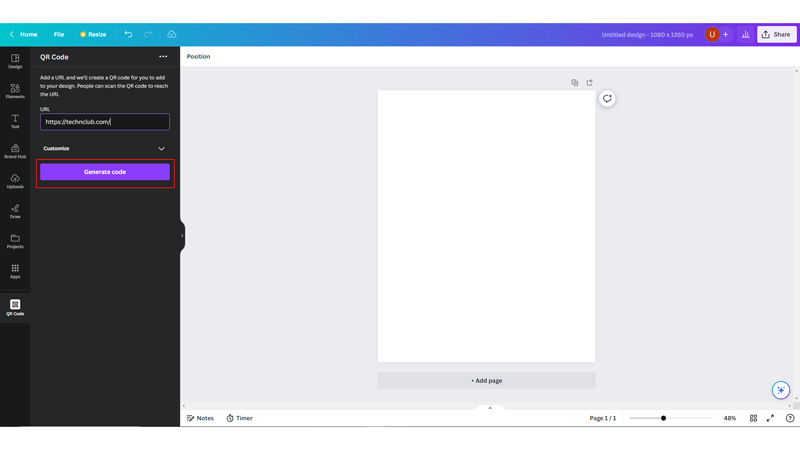
Enter the desired URL in the required field and tap the ‘Generate QR Code’ button. The generated QR code will be added to your respective design.
Download Generated QR Code
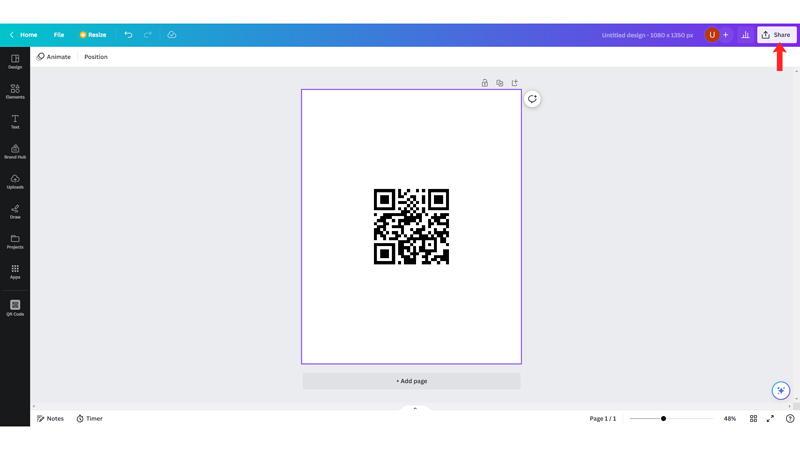
To download your QR code, click the “Share” button from the top right corner of the screen.
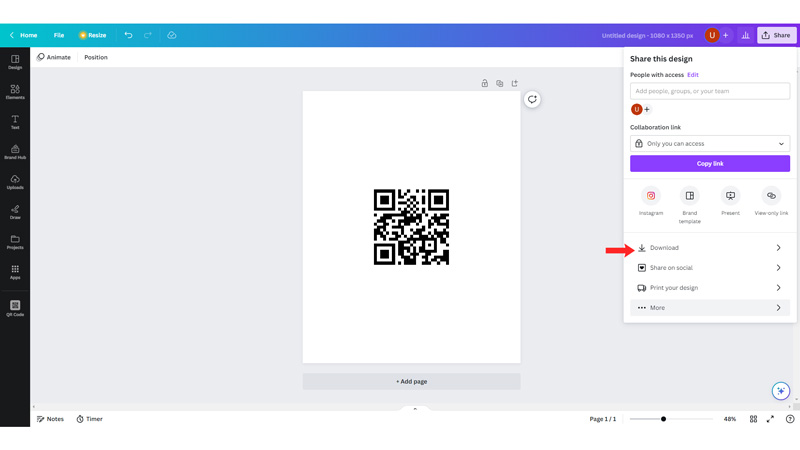
Then click the ‘Download’ tab and select the File format and size.
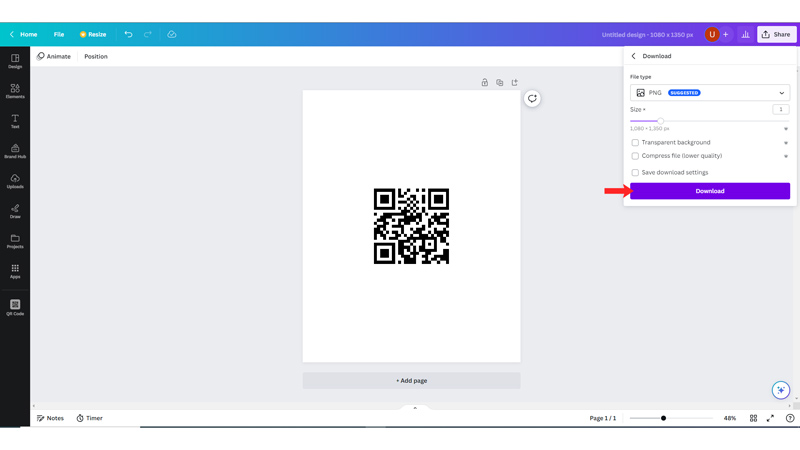
Finally, click the ‘Download’ button and follow the on-screen instructions to save the QR code design on your device.
That’s how you can create and download a QR code on Canva. Also, check out our other guides, such as How to make an image transparent on Canva or How to Cancel Canva Subscription.