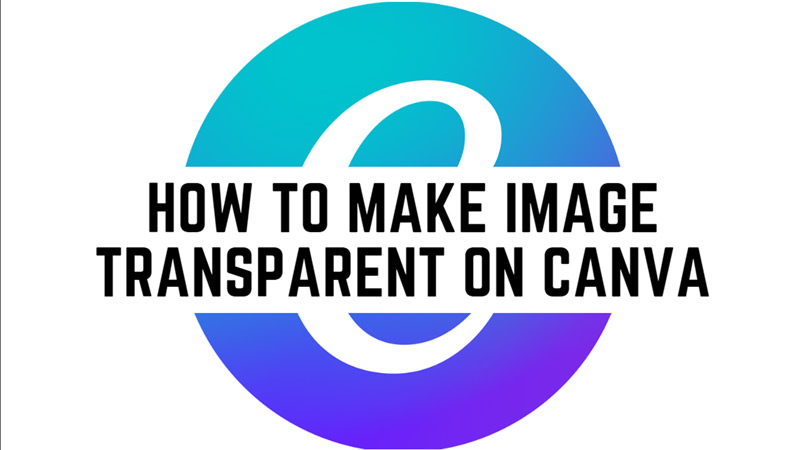
Canva is a popular online graphic design tool that allows you to create stunning visuals for your social media, website, blog, and more. One of the features that Canva offers is the ability to adjust the opacity of the image and make it blend with the background or other elements. You can use this technique to create beautiful effects, such as overlays, watermarks, logos, and more. Hence, to make an image transparent in Canva, this guide will help you.
Canva: How to make a Transparent Image?
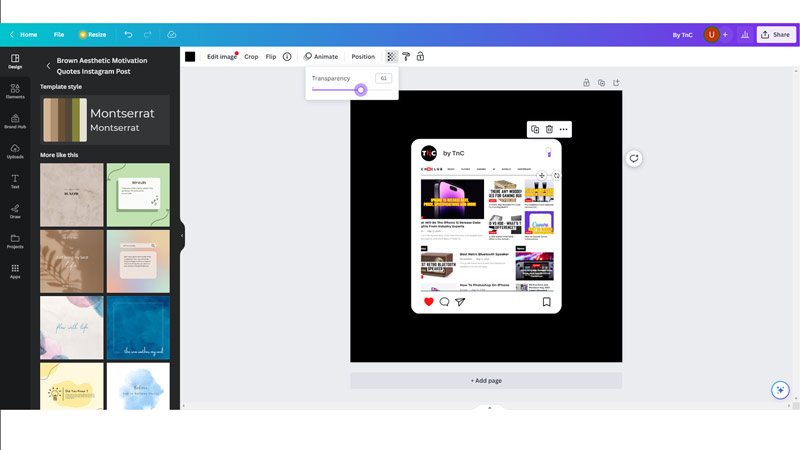
You can make any image transparent on Canva by following these steps:
- Firstly, open Canva on your desktop browser and log in to your account.
- Then create a new design or open an existing one that you want to edit.
- Now click on the image that you want to make transparent.
- You will see a toolbar at the top of the screen with various options.
- Click on the checker’s icon from the toolbar. The ‘Transparency’ slider will appear.
- Drag the transparency slider to the left to reduce the opacity of the image. You will see the image becoming more transparent and showing the background or other elements behind it.
- Adjust the transparency level until you are satisfied with the result. You can also use the other sliders to fine-tune the appearance of the image if needed.
- Finally, click anywhere on the screen to save your changes.
- Once you are happy with your image transparency, click the ‘Share’ button and select ‘Download’ option to export your design in your preferred format and quality.
Make Background Transparent
If you want to make the background transparent instead, you will need to have Canva Pro, and then you can follow these steps to make your image background transparent:
- Firstly, create a design you want or upload it on the Canva website.
- Then click the ‘Share’ button, and select the ‘Download’ option from the menu.
- On the download window, click the ‘Transparent background’ checkbox.
- Finally, click the download button to download your image with transparent background.
That’s everything covered on How to make an image transparent on Canva. Also, check out our other guides, such as How to Cancel Canva Subscription or How to Add Fonts on Photoshop.
