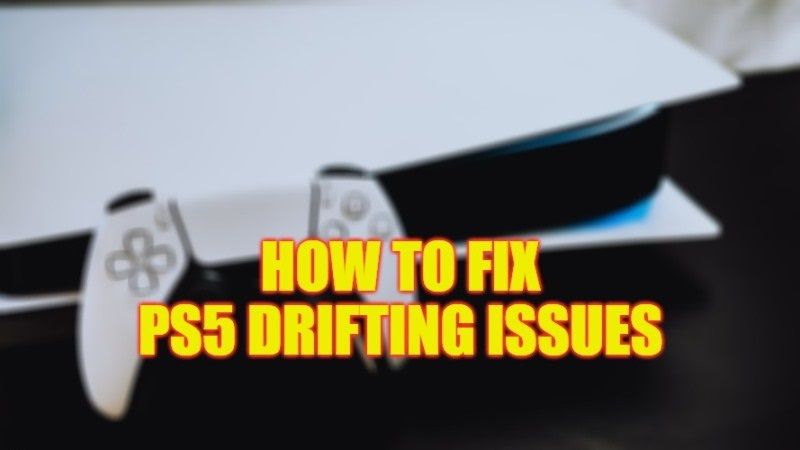
It is certainly not new, as traditionally the very first models of a new Playstation suffer from some hardware problems. Thankfully, those of Playstation 5 are very few and often even negligible. For example, the noise of the fan in some PS5 turns out to be slightly louder. However, what has struck several new buyers is the famous drifting problem linked to the PS5 Dualsense controller. Sony itself has admitted the existence of this defect and has provided general guidelines to follow to try to solve the problem. So let’s check out in this guide how to fix PS5 Dualsense Controller drift problems in detail below.
Fix: PS5 Controller Drifting Issue (2023)

There are many tips and tricks that you can follow in order to be able to try to solve the PS5 Dualsense Controller drifting problems independently. These have been officially provided by Sony themselves, so go ahead and follow them without too much concern.
1. Make sure your PS5 Dualsense controller is up-to-date
As mentioned before, drifting is a hardware issue. In certain cases, it can also be solved by a software update. Therefore, check that the operating system of your Playstation is updated to the latest version available. Later, if there is a software update for the Dualsense as well, the console will notify you automatically. All you have to do is connect the Dualsense controller via the charging cable to the console in order to carry out the expected update in a few seconds.
2. Reset PS5 Dualsense Controller
With the Playstation 5 turned off, take your Dualsense controller in hand. On its backside, you will find a small hole, to the right of the Sony logo. Take a pin or the accessory you use to open the SIM tray of your smartphone and insert it in this hole. At the bottom, there is the “Reset” button, which must be pressed for five seconds in order to reset the pad. After doing so, start the PS5 with its power button and connect the Dualsense to the console again using the cable.
3. Restart the Bluetooth connection
This is another little trick suggested directly by Sony. Drifting could be caused by some malfunction of the Bluetooth connection between the Dualsense controller and the PS5 console. We, therefore, advise you to go to Settings > Accessories and choose the Dualsense controller. From here you can quickly disconnect and reconnect to the pad by turning the Bluetooth connection off and on.
That’s all there is to know about how to fix PS5 Controller drift problems. If you are looking for more PlayStation 5 Guides, check out our other articles only on our website TechNClub.com: How to fix PS5 Overheating Problem, and How to Connect AirPods to PS4 or PS5.
