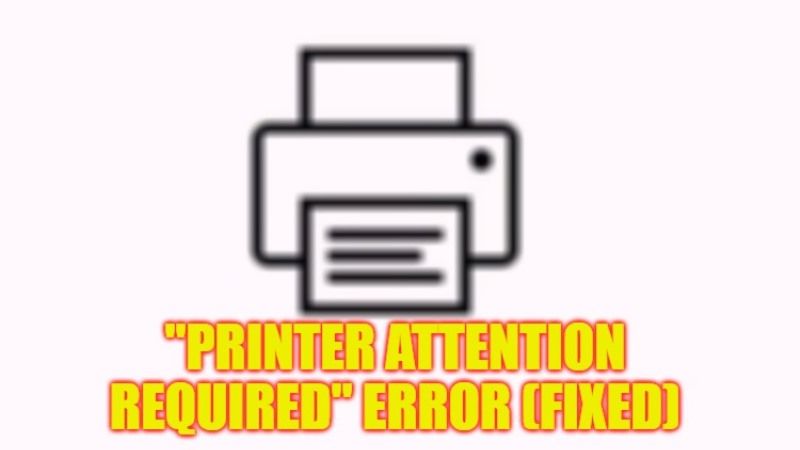If you are getting an error message that states “Printer Attention Required” after connecting your Printer to your Windows 10/11 computer, don’t worry, as we have got you covered. This error mostly occurs if there are some configuration problems or physical issues with the Printer. On other occasions, this error might be caused due to some corrupted software or drivers. So, to solve this problem here’s a guide to fix the “Printer requires your attention” error on your PC.
Fix: “Printer Attention Required” Error (2023)
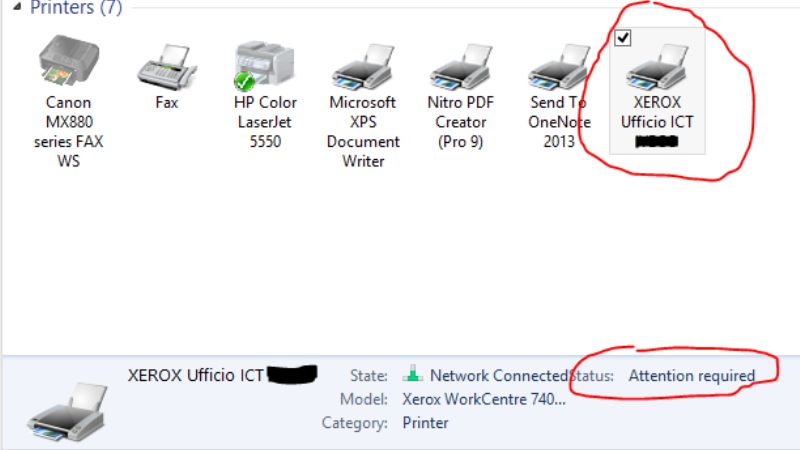
There are many solutions to fix the “Printer Attention Required” error on your PC. All you need to do is just restart the Print Spooler service or else run the Printer Troubleshooter which is an inbuilt feature of Windows 10/11. Check out both methods given below to fix this Printer error once and for all from your computer.
How to Restart the Print Spooler Services
- First of all, press the Windows + R keys together on your keyboard.
- A Run dialog box will appear.
- Under the Run box, type “services.msc” without quotes and press Enter key.
- A new Services window will open.
- Scroll to the bottom and search for Print Spooler, just right-click on it and select Restart.
- Finally, once the process is finished, you can now check that the Printer error will be resolved.
Run the Printer Troubleshooter
- Click on the Start menu and then on Settings to open it.
- Now, click on Update & Security.
- In the new window, select Troubleshoot from the left pane side.
- On the right side, select the Additional Troubleshooters link.
- In the next window, click on Printer > Run the troubleshooter.
- That’s it, Windows will run the process and when it gets completed, you can now check whether the error is fixed or not.
That is all you need to know about how to fix “Printer Attention Required” error on your Windows 10/11 PC. While you are here, you might be also interested to know How to Fix Printer Error 0x00000709 on Windows 10, and How to fix Windows Cannot Connect to the Printer Error 0x0000011b.