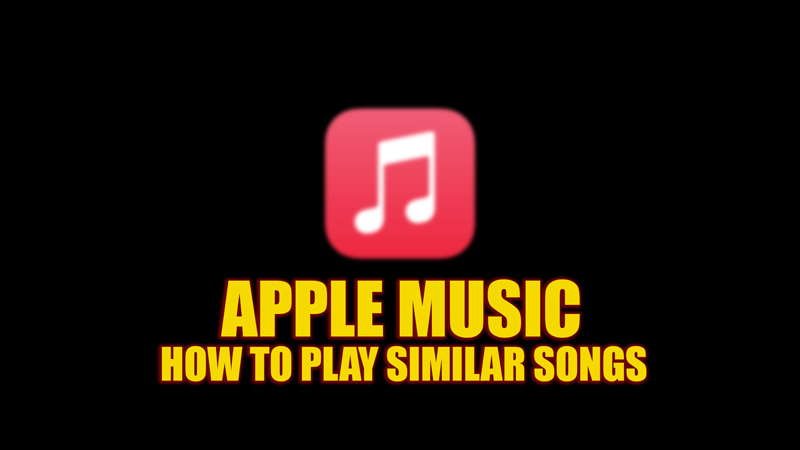The latest Apple Music update brings out some amazing features like high definition lossless audio quality ranging from 16-bit/44.1kHz – 24-bit/192kHz that makes the music listening experience ear soothing. If you enjoy listening to music that matches your mood or preferences in high audio quality, you might want to try the Autoplay feature in Apple Music that helps you play similar songs without the need for changing songs every time. This feature enables a loop of similar genre songs or playlists for you. Hence, to get Apple Music to play similar songs on your iOS or Mac devices follow the steps below.
Apple Music: How to Play Similar Songs on iPhone, iPad and Mac (2023)

You can play similar songs on the Apple Music app using the latest autoplay feature on your iOS or Mac devices by following these steps:
1. Use Autoplay on iPhone or iPad
- First, open the Apple Music app on your iPhone or iPad and sign in using your Apple ID.
- Find a song that you like, and tap on it to play it.
- Now tap the queue icon (three dots and three lines icon) to open it.
- Here, you will notice the Autoplay icon represented by the infinity loop symbol next to the ‘Playing Next’ text, tap on it.
- This will enable the Autoplay mode on your iPhone or iPad.
- You will see the ‘Autoplaying similar music’ text below the ‘Playing Next’ list when this mode is enabled.
- Now you can enjoy similar songs in the loop for an infinite amount of time.
2. Use Autoplay on Mac
- Open the Apple Music app on your MacBook and sign in using your Apple ID.
- Now expand the queue by clicking the three dots and dash icon.
- You will see the Playing Next queue.
- Here, click on Autoplay in the top right corner of the Playing Next pane to turn it on.
- When you enable Autoplay on Mac, you will see ‘Similar will keep playing’ down the ‘Autoplay’ text.
- If you want to turn off Autoplay mode, just tap on the infinity icon.
That’s everything covered on how to get Apple Music to play similar songs on your iOS or Mac devices. Also, check out our other guides, such as How to get an Apple Music Replay playlist or How to install Apple Music on Windows 11.