PhoneRescue is a data recovery application that can be used to recover deleted files from your iOS 15 devices. You can recover any type of data with this software that gets accidentally deleted from your iPhone 13. It can support upto 25 file types and offers three recovery modes: from the device, from iTunes, or from iCloud. In this article, I will explain how to use PhoneRescue for data recovery on iPhone 13 and more.
PhoneRescue for iOS 15: How to Recover Data from iPhone 13
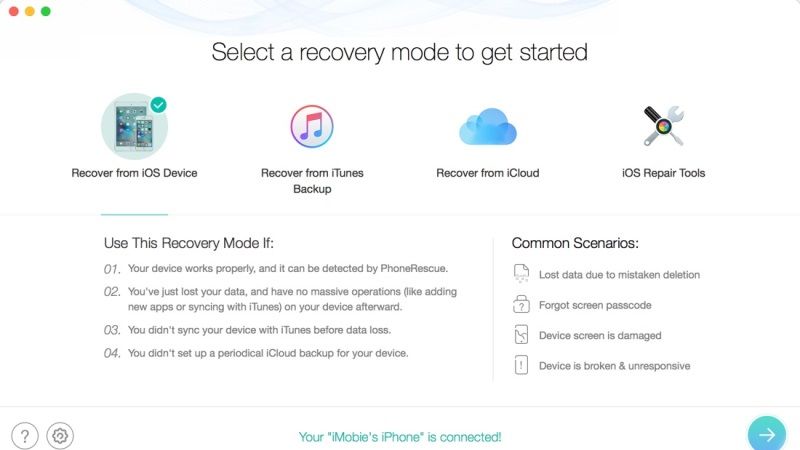
PhoneRescue is the best tool to recover different types of iOS 15 content such as contacts, calendars, playlists, call histories, reminders, and more. The software incorporates a preview tool allowing you to select the files to be recovered. In addition, if your iPhone 13 or new iPad gets stuck on startup on the Apple logo, PhoneRescue can easily fix this iOS issue with just one click.
With PhoneRescue, you can recover missing content on a device that has been lost, damaged, stuck, overwritten, factory reset, jailbreak, or even an iOS update failure. It offers you the option to perform selective scans on files.
How to use PhoneRescue for iOS 15 data recovery:
You can use PhoneRescue to restore data from an iOS 15 device or from iCloud or iTunes backups as well. Follow the steps given below for iPhone 13 or iPad data recovery:
- Download and install PhoneRescue from its official website.
- Activate the product after launching it on your iOS 15 device.
- Install the latest version of iTunes on your PC.
- Connect your iOS 15 device to the computer and verify it gets detected on your PC.
- After that open the application and once it detects your iOS device, you need to select Recover from iOS Device and click the arrow button to proceed.
- Select the data you want to recover and uncheck the data that you don’t want to recover.
- Click Ok to start the recovery process on your iOS 15 device.
- Once the scanning process is completed, select the items and click on the Recover button at the bottom of the window.
- Finally, the data will be restored back on your device again.
That is everything you need to know about how to use PhoneRescue on iOS 15 and recover data. For more tips and tricks on the latest operating system of Apple, check out our other iOS 15 Guides right now.
