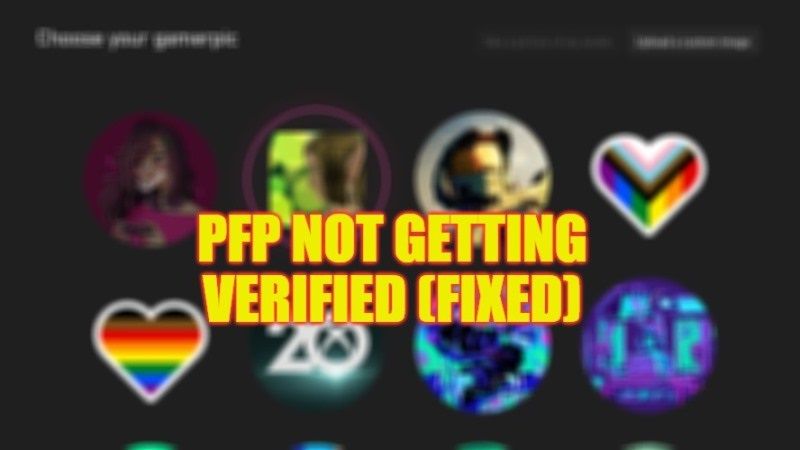There are many people who are facing issues while uploading their custom gamerpic on their Xbox profile. When trying to change the profile picture to a custom photo, it will not verify. The rules state that the photo should not go against any rules and uploading a clean photo won’t do anything. So, if you are facing similar problems, in this guide, we will tell you how to fix Xbox PFP not getting verified issues in detail below.
Fix PFP Not Getting Verified Issues (2023)
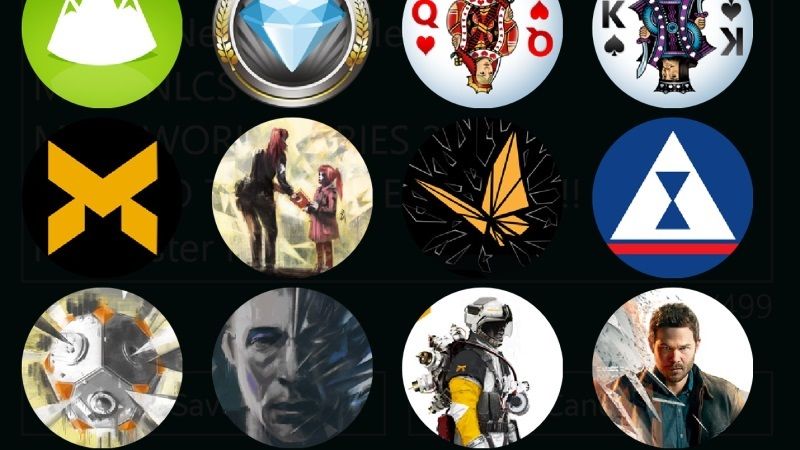
If you have uploaded a new picture for your PFP and even after waiting for many days it is not getting verified, don’t worry, as we have got you covered. Below, you will find the solutions to fix the Xbox PFP not getting verified problems in different ways.
Upload Custom Picture by Enabling Adult Account
- First, make sure that your Microsoft account is set to Adult, as custom images are only available for this type of account.
- Once done, then press the Xbox button on the controller.
- It will open a guide.
- Navigate to Profile & System.
- After that, choose your profile, and then choose My profile.
- Then press Customize profile.
- Click on Change gamerpic.
- Then choose the option of uploading a customized image.
- Select the pic to use from your connected device.
- Note that your image should be at least 1080 x 1080 pixels in order to upload successfully.
- Finally, click on Upload. That’s it, your PFP will be changed after a verification which can take usually 2-5 minutes, or maybe 2-3 days approximately.
Remember that if the Xbox team finds your PFP or custom image offensive, then it will not get verified. Below are a few examples of offensive imagery reported from the official Xbox website:
- Content that harms or harasses other people, such as references to hate groups, terrorism, or notorious and controversial figures
- Nu*ity and se*ual content
- References to illegal drugs, controlled substances, or illegal activities
- Depictions of real-world violence or excessive violence and gore
That is all you need to know about how to fix PFP not getting verified issues. In the meantime, do not forget to check out our other guides on How to Connect Xbox Controller to an iPad, and How to Pair an Xbox Controller with an iPhone.