
The Spatial Audio on Apple Devices has always provided the best experience to all the users. In recent years, Apple started including the Spatial Audio in many of its devices and gradually, it now has found its way to the iPhone too. In this guide, we will show you how to enable personalized spatial audio in iOS 16 on your iPhone.
What is Spatial Audio?
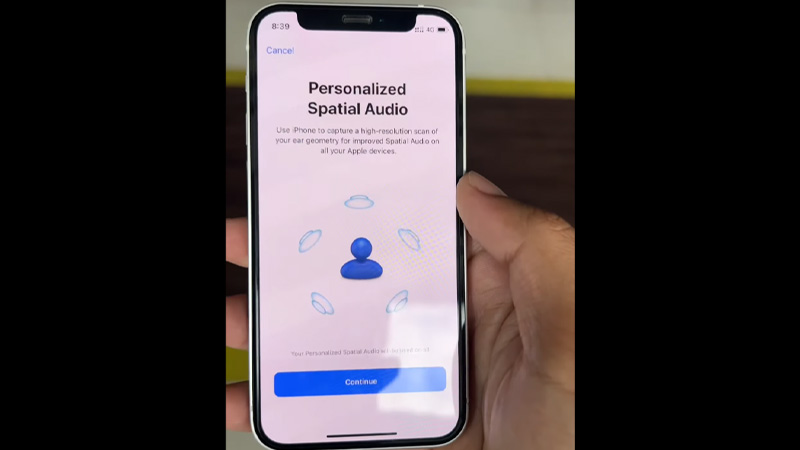
The Spatial Audio in your Apple AirPods and iPhone enhances your media playing experience to a whole new level. It plays any media in surround sound mode, but better. Since it is now available on iPhone too, thanks to iOS 16, you can use it when you connect your AirPods to your iPhone.
How to Enable Personalized Spatial Audio for AirPods in iOS 16 on iPhone
Before starting, you must download and install iOS 16 Developer Beta on your iPhone. Once done, follow these steps to get spatial audio for AirPods in iOS 16 on your iPhone:
- Pair your AirPods with your iPhone.
- Open the Settings app.
- Tap your AirPods’ name on your iPhone’s screen.
- Scroll down and tap ‘Set Up Personalized Spatial Audio’.
- Follow the on-screen instructions.
- Tap ‘Done’.
That’s it! You have successfully enabled personalized spatial audio in iOS 16 on your iPhone.
What is the Use of Spatial Audio on iPhone?
You might be wondering why your iPhone needs Spatial Audio even when it is not a primary audio-playing device. The personalized spatial audio on your iPhone lets you adjust the audio output on your AirPods according to your ear type. It will detect your ears’ layout and produce sound in the best possible manner for you to enjoy your media. Isn’t it amazing?
So, follow the method mentioned above to use personalized spatial audio in iOS 16 on your iPhone. It will surely enhance your experience when you will use your AirPods with your iPhone. Do not forget to check out our other guides on similar topics: How to Create Photo Shuffle on iPhone’s Lock Screen on iOS 16 and How to Edit or Unsend Messages on iPhone You Just Sent with iOS 16.
