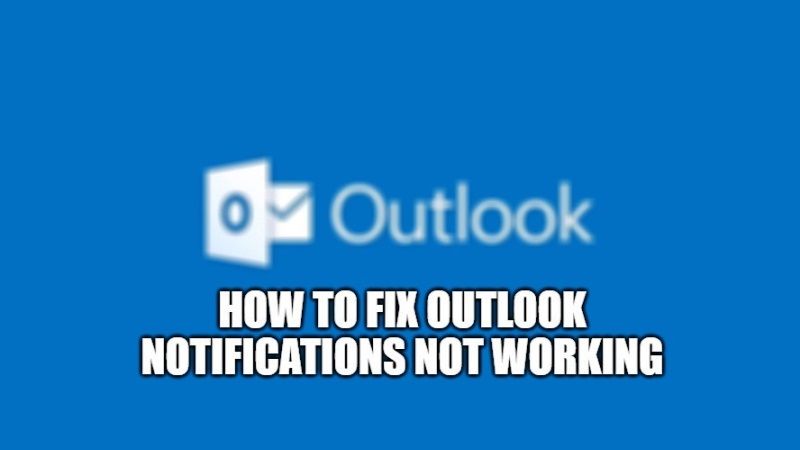
There are many users who complain that their Outlook app notifications don’t work properly on Windows 10 PC. They usually come to know about this problem when opening the Outlook app and seeing new emails in the inbox. What can we do to solve this problem? In this tutorial, we will see how to fix the Outlook notifications not working on your Windows 10 computer.
How to Fix Outlook Notifications Not Working (2023)

There is no doubt that Outlook is one of the most popular email clients for Windows, Android, iOS, and Mac platforms. The best part is that it comes for free and works great. Clearly, when we use the Outlook app on Windows 10, one of the best advantages we have is Outlook notifications. But what if it doesn’t work properly? What can be done? Well, in this situation, there are various workarounds that you can follow to fix the Outlook notifications not working issue. Check out some of those solutions below.
Method 1: Restart Your Windows 10 Computer
If you have found that you have got an email in your Outlook mail when opening it, but you didn’t get any notifications for the same, then do not worry, as it could be a temporary bug due to some bad network connection. Thankfully, the solution to this is very simple: Restart your Windows 10 PC. Even if this looks like a very simple fix, it can eventually help you to quickly recognize a false alarm and save a lot of time.
Method 2: Turn On Notifications in the Outlook app
If you have not enabled notifications in the Outlook app, then you need to activate it on your Windows 10 computer in the new message alerts area in the application itself, here are the steps to do that:
- First of all, you have to launch the Outlook app on your Windows 10 PC.
- After that click on File.
- Then go to Options and a new window will open.
- On the left sidebar, just click on Mail.
- On the right side, under the Message arrival section, you need to checkmark the “Display a Desktop Alert” option.
- If you want, you can also checkmark and enable the “Play a Sound” option under the Message arrival option as well.
- Finally, click on OK and the settings will be saved. Now, whenever a new email comes, you will get a notification from Outlook on your Windows 10 PC.
Method 3: Use Outlook Reset Preferences Tool
Microsoft has developed a tool that will help you to reset all Outlook preferences by just using a single click on the mouse. The tool was made specifically to fix a lot of issues like Outlook notifications not working on Windows 10. You can download Outlook Reset Preferences Tool from Microsoft’s official website. After downloading this tool, unzip the file, open the app and you will see a button that says “Reset Now”.
That is all you need to know about how to fix the Outlook notifications not working. For more Tips and Tricks around Outlook, check out our other guides on How to fix Outlook Search Not Working and How to fix Outlook Email View.
