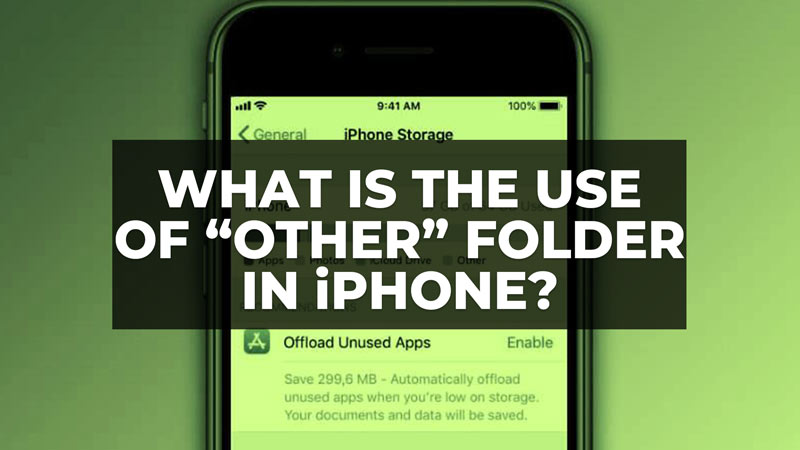As you know, iPhones do not offer the possibility of expanding the storage capacity by means of a micro SD card. It therefore sometimes becomes essential to remove all the data from your Apple device to have ample of storage space. If you can pay attention to the number of photos, videos, or pieces of music that you keep on your Apple smartphone, each one having its own dedicated folder, the “Other” storage directory of the iPhone remains a little mysterious. So here’s a guide that explains what is the use of Other Folder in iPhone storage below.
What is the Use of “Other Folder” on iPhone?
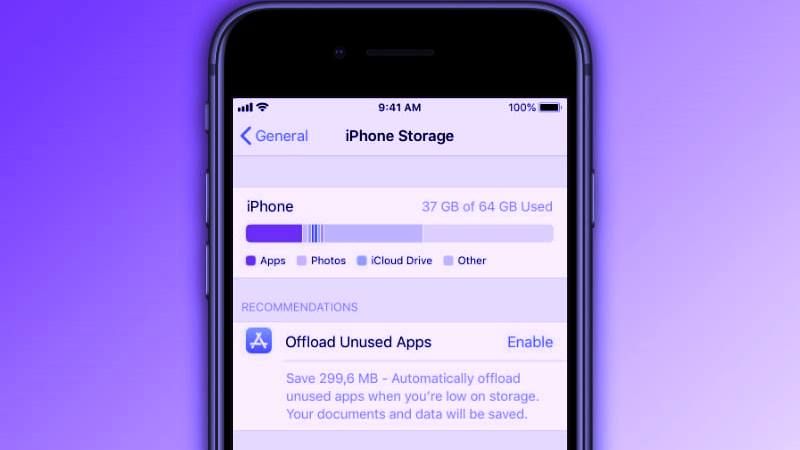
Before we examine a little deeper into Other Folder, it’s good to understand well how the same storage is distributed inside your iPhone. You can find it out with the following steps:
- Enter the Settings app.
- Then find the General section.
- Now press iPhone storage.
- Once in this section, you can see the distribution that has your phone’s storage at the moment. That way, you will know what the storage space numbers are and what has more storage accumulated on your device. Other’s section can be seen as “Other > System Data > Other Data”.
Most of the time, photos take up the most space on iPhone devices, followed by apps like WhatsApp or video games. You can also have a space occupied by music or streaming series. Finally, plenty of storage can be taken by emails, messages, iCloud Drive, Apple Books, etc.
The Other Folder space consists of various items such as cache, system files, Siri’s voice, Spotlight index, available updates, and dictionaries, among other items. If we want to reduce the space that this section of “Other” occupies in the storage, we must follow some steps that we will show you below.
How to Reduce Storage Space Occupied by “Other” Folder on iPhone
It is recommended that no changes should be made in the Other Storage section on the iPhone. But, if you want to try your best to reduce the space it takes up, there are several ways to do this on your iPhone or iPad.
Uninstall Apps
The Other section in the storage is made up of various types of files, including the app cache we installed. Deleting apps frees up the cache space it used to take up in “Others”.
Evaluate which apps you are using less and uninstall them. This way you avoid the whole process of restoring your phone to factory which is just a temporary solution.
You have the option to Delete App or Uninstall App, you can decide which suits you the most.
Clear Each App’s Cache
- Enter iPhone Settings.
- Then find the app whose cache you want to clear.
- Depending on the application, it may appear to us as Clear cache, reset cache on the next launch, or clear history and data.
- After that confirm the action that you want to do.
- When you are done with that, restart your iPhone to finish the process.
That is all you need to know about what is the use of Other Folder in iPhone storage. While you are here, you might be also interested to know similar types of iPhone Guides here: How to fix iPhone “Move your Phone to Little Lower” Face ID Error, and Why Apple Lightning to USB Adapter Is Not Charging iPhone after iOS 16.5 Update.