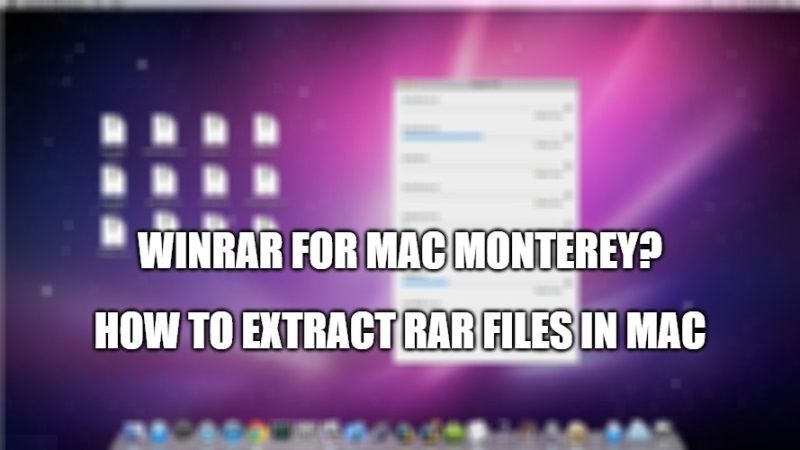Want a similar type of software like Winrar for Mac Monterey? Well, according to the official information, the Winrar program is only available in the Command Live version for the Apple operating system. So, what you can do is use an alternative Winrar program for macOS Monterey. In this guide, I will explain how you can unzip RAR files in Mac by using a compatible program.
Winrar for Mac Monterey – How to Unzip Rar Files in Mac?
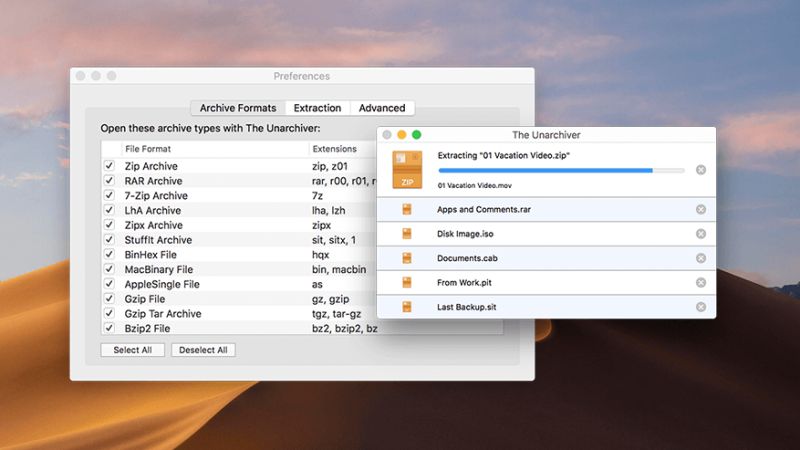
In this quick guide, you will learn everything you need to know about what RAR files are, why they exist, and how to open and extract the contents of RAR files on macOS Monterey.
What is a RAR file?
A RAR file is actually very similar to a ZIP file. Both are dedicated zip file formats for compressing various files into one file. In this way, you only have to download one file (or can upload a file to an email), and the receiver will only have to download one file instead of several separate files.
How to open and extract RAR files on a Mac
You have to download and install a third-party software to open and extract RAR files on Mac Monterey. In this guide, we will suggest using an application called The Unarchiver. It is available on the App Store for free and will allow you to easily extract all your .rar files very quickly.
- First of all, click on the Apple menu at the top left of the screen and then click on App Store.
- After that, in the search box, type The Unarchiver.
- Next, you have to tap on the cloud icon (or click Get) to install The Unarchiver software.
- After the software is installed, open the Dashboard by pressing the F4 key, and then open The Unarchiver.
- In the next window, just tick mark the RAR Archive option.
- Next, go to the location of the RAR file and to open it, just double-click on the same file.
- Select the destination directory for the files to unzip or unrar.
- Finally, press the Extract button to start decompression.
The Unarchiver application for Mac supports a large number of compressed files. If you will go to its Options menu, you can check as many boxes as you want to make it your default decompression software.
That is all you need to know about how to unrar .rar files on Mac Monterey. Do check out our other guides on how to edit PDF documents in Mac.