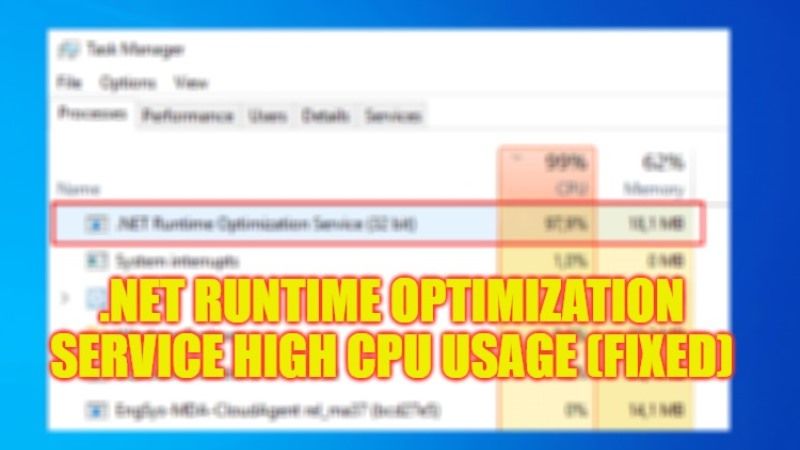
On your Windows system, when you try to install the latest update of .Net Framework, you may have noticed a sudden increase in the processor usage in Task Manager relating to its executable “mscorsvw.exe” or by the name .NET Runtime Optimization Service. It is basically a Windows service, which will run to enhance .NET Framework so that all other applications that depend on will run smoothly. In any case, if you want to fix .NET Runtime Optimization Service high CPU usage, here’s a guide for you that will help you out.
Fix: .NET Runtime Optimization Service High CPU Usage (2023)
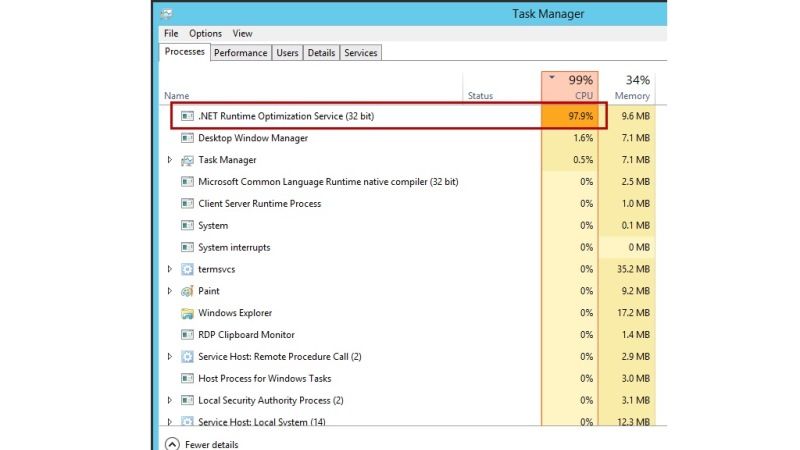
You can easily fix the .NET Runtime Optimization Service high processor usage by restarting the Nvidia Telemetry Service or else by Optimizing the same process of mscorsvw.exe. Below, you can check out both methods listed to resolve the issue you are facing on your computer.
How to Restart Nvidia Telemetry Service
- First, click on the Search bar, then type Run.
- From the top list, click on the Run app to open it.
- In the Run dialog box, type “services.msc” without quotes and press Enter key.
- Search for Nvidia Telemetry Service, which will be located in the services list, and double-click on it.
- A new window will open, here you need to click on “Stop” first, then click on “Start” after a couple of seconds to restart it.
- That’s it, you can check whether the problems related to .NET Runtime Optimization Service is fixed now.
Optimize the .NET Runtime Optimization Service Process
- Click on the Start menu.
- Type CMD. From the top list, right-click on Command Prompt and then select Run as administrator.
- In the CMD window, type the command mentioned below one by one and then press Enter key:
cd c:\Windows\Microsoft.NET\Framework\v4.0.30319
cd c:\Windows\Microsoft.NET\Framework64\v4.0.30319ngen.exe executequeueditems - Finally, once the process is completed, you can then check whether the high CPU usage problem is resolved.
That is everything you need to know about how to fix .NET Runtime Optimization Service high CPU usage issue. While you are here, you might be also interested to know How to Check .NET Framework version on Windows 10, and How to Download and Run Zune Software on Windows 10.
