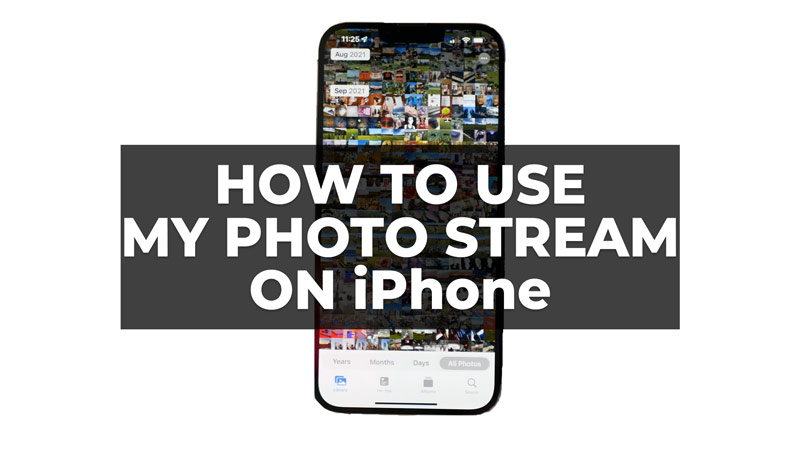My Photo Stream is a service that automatically uploads your most recent photos to iCloud and makes them available on your other devices that use the same Apple ID. You can access your photos from your Mac, iPad, iPod touch, or Apple TV. Also, you can view and download these photos from your iCloud. So, to know how to enable My Photo Stream and use it on your iPhone, this guide will help you.
How to use My Photo Stream on iPhone?
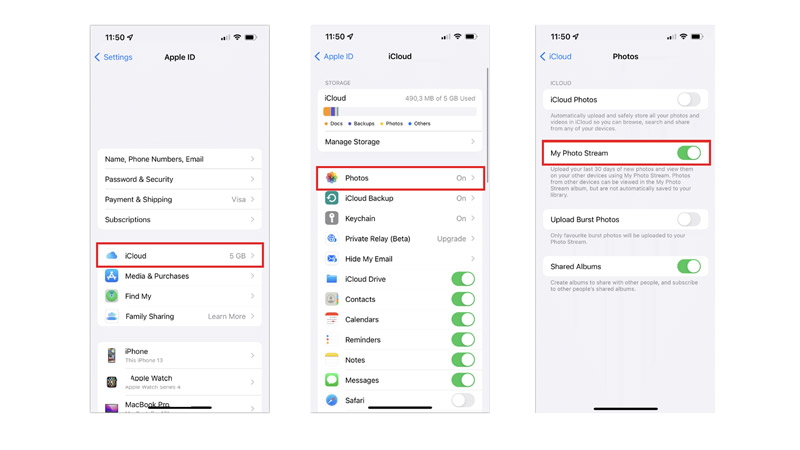
To use My Photo Stream, you need to enable it on your iPhone or any other devices that you want to sync with, and here’s how you can do it:
- On your iPhone or iPad, go to Settings > Your name card.
- Then tap the ‘iCloud’ tab.
- Finally, tap the ‘Photos’ tab and turn on the ‘Upload to My Photo Stream’ toggle by tapping on it.
- Now go to the iCloud official website and sign in with your Apple ID.
- Tap on Photos and all your new photos will automatically appear on other Apple devices where you’re signed in with your Apple ID.
Is My Photo Stream and iCloud Photos the same?
My Photo Stream on iPhone is different from iCloud Photos in several ways as mentioned below:
- My Photo Stream only uploads photos, not videos.
- Also, it only stores up to 1000 photos or 30 days of photos, whichever comes first.
- Moreover, My Photo Stream does not count against your iCloud storage limit.
- Additionally, My Photo Stream does not support Live Photos or other photo formats like HEIF or HEVC.
Note that Apple will stop supporting My Photo Stream service from July 26, 2023, as it will be integrated with iCloud Photos. So, now you can directly use the iCloud Photos feature to automatically upload your photos or videos on your iPhone.
That’s everything you needed to know about My Photo Stream on iPhone. Also, check out our other guides, such as How to access iCloud Photos on iPhone, iPad, and Mac, or How to offload photos from iPhone.