As someone who cannot remember the last time his/her phone rang (or even vibrated at this point, thanks to Do Not Disturb), figuring out how to silence your Apple Watch was high on the agenda when first using the device. It turns out there are a few ways to silence your Apple smartwatch, which we’ve outlined below. In this guide, you will learn various ways to mute your Apple Watch Series 8 device.
Apple Watch Series 8: How to Mute (2023)
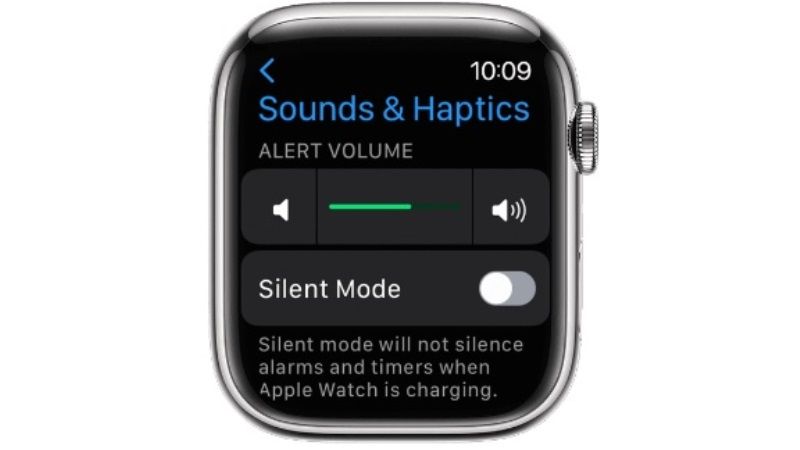
Below you will find several methods to mute your Apple Watch Series 8:
How to mute your Apple Watch
Muting your Apple Watch will only mute the sounds on the device. Here’s how to do it:
- First of all, swipe up on the Watch face to view Control Center.
- Press the bell icon to enable silent mode. After this feature is activated, the icon will light up and have a slash across the bell.
- Note that, if your Apple Watch is charging, you will still get touch notifications in silent mode, and timers and alarms will still sound.
- So, go into Settings and Disable Haptic Alerts on Apple Watch or the Watch app on iPhone.
How to Set a vibrating-only Alarm on Apple Watch
- When you are on the normal Watch Face screen on your Apple Watch Series 8, swipe up and turn on the red bell icon. So your Apple Watch will be on silent mode.
- That way, alarms, and notifications will vibrate instead of sound.
- If you also want to turn off the vibrations to silence it completely, then what you need to turn on is Do Not Disturb mode by tapping on the crescent icon (night mode).
- That’s the difference between “silent” and “do not disturb” mode, the one that vibrates and the other that doesn’t.
That is everything you need to know about how to mute Apple Watch Series 8. For more Apple Watch Series 8 Tips and Tricks, check out similar types of guides here: How to Enable Low Power Mode on Apple Watch Series 8, and How to Turn Off Now Playing on Apple Watch Series 8.
