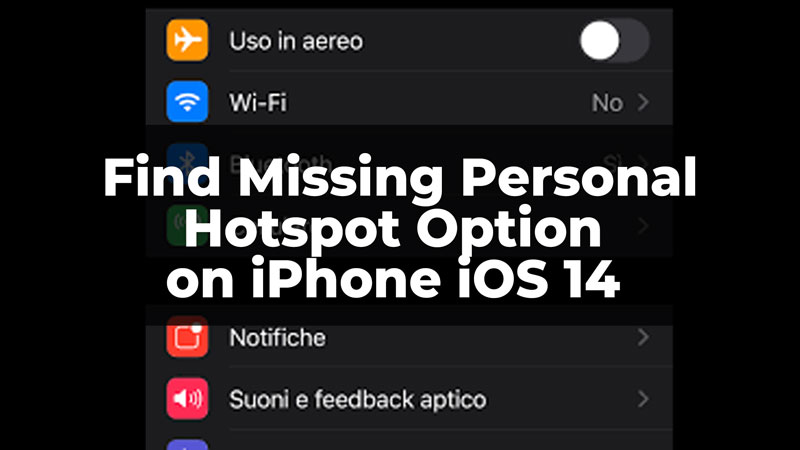A personal hotspot allows you to share cellular data and network with another device. This allows the other user to have access to internet services without having their cellular network. But, after an update in iOS, there is a glitch that hides the personal hotspot. Here is a guide to finding the missing Personal Hotspot option on your iPhone devices after an iOS 14 update.
Two Ways to Find the Missing Personal Hotspot Option on iOS 14
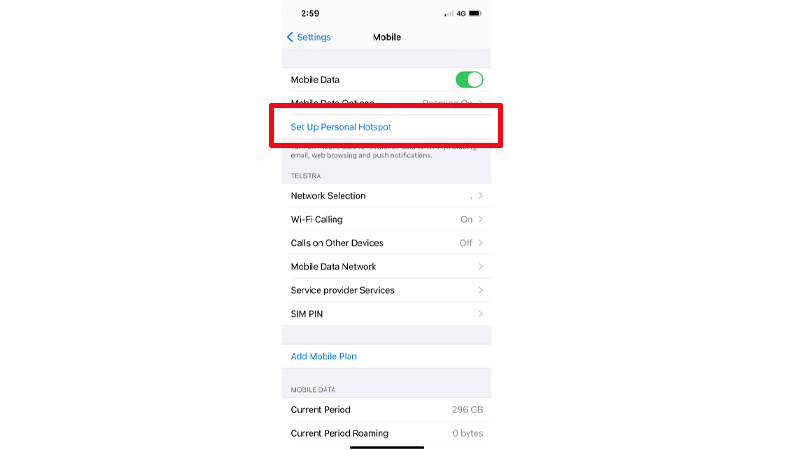
There are two ways in which you can find the missing personal hotspot on your device. There can be several reasons due to which the personal hotspot goes missing on the device. It could be due to a weak cellular connection, an outdated iOS version, VPN and APN connection errors, or more. Let us discuss the two ways that we can use to find the missing personal hotspot on your iOS 14.
Through Force Restart
To force restart your device, follow the below-given steps:
- First, press the Volume Down and Volume Up Buttons simultaneously.
- Now, press and hold the Side Button till the Apple Logo appears.
- Finally, wait for the device to restart on its own.
This will restart your device and now, you can check if the Personal Hotspot option is available to use again. If the option is still missing from your iPhone, you can try changing the mobile data settings. Go through the steps that are explained below and check if the issue is resolved.
Through Mobile Data Settings
Mobile Data settings can sometimes affect the working of personal hotspots. To check and modify the mobile data settings on your device, follow the steps given below:
- On your device, go to settings and click on the Mobile Data option.
- Now, click on the Mobile Data Network option.
- Now, under the Mobile Data section, check for APN, User Name, and Passwords. Do not keep them empty. Also, check for the same under the Personal Hotspot option. You can find the APN supported to your cellular network connection through Google.
- Then, after checking the settings, go back to the Settings menu.
- Finally, the Personal Hotspot option will reappear on your device.
In this way, you can find back the missing personal hotspot option on your iPhone iOS 14. Also, if you still cannot get back the Personal Hotspot option, you can go to Settings>Mobile Data>Mobile Data Network>Reset Settings>Reset Mobile Network and Connection settings. This will reset the connection settings. Do not worry you will not lose any data, as only the network settings would be reset. To know more about connections or iOS 14 you can read these guides – Fake Location on iOS 14 or Set your iPad to Connect to Nearby Hotspots Automatically.