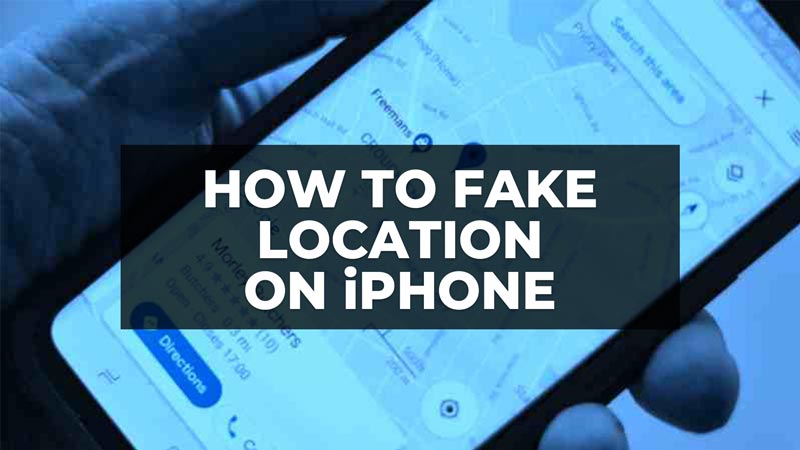
Do you want to know how to change your phone’s location to appear somewhere else in apps and games? Have you ever felt unprotected by an app knowing your true location and wanted to pretend to be somewhere different? Our real location is one of the most sensitive information of our privacy. And sometimes, it can be misused. Thankfully, there are many third-party software programs that can help you protect your privacy. In this guide, we will tell you how to fake location on your iPhone with iOS 14 updates or later versions.
iOS 14: How to Fake Location on iPhone (2023)
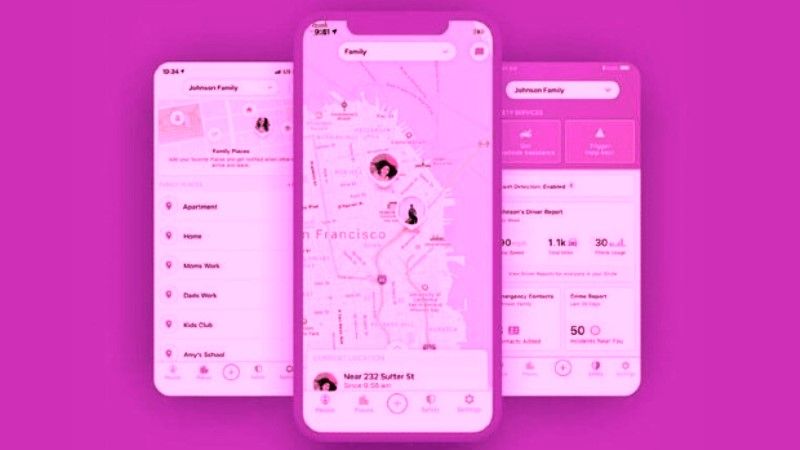
It is very easy to change or fake GPS location on the iPhone running iOS 14 update or later versions without jailbreaking it. However, you will need some third-party programs to perform the same, and without them, you will not be able to carry out the task. In addition, you will have to make sure that the third-party app you are choosing is safe, easy to use, and compatible with your iPhone model.
Steps to perform before Faking Your iPhone’s GPS Location
There are some steps you will need to follow before you change or fake the GPS location of your iPhone running iOS 14 or later versions, like turning off the location services. Here’s how to disable location services on your iPhone:
- Tap on the Settings app to open it.
- Then go down and press the Privacy option.
- After that select the Location Services option.
- Finally, turn off the toggle button of Location Services.
Best Third-Party App to Fake GPS Location on iPhone
You can download the AnyTo app, which is a free program to help iPhone users to change their mobile’s GPS location to anywhere in the world in a single click. In seconds you can hide and change your current location as Fake GPS to prevent it from being tracked.
All you have to do is connect your iPhone to your computer, download the program for Windows or Mac, and select a new place on the map. In addition, in apps and games that use your location to provide resources, you can access them from the comfort of your home, as if you were anywhere in the world you want.
AnyTo app lets you hide your location if you suspect your phone is being tracked, be it a person or an app. With the same app for iPhone, you will be able to share a fake virtual location on any social network. This is useful when you are going to travel to another country and want to arrive with some contacts on dating apps. That is, you can use the AnTo application to change your location in softwares like WhatsApp, Facebook, Tinder, Pokémon Go, Snapchat, etc.
That is all you need to know about how to fake location on your iPhone with iOS 14 updates or later versions. In the meantime, do not forget to check out similar types of iPhone Tips and Tricks here: How to Change Message Color on iPhone with iOS 14, and How to Find Saved Audio Messages on your iPhone with iOS 14.
