If you have installed Windows 10/11 with the latest updates, you may have noticed that the previous Internet Explorer 10 browser should have been upgraded to Microsoft Edge. But due to some virus or system file corruption problem, the Microsoft browser fails to open and sometime also crashes constantly every now and then. Therefore, in this guide, I will tell you how to fix Microsoft Edge won’t open on your Windows 10/11 PC in detail below.
Fix: Microsoft Edge Won’t Open on Windows (2023)
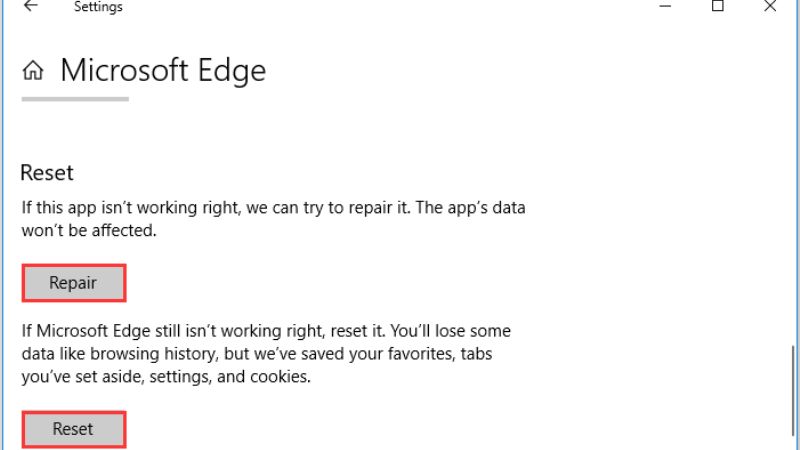
You can easily fix the Microsoft Edge not opening an issue on your Windows 11/10 computer by performing a Clean Boot or else by repairing or resetting the same browser. Below you can check out both methods to resolve the problem you are facing with the Microsoft Edge browser.
How to Perform Clean Boot
- In the Search bar, type Run and open it.
- In the Run dialog box, type “msconfig” without quotes and press Enter key.
- Click on the Services tab, and at the bottom tick the checkbox for “Hide all Microsoft services” and click the “Disable all” button.
- Now, go to the Startup tab and click the Open Task Manager link.
- Choose all items and then click Disable, do this for all the items listed.
- After that, go to the window of System Configuration again and click OK.
- Finally, restart your PC and check that the Microsoft Edge problem is fixed now.
How to Repair or Reset Microsoft Edge
- Click on the Start menu.
- Then click on Settings to open it.
- In the new window, click on Apps to open it.
- Search for Microsoft Edge and click Advanced options.
- Go to the bottom and search for the Reset option.
- Finally, you can either select the Repair option or Reset option or both one by one to fix Microsoft Edge browser issues on your PC.
That is all you need to know about how to resolve Microsoft Edge won’t open on your Windows 10/11 computer. While you are here, you might be also interested to know How to Use ChatGPT on Bing and Microsoft Edge, and How to Enable and Use Split Screen on Microsoft Edge.
