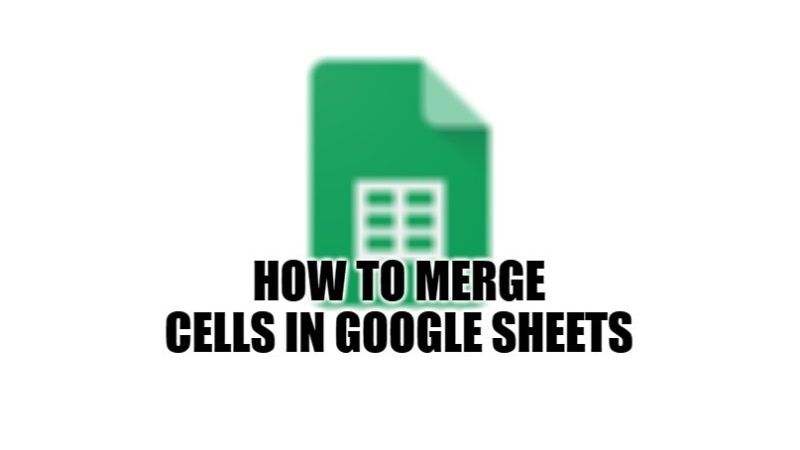Merging two or more cells into one is very easy in Google Spreadsheet. If you are having two or more cells in Google Sheets that you want to combine into one, you can merge the cells with a built-in tool. This will allow you to merge cells vertically, horizontally or both ways. In this article, I will suggest you some of the methods with formulas to do the job of how to merge cells in Google Sheets. Check out the examples given below in this article now.
How to Merge Cells in Google Sheets on Mobile or Desktop (2023)
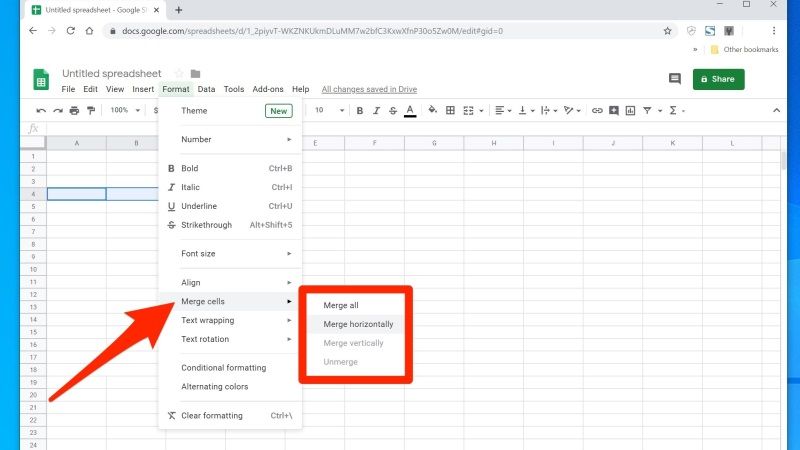
If you are worried about losing data when you merge cells in your Google Worksheet, do not worry, as we have got you covered. There is no doubt that this concern is legitimate because of the way the merge tool works. Thankfully, in this guide, you will learn about how to merge cells in Google Sheets and thus won’t have to worry anymore about these issues again.
Merging Cells in Google Sheets on Desktop
- First, launch a web browser and then open a spreadsheet in Google Sheets.
- Now all you need to do is just choose two or more cells you are looking forward to merging.
- On the top of the Menu bar, click on Format.
- Now, click on “Merge” that you will find in the drop-down menu.
- After that, click on the type of cell merge that you would require here, for example, Merge Vertically, Merge Horizontally, or Merge All. However, depending on the type of cells you have chosen, it is possible that you might not have all of these options.
- Finally, once you have selected the cells, you can now select to merge them using the Format menu.
Merging Cells in Google Sheets on Mobile
It is also possible to merge cells on the Google Sheets mobile app on your Android and iPhone devices, here are the steps to follow:
- First, you need to launch the Google Sheets app.
- After that make a new spreadsheet.
- Now, press to choose two or more cells that you would like to merge.
- Below you will see a toolbar, here you will see a Merge button that will automatically appear on your Android or iPhone device, just tap it.
- Finally, all the selected cells will be automatically merged.
That is everything you need to know about how to merge cells in Google Sheets. While you are here, you might be also interested to know How to Add Audio to Google Slides, and How to Make a Google Form.