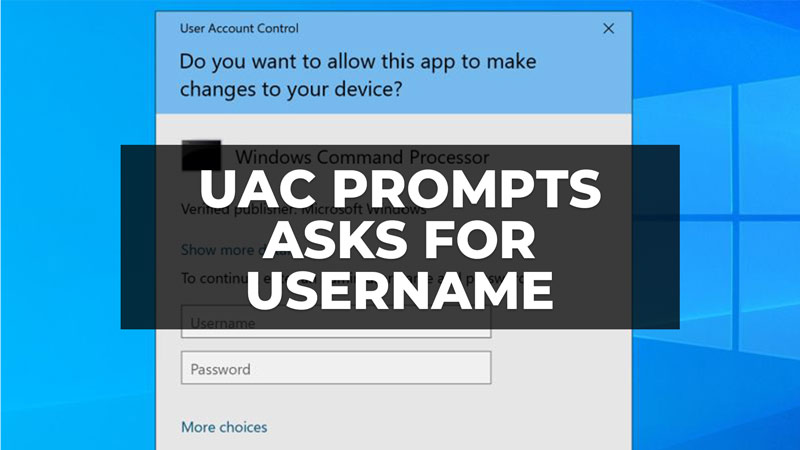There are many people who are looking for a way to make UAC prompts ask for a username only in Windows 10. Basically, when one user opens Command Prompt in administrator mode, a pop-up window with UAC appears but it only asks for a password of the current user, who is basically a normal user to say. So, how can one set up Windows to always ask for a username in the UAC dialog box? Well, in this guide, we will tell you how to do that in the easy steps below.
How to Make UAC Prompts Ask for Username
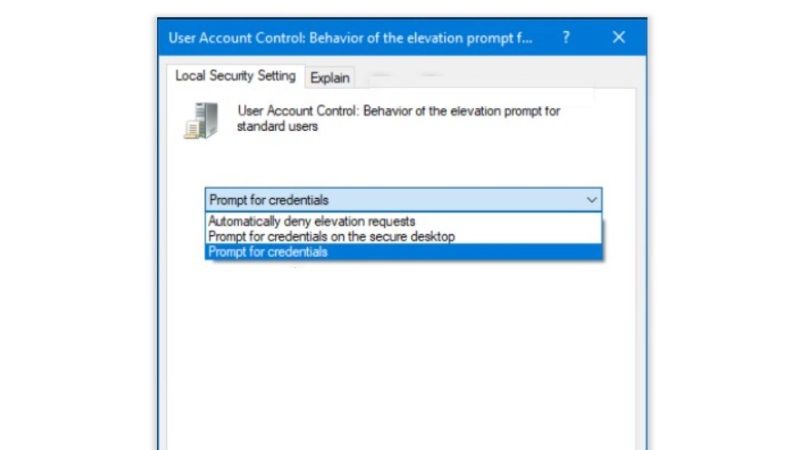
You can easily make UAC prompts ask for a username in your Windows 10 by changing its behavior for Standard Users in Local Security Policy (secpol.msc), here are the steps to follow:
- In the Search bar, type secpol.msc and then click on the Local Security Policy (secpol.msc) to open it.
- After starting it, click on Local Policies.
- Then click on Security Options.
- Here, search for “User Account Control: Behavior of the elevation prompt for administrators in Admin Approval mode” and double-click on it.
- In the new window that pops up, click on the drop-down menu and select the “Prompt for credentials” option.
- That’s it, in this way, the UAC prompts will always ask for Username.
If the above solution doesn’t work, then you will have to possibly run the gpupdate command, so follow the steps given below on how to do that:
- First, click on the Start Menu.
- Then select the Command Prompt to open it.
- In the CMD box, type “gpupdate” without quotes and then press Enter key.
- Finally, restart your PC and then check whether the UAC prompts are working now.
That is everything you need to know about how to make UAC prompts ask for Username. While you are here, you might be also interested to know How to Start Windows 10/11 in Safe Mode, and How to convert DMG to ISO in Windows 10/11.