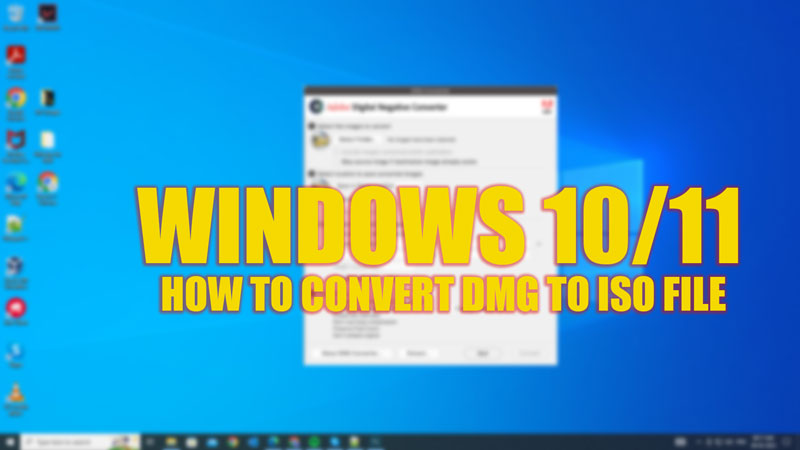
ISO and DMG are popular disk image file formats used on Mac and Windows computers respectively. When shifting your operating system you might need to convert the file formats to avoid any compatibility issues. Hence, if you have downloaded a DMG file from a Mac and want to use it on your Windows 10/11 desktop, you may need to convert it to an ISO file first, and you can do it with the help of this guide.
Windows 10/11: How to convert DMG to ISO file format (2023)
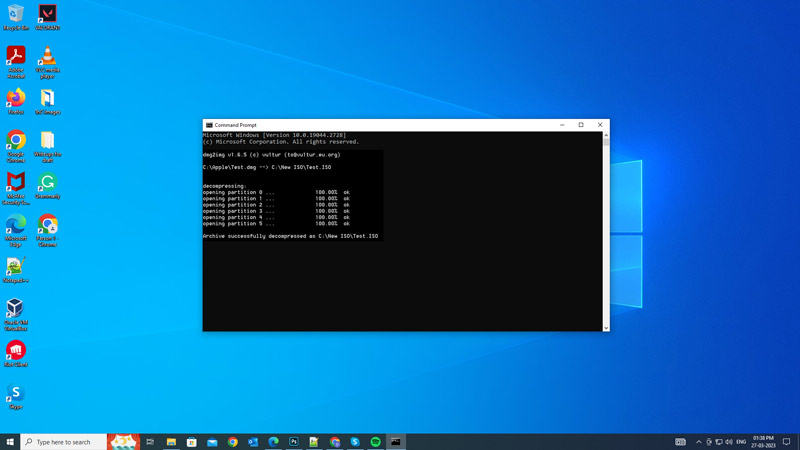
You can convert DMG files to ISO file format on your Windows 10/11 desktop by using the DMG2IMG command line utility by following these steps:
- First, download the DMG2IMG zip file from this link, and extract the zip file to a folder of your choice.
- Now open the Command Prompt by searching it on the Start menu Search box and navigate to the folder where you extracted DMG2IMG by typing ‘cd’ followed by the folder path. For example, if you saved DMG2IMG files on the ‘C:’ drive inside the ‘Downloads’ folder within the ‘user’ folder, you can type it as follows and press the ‘Enter’ key on your keyboard.
cd C:\Users\user\Downloads\dmg2img-1.6.7-win32
- Then type the following command and press the ‘Enter’ key on your keyboard:
dmg2img [DMGFilePath].dmg [ISOFilePath].iso
- Note that you will need to replace [DMGFilePath] with the file path where your DMG file is stored and [ISOFilePath] with the file path where you want to keep your ISO file. For example:
dmg2img C:\Users\user\Downloads\macOS.dmg C:\Users\user\Downloads\macOS.iso
- Wait for the conversion to finish.
- After conversion, you will see a message like ‘* Output image size: 5 GB’ on your Command Prompt window.
- You can now use the ISO file on your Windows 10/11 desktop.
How to Convert ISO to DMG on Mac
- Open Terminal by searching it on Spotlight or Finder tool.
- Now enter the following command in the Terminal:
hdiutil convert /path/to/dmgfile.dmg -format UDTO -o /path/to/isofile.iso /path/to/dmgfile.dmg and /path/to/isofile.iso
- Make sure to replace ‘/path/to/dmgfile’ with the DMG file path where you saved the DMG file and ‘/path/to/isofile’ with the file path you want to save your ISO file. For example:
hdiutil convert /C:/user/downloads.dmg -format UDTO -o /C:/user/downloads.iso
That’s everything covered on how to convert DMG to ISO in Windows 10/11. Also, check out our guides, such as How to TIFF file to RAW file in Adobe DNG Converter or How to convert SVG to PNG on Mac.
