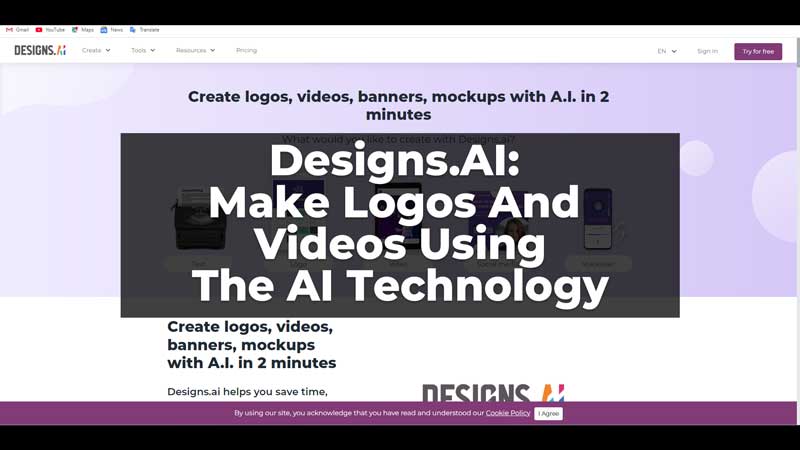
Designs.AI is a website that helps you generate logos, videos, banners, and other designs for different social media handles. In this guide, we have covered the ways in which you can make logos and videos using the Designs.AI website. Also, you can create different works from the website according to your need. The only thing to remember is that the website is not free to use. There is a 30-day trial period that you can use to make logos, videos, and other designs. After that, you will need to buy a monthly or yearly plan to continue using the website.
How to Make Logos and Videos with AI using Designs.AI?
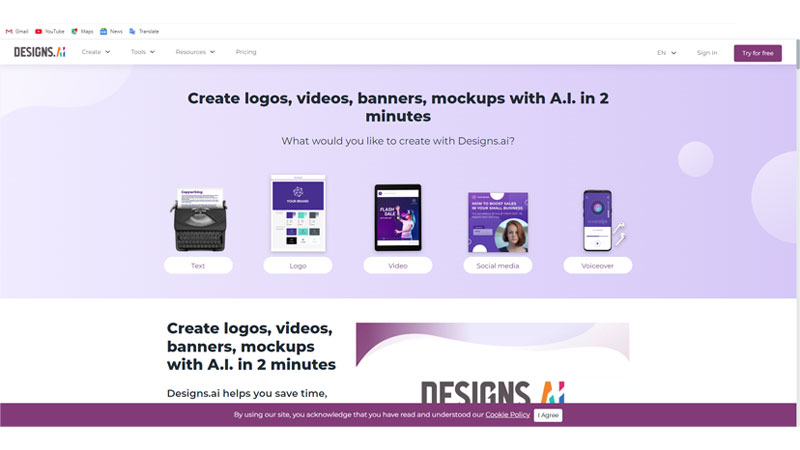
There are many things like videos, logos, ads, banners, and more, that can be created using the Designs.AI website. AI uses the technology to generate your desired content by giving in the basic information about your brand and the outcome you require. To cover the basics we have discussed how you can generate logos and videos from the Designs.AI tool and then use it for the brand. Let us get into details on how we can generate logos and videos on the Designs.AI website.
Make Logos Using Designs.AI
The AI tool by Designs.AI allows you to generate creative logos that just suits your brand. To get such creative logos for your brand there are some simple steps that you need to follow on the Designs.AI website. Follow the steps given below to get your creative logos for your brand:
- On the Designs.AI website, click on the Logo option at the top.
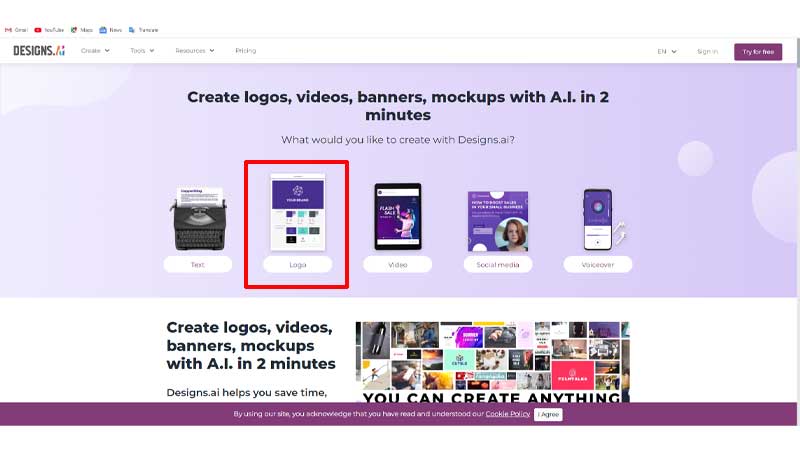
- The Logo Generator website will open in the new tab, and then you can start by entering your Company Name.
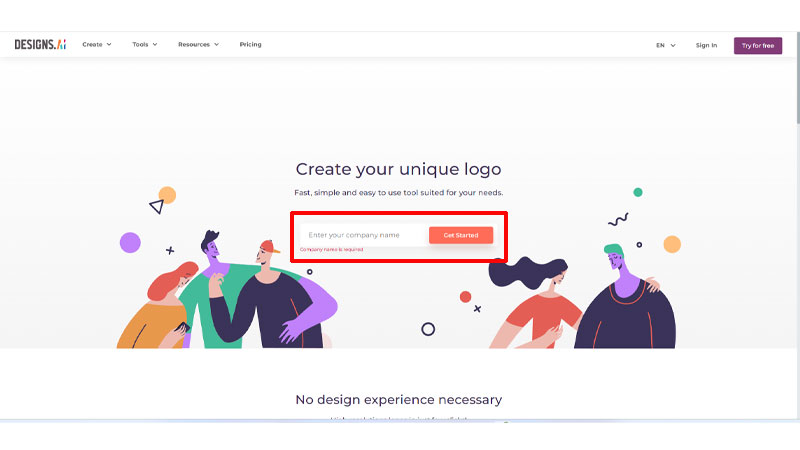
- Now, click on Get Started and select the Industry Type, and the category; Icon, Name, or Initial. Click on Next in the top right corner.
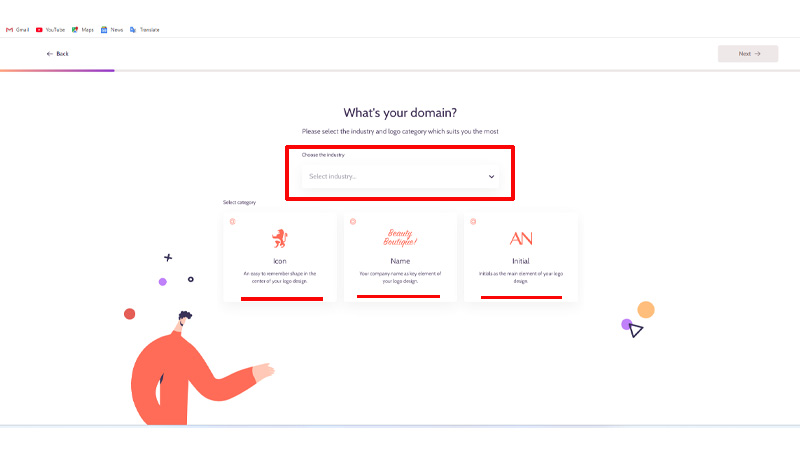
- Then, if you want to add a Slogan to your company’s logo, you can add it or skip the part by clicking next.
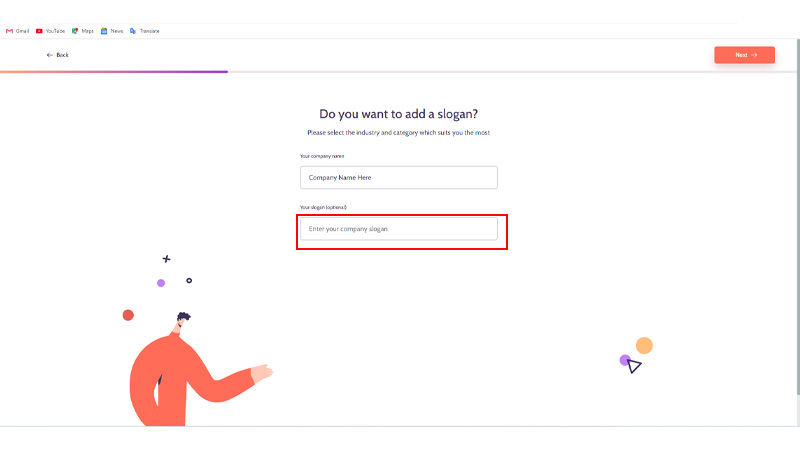
- Now, from the Styles, choose a maximum of 5 styles for your logo generation.
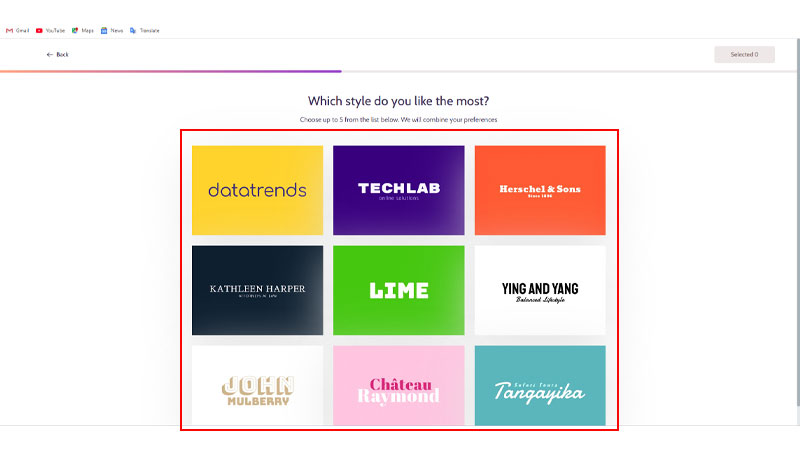
- Then, select a Color from the basic color palette for your logo.
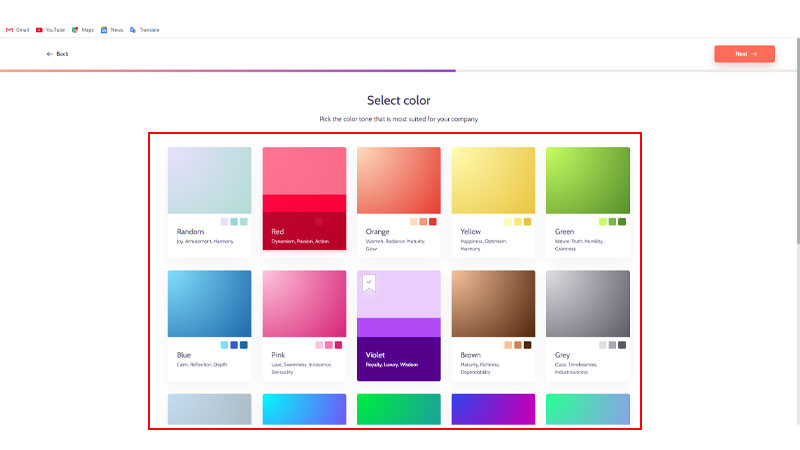
- Now, wait till the AI generates multiple logo options based on your inputs. You can choose up to 5 logos and then edit them later. Click on Next and you will have to sign in with your Email ID for further editing. Sign in and then Edit the logo accordingly.
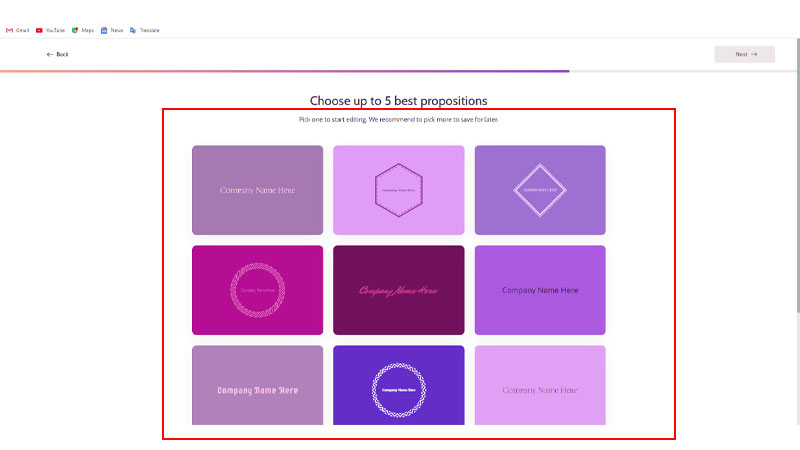
- Finally, you can now either Download the Logo or Edit the Logo according to your choice.
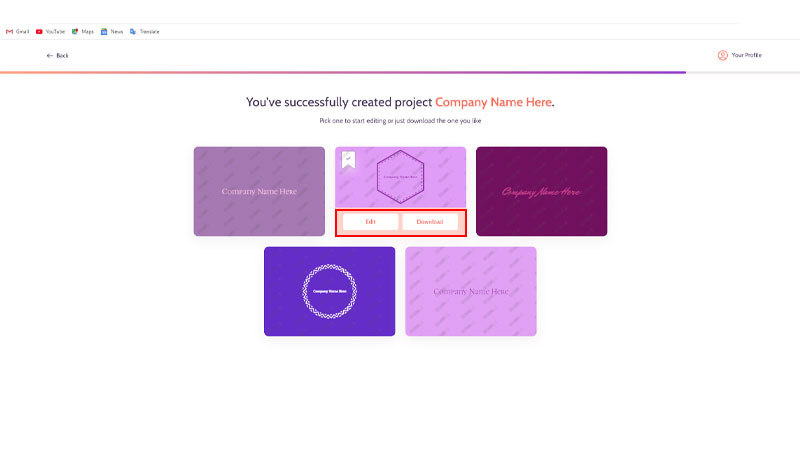
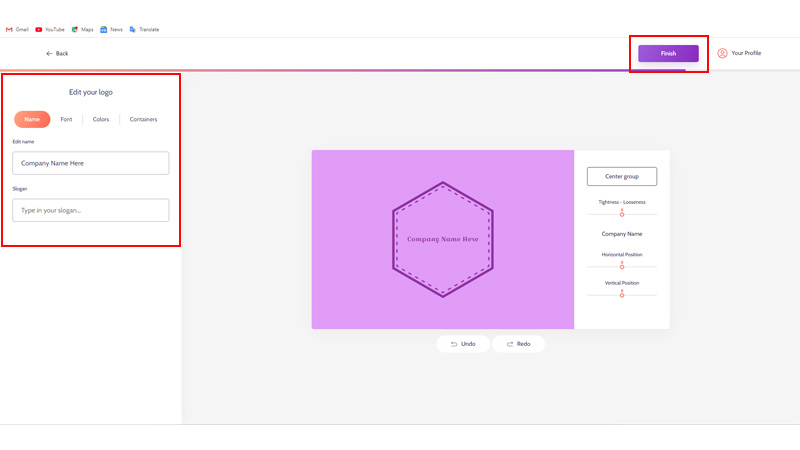
After you click on the edit part, you will see different editing options for your logo. You can edit the logo as you require and then click on Finish once the edit is done. Then you can download the logo in your desired format from the Designs.AI website and use it. After we have generated a logo from Designs.AI, let us now understand how we can make videos using the same.
Make Videos Using Designs.AI
There are three different ways in which you can make and edit videos on the Designs.AI website, and then use them for your brand. Open the Designs.AI website and then click on the Video option at the top. After the Video Creator site is opened, you have three different options to make videos. We have explained the three ways below how you can make the videos.
Through the Browse Templates Menu
After getting to the Video Generator website, click on the Browse Templates option. Then, on the screen you can see multiple featured templates and on the left panel, the different industries to create videos.
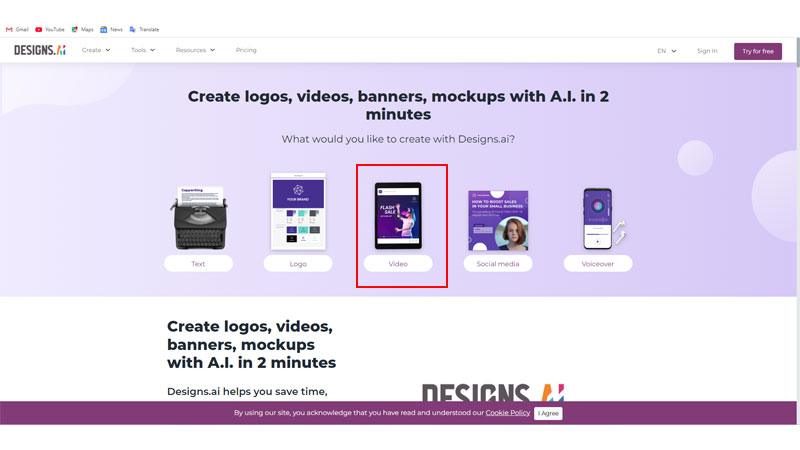
You can select any of your choices and then follow the steps below to make videos for your brand:
- Firstly, select the Industry from the left panel, and then you can select any one video template from the options generated.
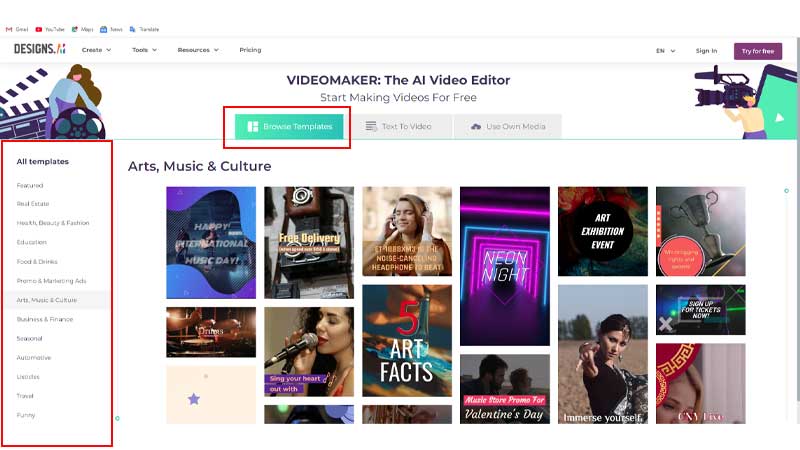
- After choosing the Video Template, let the AI generate the video. Select the ratio of the image and then click on the Login To Use option. You will have to Login using your Email ID and then continue to the editing part of the video.
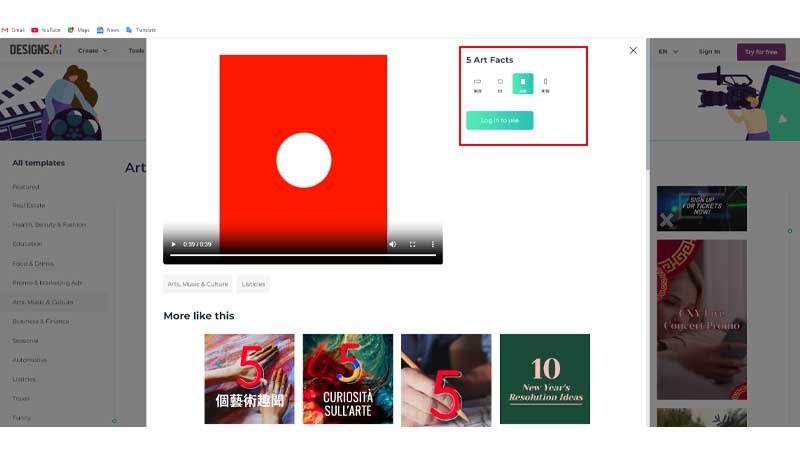
- Now, click on Use This Template.
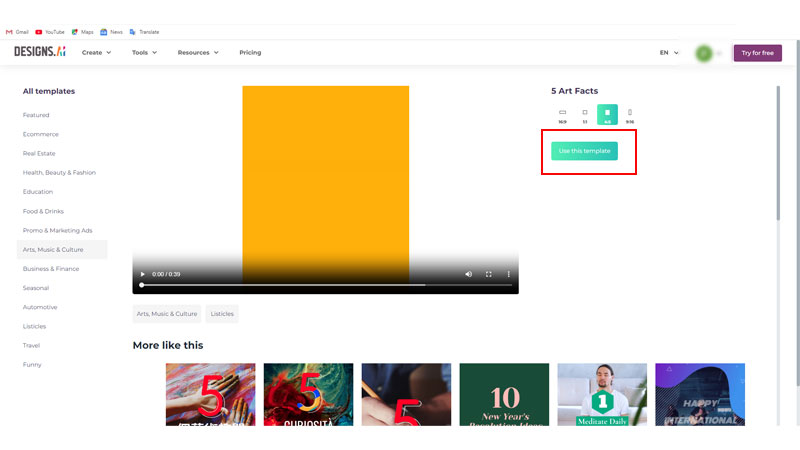
- Then, you will see an editing screen, where you can edit, add voice, change color, background, graphics, and more from the editing tools. You can edit the video according to your requirements.
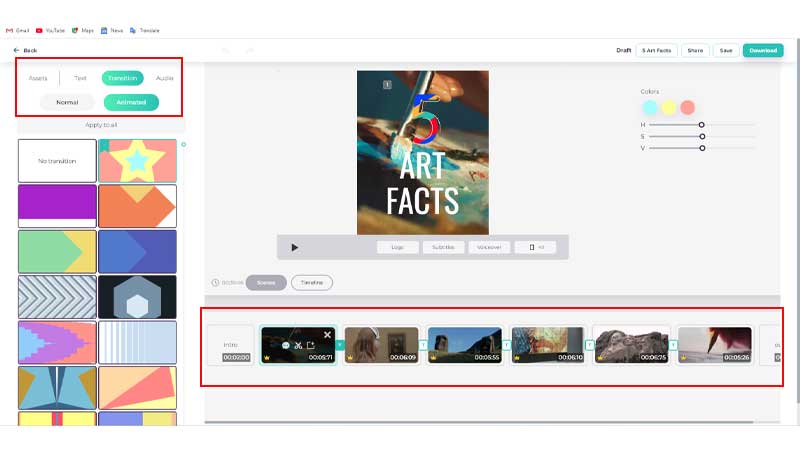
- Finally, after the editing is done, you can either save the video, download it, or save it as a draft.
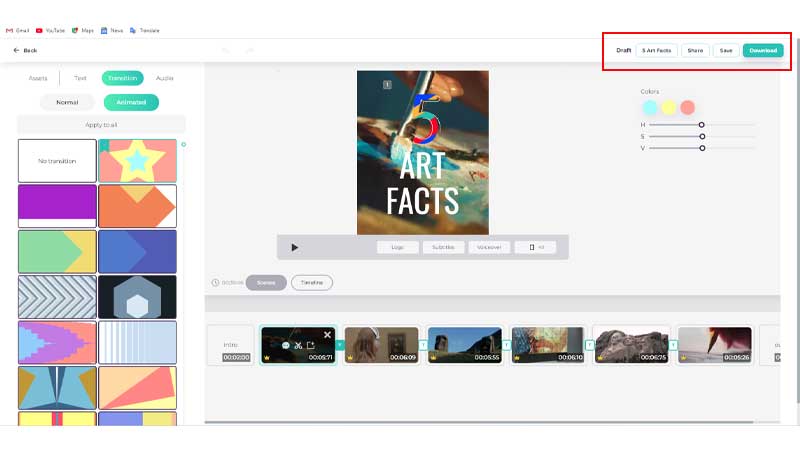
Thus, you can make a video using the readily available template options for different industries and types. You can also have a script ready for your video and make the text converted to a video on the Designs.AI website. Let us know how you can do that.
From The Text-To-Video Option
After clicking the text-to-video option, follow these steps to convert your script to a video:
- Firstly, add a Video Title, type or paste the Video Script, and then the End Screen Message. Also, you can select the text color of your choice. Click the forward arrow on the right side of the screen.
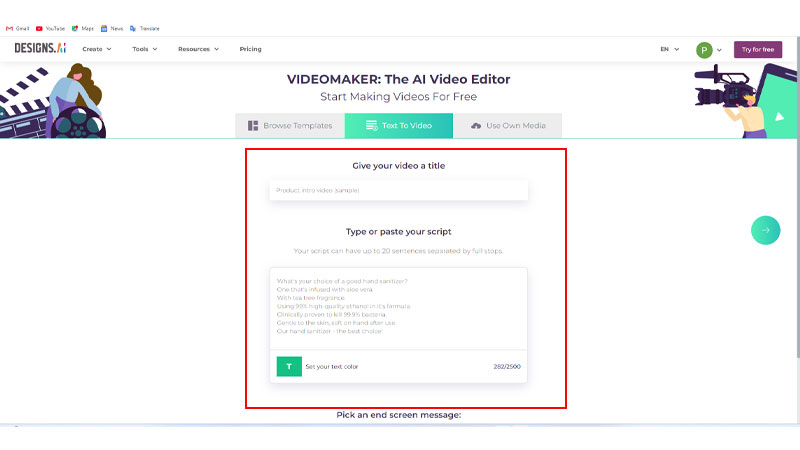
- Now, choose the Industry of the video that you are creating.
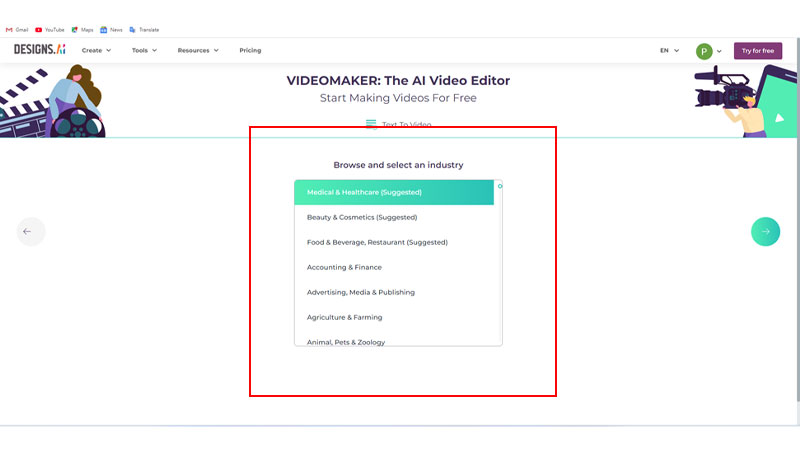
- Then, choose a Language and a Voiceover for your video. Hear the voiceover by clicking the speaker logo on the side of the voiceover option.
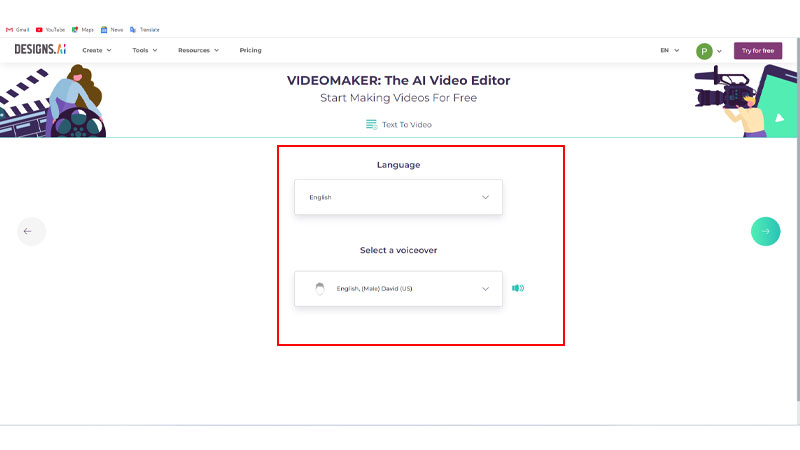
- Now, this will generate your video and then open the Editing Panel for you to edit the video accordingly.
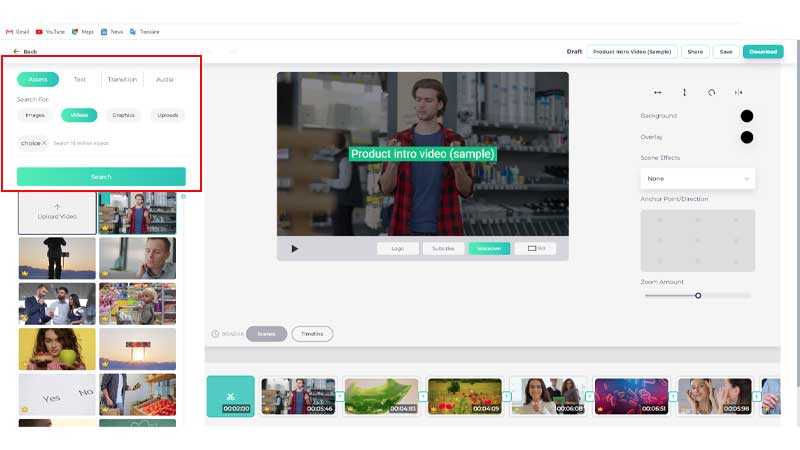
- Finally, after you have edited the video, you can Draft, Save, or Download the video to use.
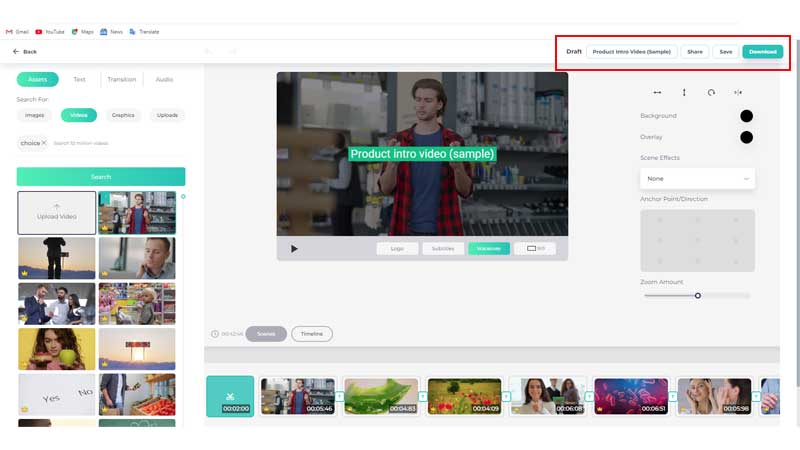
Now after the video has been edited, you can use it to upload it anywhere and use it. Also, if you have your video or some media files that you want to merge and you want to edit some basics and then make a video, you can do that too. Let us know how we can do that.
From Use Own Media Option
Once you have certain media files and you want to make videos using them for your website and brand, you can do that too. After selecting the Use Own Media option on the Video Generator website, follow these steps to make the video:
- Firstly, add a Title of the video, the Video Length, the Text Color, and the End Screen Message.
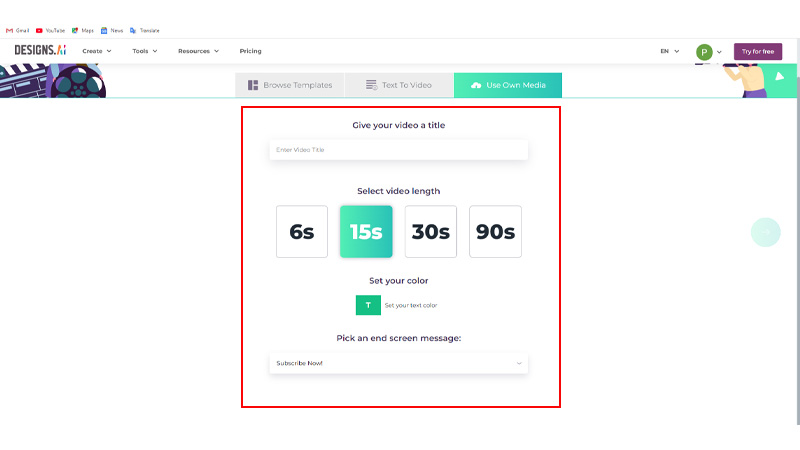
- Now, upload some files from the Media Gallery of your device. A maximum of 6 images or videos can be selected.
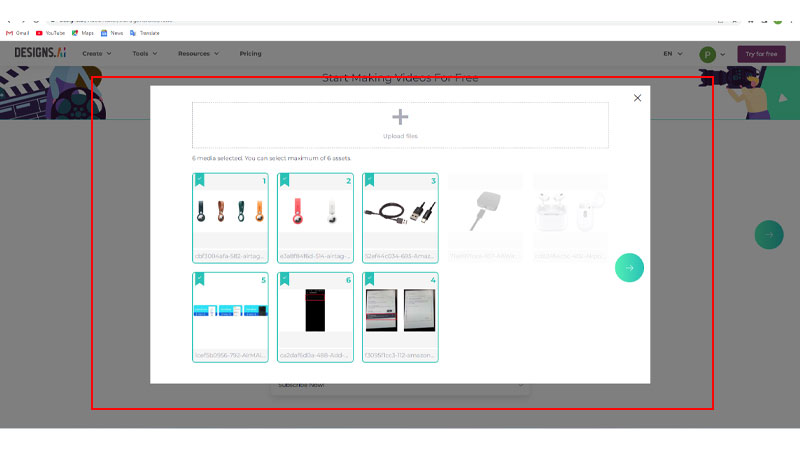
- Then, similar to the previous ways, an Edit Screen will be opened where you can edit the video according to your requirement.
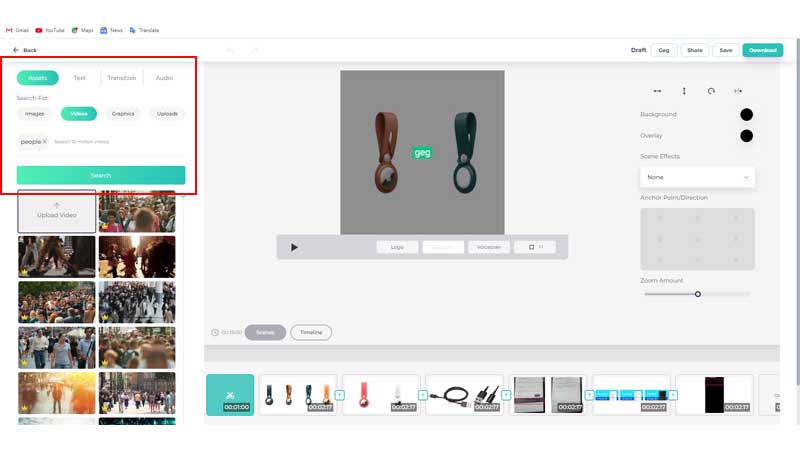
- Finally, after the edit is completed you can Save, Share, Download, or Draft the video accordingly.
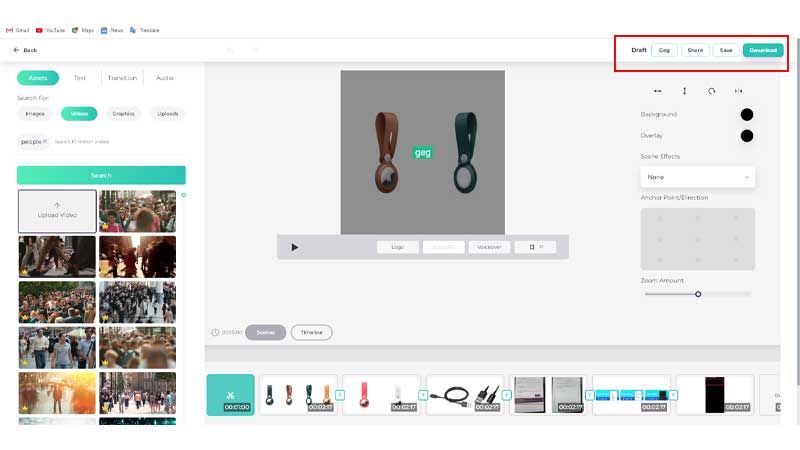
Thus you can have your Logos and Videos created using the AI generative website Designs.AI and then use them for your brand. Also, there are a lot of other things that can be done using the Designs.AI website like design creation, script, audio, and more. To know more about AI and its uses you can read these guides – Best AI Logo Generator Tools or Top AI Apps For Android.
