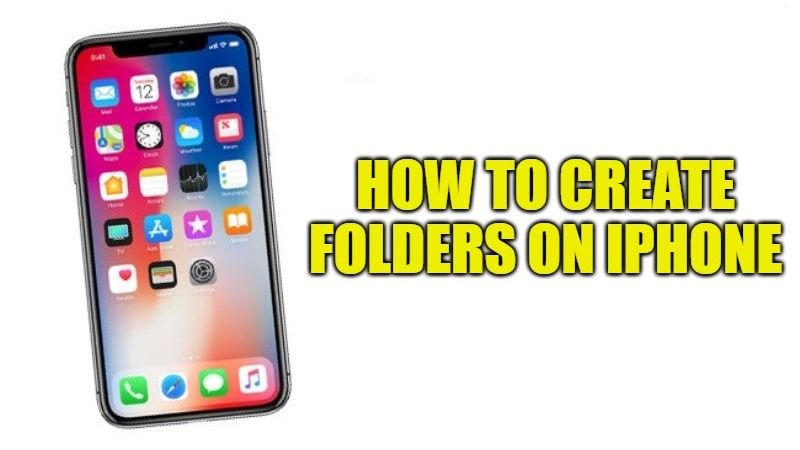
In this guide, we will see together how to make folders on iPhone. You can create folders in iPhone and group the apps together or else you can try to make a folder in iPhone so that you can store the documents. If you have ample of applications on your iPhone screen and want to sort them out, then creating folders and organizing the apps in it would be a better idea for you. Follow this step-by-step tutorial for creating folders on your iOS device right now.
How to Create Folders on iPhone (2023)

Not similar to Android, iPhone’s screens are limited, even for Widget customization, so after using it for a while, it becomes essential to manage the icons in folders to avoid being faced with an infinite number of icons that make it difficult to find the one you need beyond to also be able to manage the applications to be deleted.
So, if you want to create a folder on iPhone, the process is very simple. Just follow the procedure given below for creating folders on iPhone or iPad.
- First, you need to press and hold an app on your iPhone or iPad until it starts wiggling. You will see that the icon and the whole screen will move as if they were shaken.
- Now drag the apps into another app you want to merge to possibly create a unified folder. With this system, you can create a folder automatically.
- As soon as the apps overlap, a folder will be created. Based on the type of application and the category on the App Store, iPhone will suggest the folder name that you can obviously change.
- Now you can add other apps inside this folder or move the normal application icons.
Alternative for Creating Folder on iPhone
You can also find several third-party apps that can be used to create folders on iPhone, such as the File Manager app, File Manager & Browser, etc.
In addition, if you are looking to manage your folders just like you would with your PC, then I will suggest you to try the Documents-File Reader app, which is available for free download on App Store. After installing this app on your iPhone, you will find a great number of options on its main page: to create folders, press edit in the position you are interested in, and then press “+”; at this point just type the name of the folder and that’s it.
That is everything you need to know about how to make folders on iPhone. For more such iPhone Tips and Tricks, check out our other guides on How to Transfer Data from iPhone to iPhone, How to Fix the Last line no longer Available on your iPhone.
