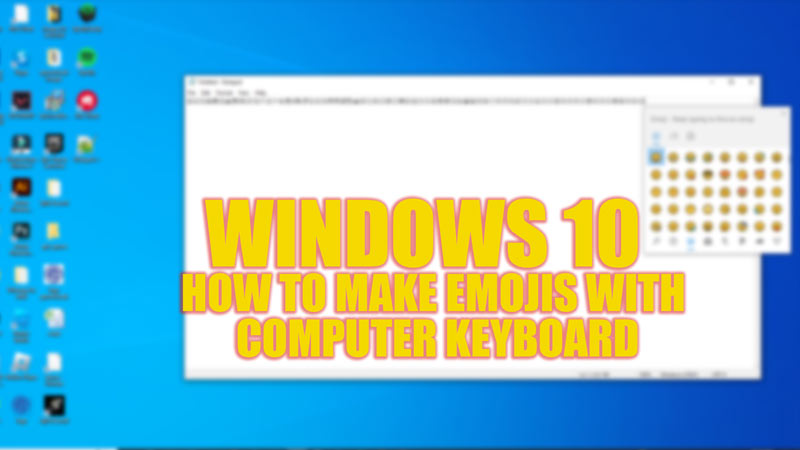Emojis or emoticons on your Android or iOS devices are useful to express virtual emotions in text. On some of the other interactive apps, you need to use emoticons. Especially when you are in a video conferencing application like Zoom, where you might need to use the clap hands emoji or raise your hand emoji often on Windows 10. There might be a few or no emoji options on those apps, and they might not support reactions from a third-party application. In such cases, you can make emojis on your computer keyboard on Windows 10, and this guide will help you with the same.
Windows 10: How to Make Emojis with computer keyboard
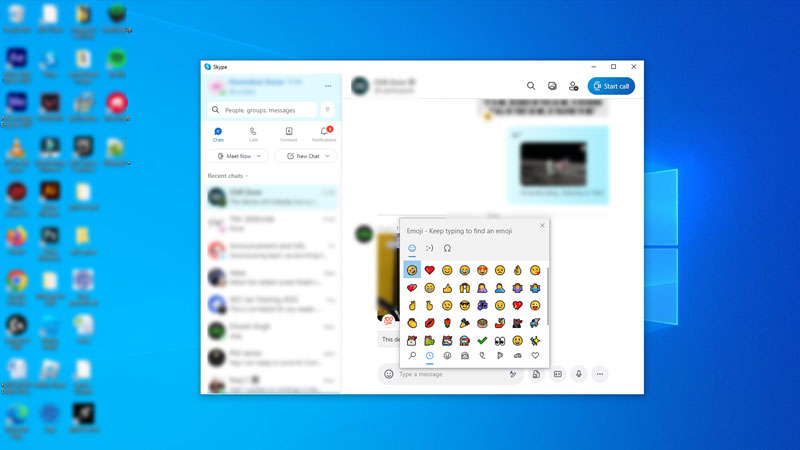
You can make Emojis with a computer keyboard on your Windows 10 by pressing the ‘Windows’ + ‘.’ (Period) keys on the keyboard to open the Emoji menu. For the same, here are the detailed steps:
- Open the application you want to use the emoji on.
- Now, when the text cursor appears on the screen, press the ‘Windows’ +‘Period’ key on your computer keyboard.
- The Emoji menu will open on your screen.
- Browse through the emoji you want to use and click on it.
- Click on send option if using the emoji on a messaging app to send it as a text.
- Also, you can use symbols like © for copyright, which is usually not available on the keyboard.
- To use symbols, click on the ‘Omega’ icon on the emojis window to open.
- You can also use Kaomoji, the unique emojis created with texts, e.g., ‘:)’ for the smiley face.
- Click on the ‘;-)’ icon on the screen to use Kaomoji emoticons on Windows 10.
Keyboard Emojis are not working on Windows 10
If you cannot use emojis on a computer keyboard, you can try following the below fixes:
- Press the ‘Windows’ + ‘R’ key on your keyboard to open the Run dialog box and type the following command:
C:\Windows\System32\ctfmon.exe
- Click on the ‘OK’ button and open the Emoji window using the keyboard shortcut to see if the issue is fixed.
- If you have made any changes to the Windows registry, it can cause this error. If that’s the case, you will need to reset it by going to Settings > Update & Security > Recovery > Reset this PC > Get Started, your PC will restart to fix the issue.
That’s everything covered on how to make emojis on a Computer keyboard on Windows 10. Also, check out our guide, such as How to turn off automatic updates on Windows 10/11 or How to downgrade to Windows 10 from Windows 11.