
Apple has finally released the new macOS Monterey update, which is available to download now in its final installer version. Expect one of its Universal Control features which will be released later this fall. There are some users who are having problems downloading and installing macOS Monterey on Mac. So, in order to solve this problem, in this guide below, I will explain how to troubleshoot Mac Monterey installation failed issues.
How To Fix Mac Monterey Installation Failed? (Failed to Install)
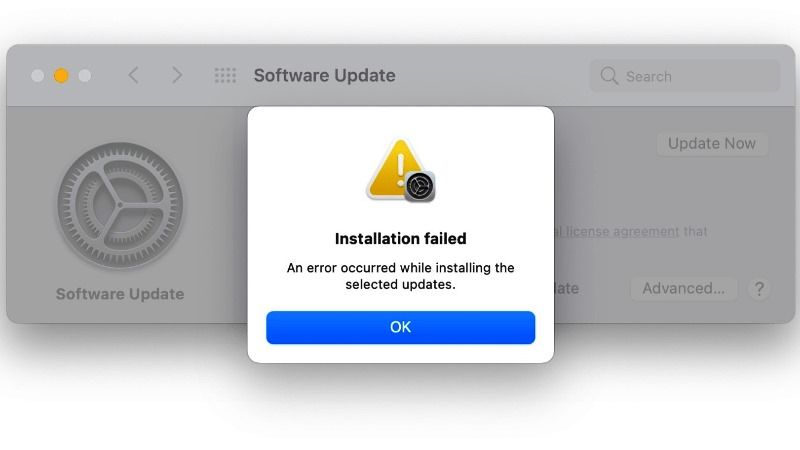
If you are unable to install macOS Monterey update on your Macs, we have got you covered. In this guide, you will learn about the various solutions to install Mac Monterey on your MacBook laptops.
Check macOS Monterey device compatibility:
Apple’s new operating system is not compatible with older Mac models, so it might not work on your MacBook. Check out the full list of Macs compatible with macOS 12 below.
- iMac (late 2015 and later)
- MacBook Air (early 2015 and later)
- iMac Pro (2017 and later)
- MacBook Pro (Early 2015 and later)
- Mac mini (late 2014 and later)
- MacBook (early 2016 and later)
- Mac Pro (Late 2013 and later)
Not Enough Disk Space to install macOS Monterey
Apple has confirmed that macOS Monterey requires about 20 GB of space to download and install successfully. So, you have to check whether you have enough space on your hard drive or not, simply delete the files that are not required from your Mac and then try to update to the new macOS 12 update.
Check firewall settings on your Mac
If you are getting this error message ‘Installation failed: An error occurred while installing the update,’ it could be possible that the firewall settings are blocking the macOS Monterey from downloading and installing on your Macs. So, follow the steps given below to unblock the update from installation.
- On your Mac system, open System Preferences.
- Search and open Security & Privacy and then click on Firewall.
- Select the Firewall Options
- Finally, you have to deselect the option of “Block all incoming connections” and select the “Automatically allow embedded software to receive incoming connections” option.
That is everything you need to know about how to fix macOS Monterey installation failed error. If you are facing any other kind of problems with the latest macOS 12 operating system, check out our other macOS Monterey Guides to resolve all your issues.
