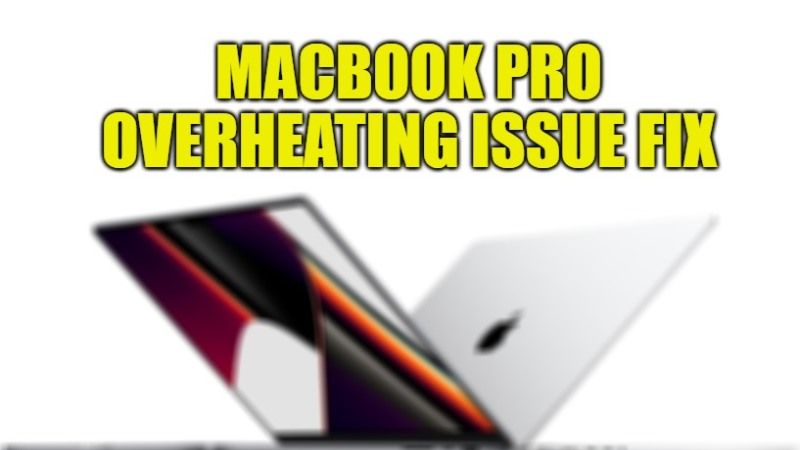Does your MacBook Pro frequently overheat? If your Mac is having heating problems, it can be intolerable to use, but even worst-case scenario, the battery of the MacBook will drain faster and hardware components will also get damaged as well. Therefore, in this guide, you will learn how to fix MacBook Pro heating issue and how to cool it down using the different methods given below.
How to fix MacBook Pro Overheating Issue (2023)
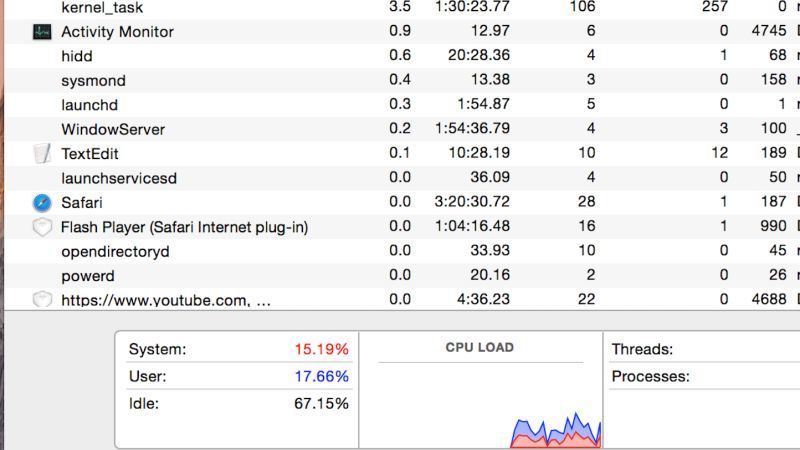
When you are using your MacBook Pro for a long time, it will definitely tend to get warn, but sometimes overheating issues can also occur. It is a severe problem that should not be ignored. Here are all the workarounds that you should follow to fix the MacBook Pro overheating problems.
Method 1: Close Programs that use a lot of Memory
If your MacBook Pro is running very hot, it could be caused by programs consuming higher memory usage. To find these programs, just click on Spotlight (top right of the screen) > Applications > Tools > Activity Monitor > CPU > %CPU. After classifying the data in descending order, you will have more information on the programs that are consuming a lot of memory; if you are not using them, close them.
Method 2: Remove Dust and Dirt To Solve Heating Issues of MacBook Pro
If the heatsinks are blocked on your MacBook Pro, it can also be the cause of the problem. When the Mac heats up, the fan spins faster and kicks up more dust and dirt. Remember to clean the heatsinks regularly. Also, do not forget to clean the motherboard, the fan, and its ventilation grille (using an air spray can, for example). If you don’t know how, go to one of the Apple stores. The Apple product experts have the techniques and resources to provide you with effective solutions.
Method 3: Run the Fan Manually
Another method to prevent MacBook Pro overheating and noise issues is to run the fan manually. Even though Macs have systems that can determine when the fan should turn on, it’s best if you control this task yourself, especially if you’re using very memory-intensive applications. A program such as smcFanControl has proven to be very effective in controlling the operation of the fan, as well as its speed.
Method 4: Reset the SMC
The SMC (System Management Controller) is a particular memory space of the Macbook Pro which manages data relating to the fan, the screen, the power supply, etc. Resetting the SMC solves a large number of problems. Here are the steps to reset the SMC of the MacBook Pro:
- Turn off the MacBook Pro.
- Disconnect the mains adapter and remove the battery.
- Press the power button, hold it for 5 to 10 seconds, and then release it.
- Reinstall the battery and reconnect the mains adapter.
- Restart the Mac computer.
That is everything you need to know about how to fix the MacBook Pro heating issue. For more MacBook Pro Tips and Tricks, check out our other guides on How to Turn Off MacBook Camera, and Is AppleCare Worth The Purchase for MacBook?